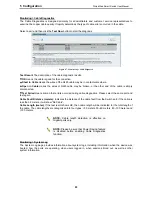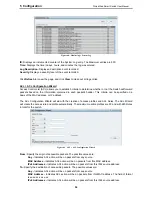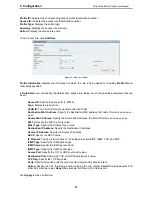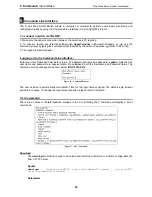5 Configuration
D-Link Web Smart Switch User Manual
Figure 83 – Security > Static Mac Address
To initiate the removal of auto-learning for any of the uplink ports, click
On
to enable this feature, and then
select the port(s) for auto learning to be disabled.
The
Static MAC Address Setting
table displays the static MAC addresses connected, as well as the VID.
Click
Add Mac
to add a new MAC address, you also need to select the assigned Port number. Enter both
the Mac Address and VID, and then Click
Apply
. Click
Delete
to remove one entry or click
Delete all
to clear
the list. You can also copy a learned MAC address from the
Dynamic Forwarding Table
(please refer to
Security > MAC Address Table > Dynamic Forwarding Table
for details).
By disabling Auto Learning capability and specifying the static MAC addresses, the network is protected from
potential threats like hackers, because traffic from illegal MAC addresses will not be forwarded by the Switch.
Security > MAC Address Table > Dynamic Forwarding Table
For each port, this table displays the MAC address learned by the Switch. To add a MAC address to the
Static Mac Address List, click the
Add
checkbox, and then click
Apply
associated with the identified address.
Figure 84 – Security > Dynamic Forwarding Table
Monitoring > Statistics
The Statistics screen displays the status of each port packet count.
Figure 85 – Monitoring > Statistics
Refresh All:
Renews the details collected and displayed.
Clear All Counters:
To reset the details displayed.
TxOK:
Number of packets transmitted successfully.
RxOK:
Number of packets received successfully.
TxError:
Number of transmitted packets resulting in error.
RxError:
Number of received packets resulting in error.
5
5
1
1
Summary of Contents for Web Smart Switch DGS-1210-16
Page 1: ......
Page 30: ...5 Configuration D Link Web Smart Switch User Manual Figure 42 User Guide Micro Site 26...
Page 71: ......