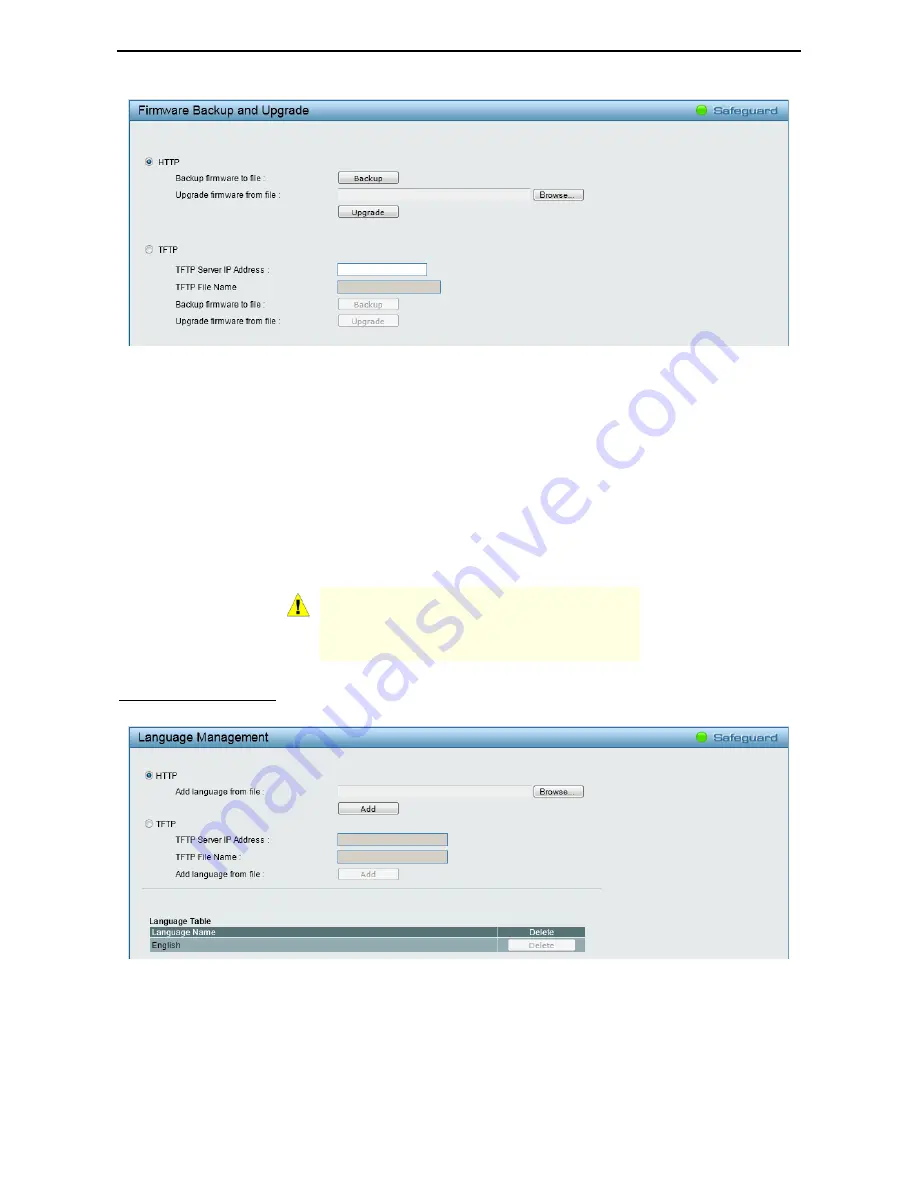
Configuration
D-Link Web Smart Switch User Manual
2
2
1
1
Figure 4.14 – Tools Menu > Firmware Backup and Upgrade
HTTP:
Backup or upgrade the firmware to or from your local PC drive.
Click
Backup
to save the firmware to your disk.
Click
Browse
to browse your inventories for a saved firmware file.
Click
Upgrade
after selecting the firmware file you want to restore.
TFTP:
Backup or upgrade the firmware to or from a remote TFTP server. Specify
TFTP Server IP Address
with IPv4 address and
TFTP
File Name
for the firmware file you want to save to or restore from.
Click
Backup
to save the firmware to the TFTP server.
Click
Upgrade
after selecting the firmware file you want to restore.
CAUTION:
Do not disconnect the PC or remove
the power cord from the Switch until the upgrade
completes. The Switch may crash if the firmware
upgrade is incomplete.
Allow to select different language packages for the Switch. Two methods can be selected:
HTTP
or
TFTP
.
Language Management
Figure 4.15 – Tools Menu > Language Management
HTTP:
Install the language pack from your local PC drive.
Click
Browse
to find the file in your PC.
Click
Add
after selecting the language pack you want to install.
















































