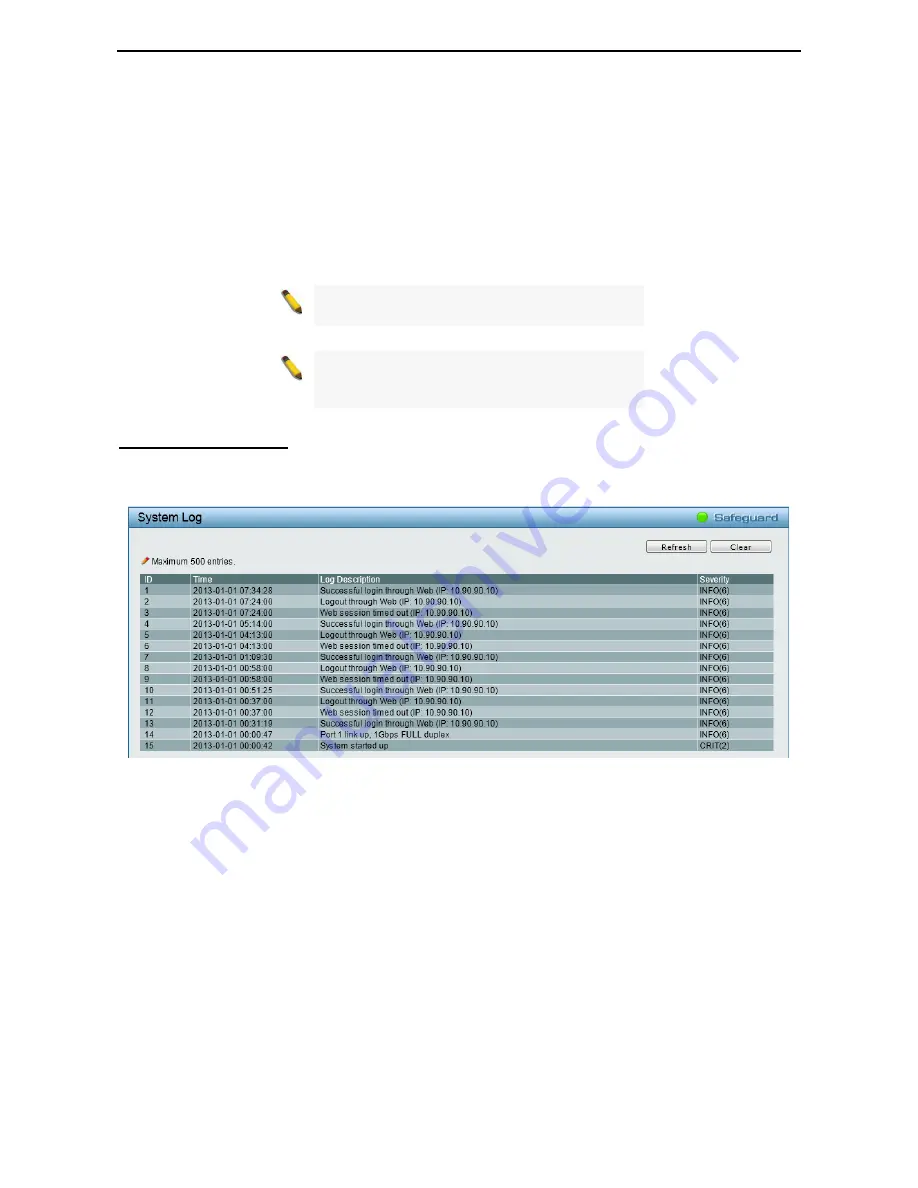
Configuration
D-Link Web Smart Switch User Manual
9
9
0
0
•
Open in Cable
means the wires of RJ45 cable may be broken, or the other end of the cable is
simply disconnected.
•
Test Failed
means some other errors occurred during cable diagnostics. Please select the same
port and test again.
Cable Fault Distance (meters):
Indicates the distance of the cable fault from the Switch port, if the cable is
less than 2 meters, it will show “No Cable”.
Cable Length (meter):
If the test result shows OK, then cable length will be indicated for the total length of
the cable. The cable lengths are categorized into four types: <50 meters, 50~80 meters, 80~100 meters and
>100 meters.
NOTE:
Cable length detection is effective on
Gigabit ports only.
NOTE:
Please be sure that Power Saving feature
is disabled before enabling Cable Diagnostics
function.
The System Log window provides information about system logs, including information when the device was
booted, how the ports are operating, when users logged in, when sessions timed out, as well as other
system information.
Monitoring > System Log
Figure 5.119 – Monitoring > System Log
ID:
Displays an incremented counter of the System Log entry. The Maximum entries are 500.
Time:
Displays the time in years, months, days, hours, minutes, and seconds the log was entered.
Log Description:
Displays a description event recorded.
Severity:
Displays a severity level of the event recorded.
Click
Refresh
to renew the page, and click
Clear
to clean out all log entries.














































