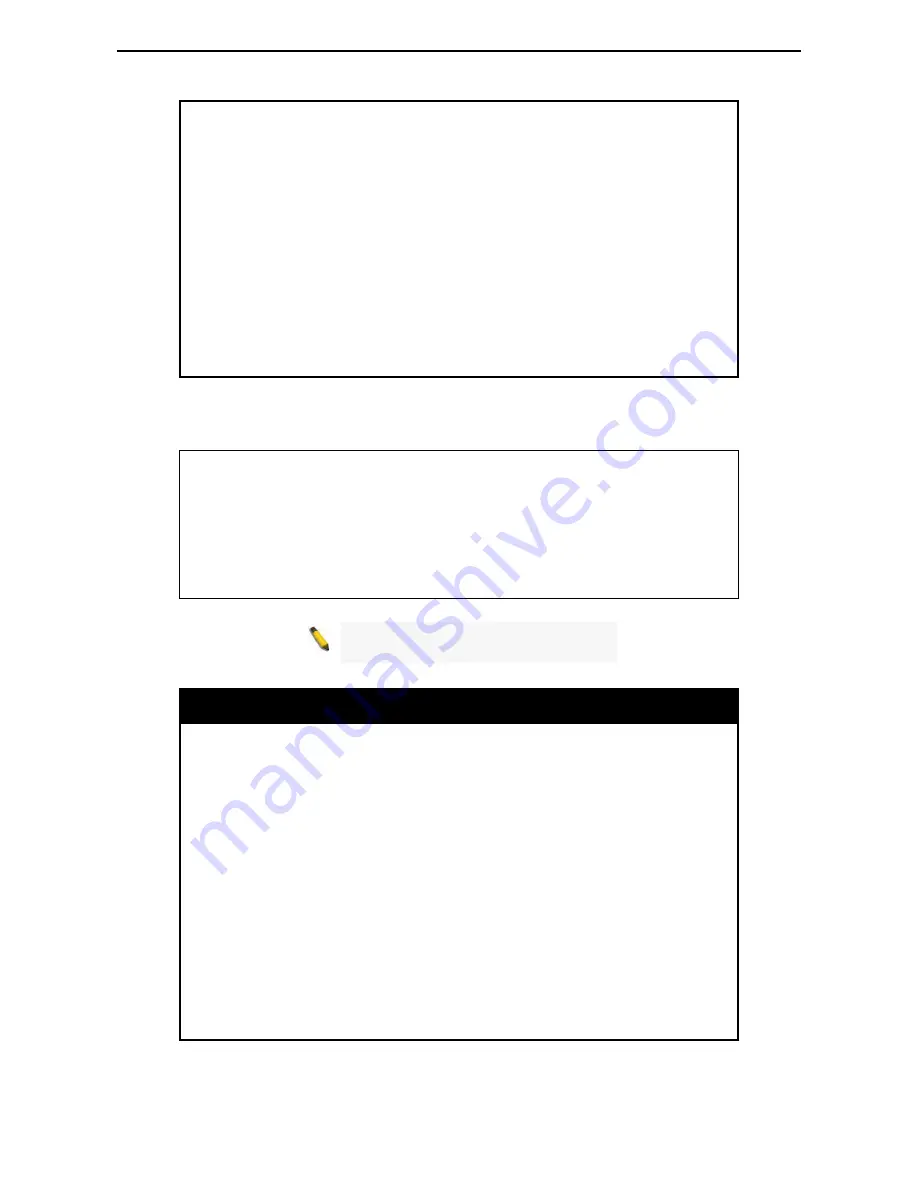
Command Line
Interface
D-Link Web Smart Switch User Manual
9
9
3
3
Syntax
download {firmware_fromT FT P | cfg_fromT FT P } <ipaddr>
<path_filename 64>
Description
The
download
command downloads a firmware file, boot file, or
switch configuration file from a TFTP server.
Parameters
firmware_fromTFTP
– Specifies to download and install new
firmware on the Switch from a TFTP server.
cfg_fromTFTP
– Specifies to download a switch configuration file
from a TFTP server.
<ipaddr>
−
Enter the IPv4 address of the TFTP server.
<path_filename 64>
−
Enter the filename of the firmware file or
switch configuration file on the TFTP server. You need to specify
the DOS path if the file is not in the root directory of the TFTP
server.
Restrictions
None.
Example usage:
To download a firmware file:
DGS-1210-24:admin#download firmware_fromTFTP 10.90.90.10 RUNTIME
Connecting to server................... Done.
Download firmware...................... Done. Do not power off!
Please wait, programming flash......... Done.
DGS-1210-24:admin#
Note:
Switch will reboot after the restore
and all current configurations will be lost.
upload
Purpose
This command is used to upload the firmware file or a Switch
configuration file to a TFTP server.
Syntax
upload {firmware_toTFTP | cfg_toTFTP} <ipaddr>
<path_filename>
Description
The
upload
command uploads the Switch’s current settings to a
TFTP server.
Parameters
firmware_toTFTP
– Specifies to upload the firmware on the Switch
to a TFTP server.
cfg_toTFTP
−
Specifies that the Switch’s current settings will be
uploaded to the TFTP server.
<ipaddr>
−
Enter the IPv4 address of the TFTP server.
<path_filename>
−
Enter the filename of the firmware or switch
configuration file to be saved on the TFTP server. You need to
specify the DOS path if the file is not to be saved in the root
directory of the TFTP server.
Restrictions
None.
Example usage:
To upload a firmware file:











































