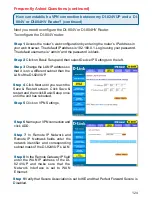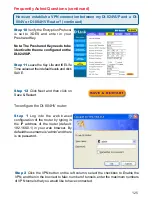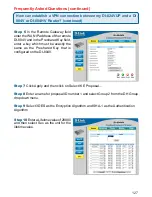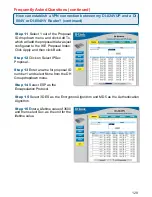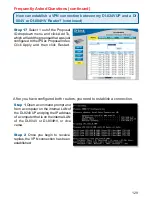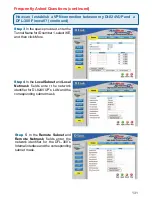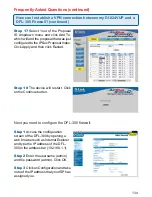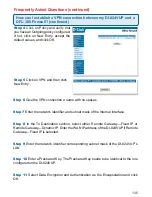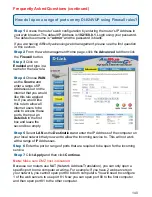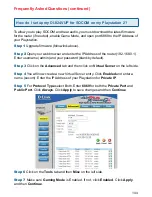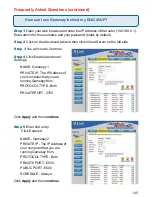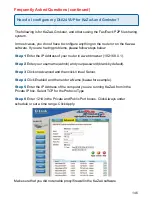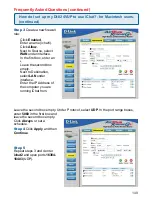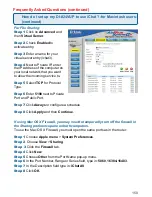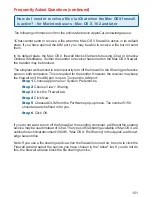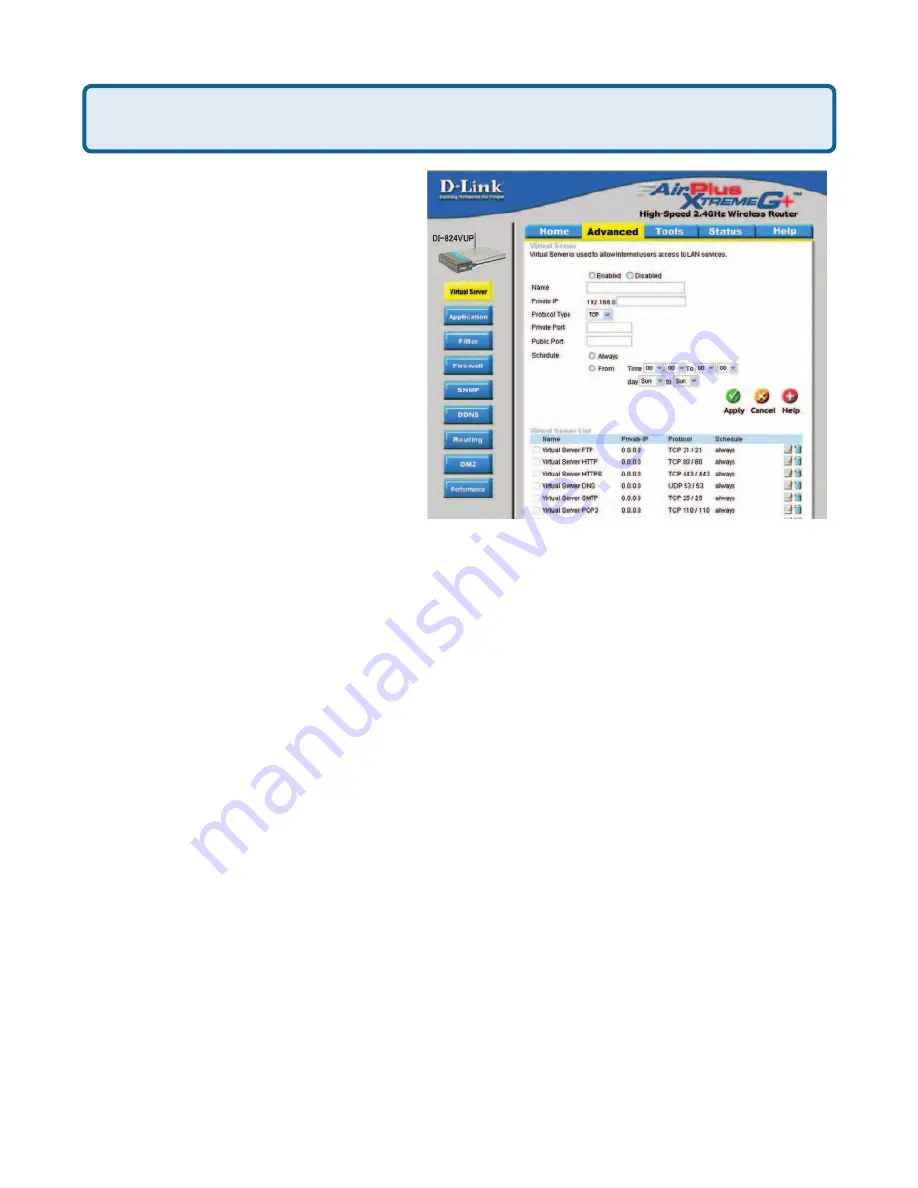
137
Frequently Asked Questions (continued)
How do I open ports on my DI-824VUP?
To allow traffic from the internet to
enter your local network, you will
need to open up ports or the router
will block the request.
Step 1
Open your Web browser
and enter the IP Address of your D-
Link router (192.168.0.1). Enter
username (admin) and your
password (blank by default).
Step 2
Click on
Advanced
on top
and then click
Virtual Server
on
the left side.
Step 3
Check
Enabled
to activate
entry.
Step 4
Enter a name for your virtual server entry.
Step 5
Next to
Private IP
, enter the IP Address of the computer on your local
network that you want to allow the incoming service to.
Step 6
Choose
Protocol Type
- either TCP, UDP, or both. If you are not sure, select
both.
Step 7
Enter the port information next to
Private Port
and
Public Port
. The private
and public ports are usually the same. The public port is the port seen from the WAN
side, and the private port is the port being used by the application on the computer
within your local network.
Step 8
Enter the
Schedule
information.
Step 9
Click
Apply
and then click
Continue
.
Note:
Make sure DMZ host is disabled. If DMZ is enabled, it will disable all Virtual
Server entries.
Because our routers use NAT (Network Address Translation), you can only open a
specific port to one computer at a time. For example: If you have 2 web servers on
your network, you cannot open port 80 to both computers. You will need to configure
1 of the web servers to use port 81. Now you can open port 80 to the first computer
and then open port 81 to the other computer.