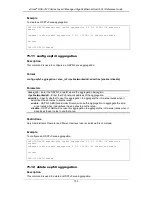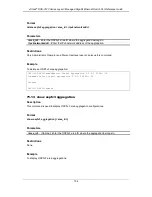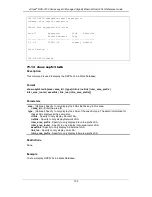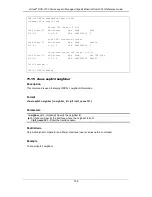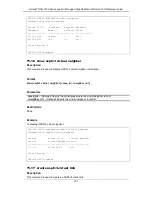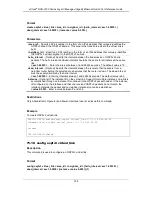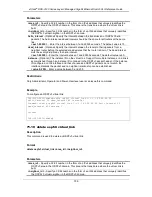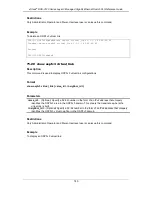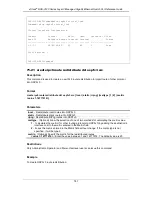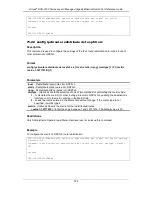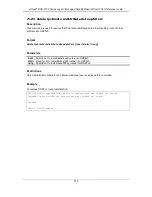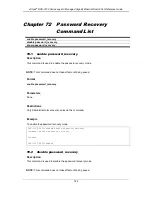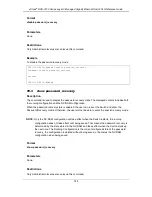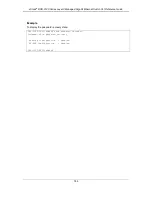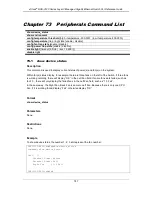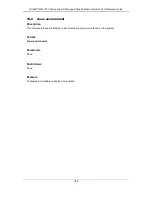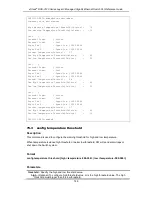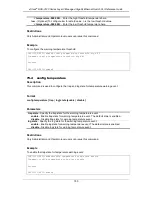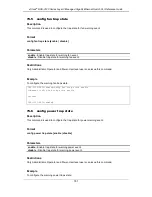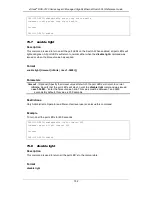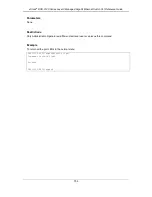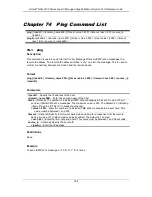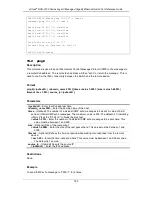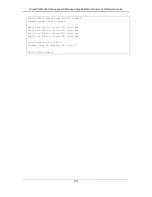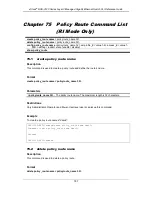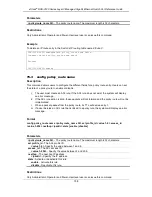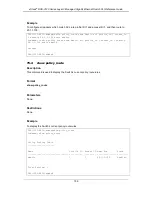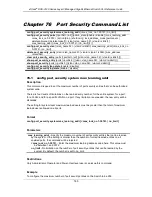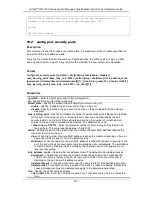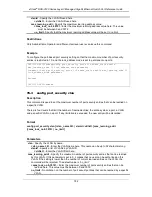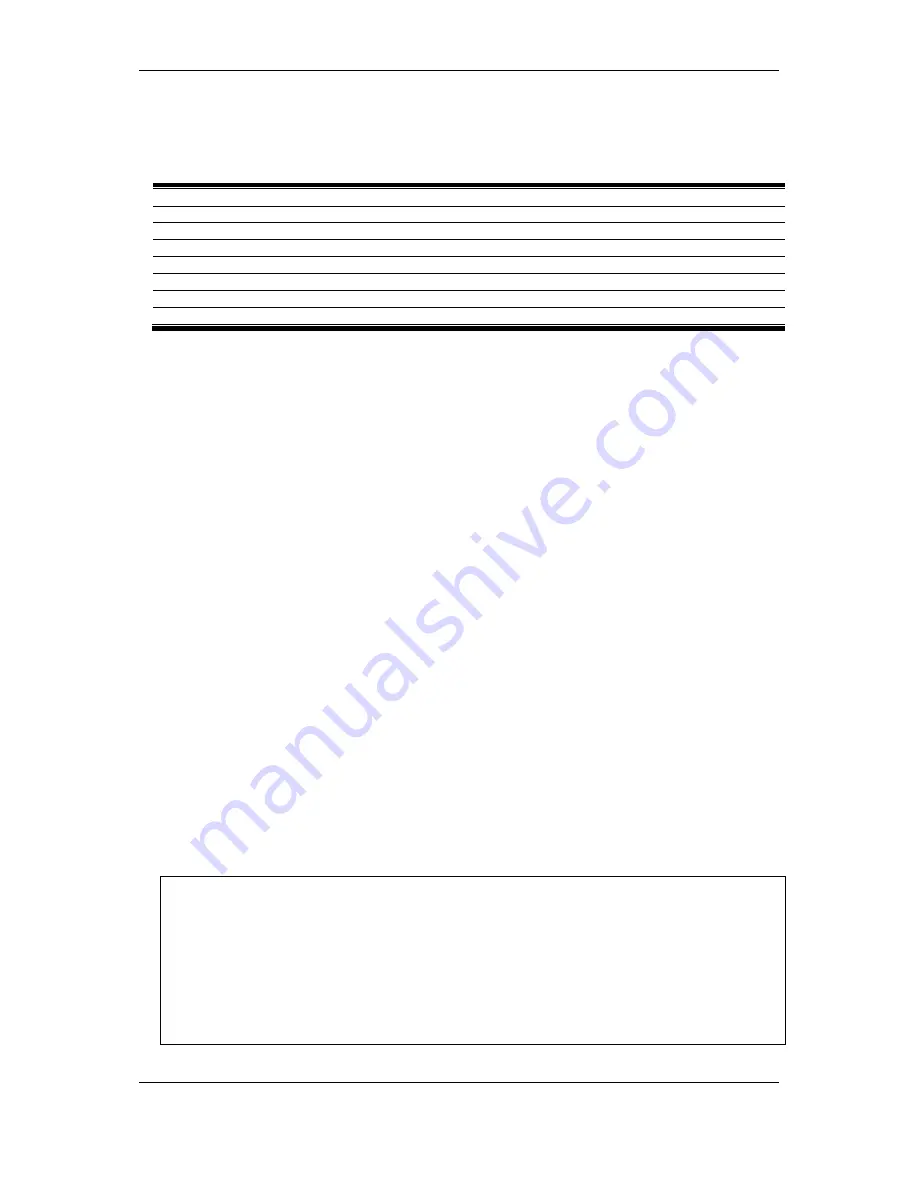
xStack
®
DGS-3120 Series Layer 3 Managed Gigabit Ethernet Switch CLI Reference Guide
747
Chapter 73
Peripherals Command List
show device_status
show environment
config temperature
threshold
{high <temperature -500-500> | low <temperature -500-500>}
config temperature
[trap | log] state [enable | disable]
config fan trap state
[enable | disable]
config power trap state
[enable | disable]
enable light
{timeout [infinite | <sec 1-3600>]}
disable light
73-1
show device_status
Description
This command is used to display current status of power(s) and fan(s) on the system.
Within fan(s) status display, for example, there are three fans on the left of the Switch, if three fans
is working normally, there will display “OK” in the Left Fan field. If some fans work failed, such as
fan 1,3 , there will only display the failed fans in the Left Fan field, such as “1,3 Fail”.
In the same way, the Right Fan, Back Fan is same to Left Fan. Because there is only one CPU
Fan, if it is working failed, display “Fail”, otherwise display “OK”.
Format
show device_status
Parameters
None.
Restrictions
None.
Example
To show device status, the number 1, 2, 3 etc represent the fan number:
DGS-3120-24TC:admin#show device_status
Command: show device_status
Unit 1:
Internal Power: Active
External Power: Fail
Right Fan : 1,2 Fail
DGS-3120-24TC:admin#
Summary of Contents for xStack DGS-3120 Series
Page 1: ......
Page 186: ...xStack DGS 3120 Series Layer 3 Managed Gigabit Ethernet Switch CLI Reference Guide 181...
Page 204: ...xStack DGS 3120 Series Layer 3 Managed Gigabit Ethernet Switch CLI Reference Guide 199...
Page 363: ...xStack DGS 3120 Series Layer 3 Managed Gigabit Ethernet Switch CLI Reference Guide 358...
Page 1056: ...xStack DGS 3120 Series Layer 3 Managed Gigabit Ethernet Switch CLI Reference Guide 1051...