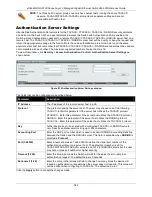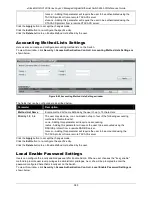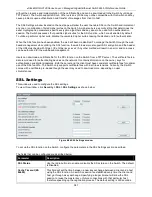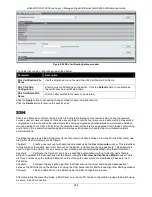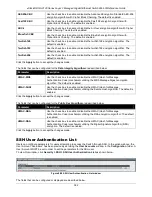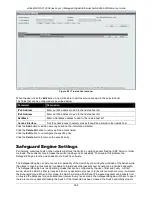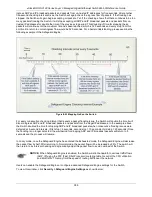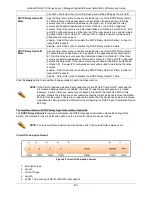xStack® DGS-3120 Series Layer 3 Managed Gigabit Ethernet Switch Web UI Reference Guide
390
SSH Settings
Users can configure and view settings for the SSH server.
To view this window, click
Security > SSH > SSH Settings
as shown below:
Figure 8-86 SSH Settings window
The fields that can be configured are described below:
Parameter
Description
SSH Server State
Use the radio buttons to enable or disable SSH on the Switch. The default is
Disabled.
Max. Session (1-8)
Enter a value between
1
and
8
to set the number of users that may simultaneously
access the Switch. The default setting is
8
.
Connection Timeout
(30-600)
Allows the user to set the connection timeout. The user may set a time between
30
and
600
seconds. The default setting is
120
seconds.
Authentication Fail
Attempts (2-20)
Allows the Administrator to set the maximum number of attempts that a user may try
to log on to the SSH Server utilizing the SSH authentication. After the maximum
number of attempts has been exceeded, the Switch will be disconnected and the user
must reconnect to the Switch to attempt another login. The number of maximum
attempts may be set between
2
and
20
. The default setting is
2
.
Rekey Timeout
This field is used to set the time period that the Switch will change the security shell
encryptions by using the drop-down menu. The available options are
Never
,
10 min
,
30 min
, and
60 min
. The default setting is
Never
.
TCP Port Number (1-
65535)
Here the user can enter the TCP Port Number used for SSH. The default value is
22
.
Bypass Login Screen
State
Specifies to bypass the username and password login screen to avoid a secondary
authentication after using SSH public key authentication. If this method is specified,
the login user using SSH public key authentication can execute command directly
with the initial privilege level of the login user.
File Name
Enter the file name, or click the
Browse
button to navigate to the key file.
Key ID
Enter the key ID to be associated with the user account.
Type
Use the drop-dow menu to add or remove the user.
Summary of Contents for xStack DGS-3120 Series
Page 1: ......