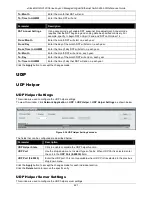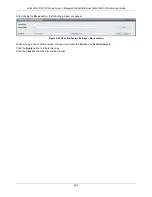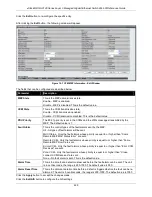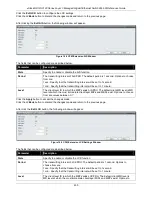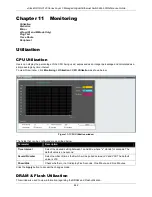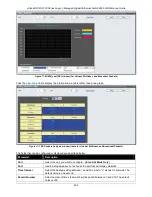xStack® DGS-3120 Series Layer 3 Managed Gigabit Ethernet Switch Web UI Reference Guide
432
CFM Loopback Settings
This window is used to start a CFM loopback test.
To view this window, click
OAM > CFM > CFM Loopback Settings
,
as shown below:
Figure 10-12 CFM Loopback Settings Window
The fields that can be configured are described below:
Parameter
Description
MEP Name
Select and enter the Maintenance End Point name used.
MEP ID (1-8191)
Select and enter the Maintenance End Point ID used.
MD Name
Select and enter the Maintenance Domain name used.
MD Index
Select and enter the Maintenance Domain index used.
MA Name
Select and enter the Maintenance Association name used.
MA Index
Select and enter the Maintenance Association index used.
MAC Address
Enter the destination MAC address used here.
LBMs Number (1-
65535)
Number of LBMs to be sent. The default value is 4.
LBM Payload
Length (0-1500)
The payload length of LBM to be sent. The default is 0.
LBM Payload
Pattern
An arbitrary amount of data to be included in a Data TLV, along with an indication
whether the Data TLV is to be included.
LBMs Priority
The 802.1p priority to be set in the transmitted LBMs. If not specified, it uses the same
priority as CCMs and LTMs sent by the MA.
Click the
Apply
button to accept the changes made.
CFM Linktrace Settings
This window is used to issue a CFM link track message, display or delete the link trace responses.
To view this window, click
OAM > CFM > CFM Linktrace Settings
,
as shown below:
Summary of Contents for xStack DGS-3120 Series
Page 1: ......