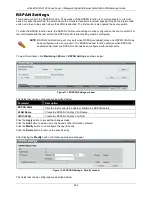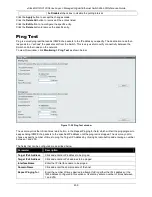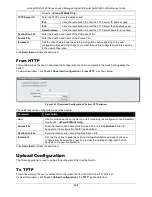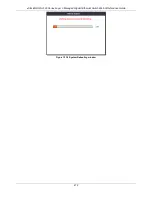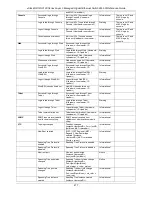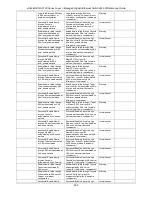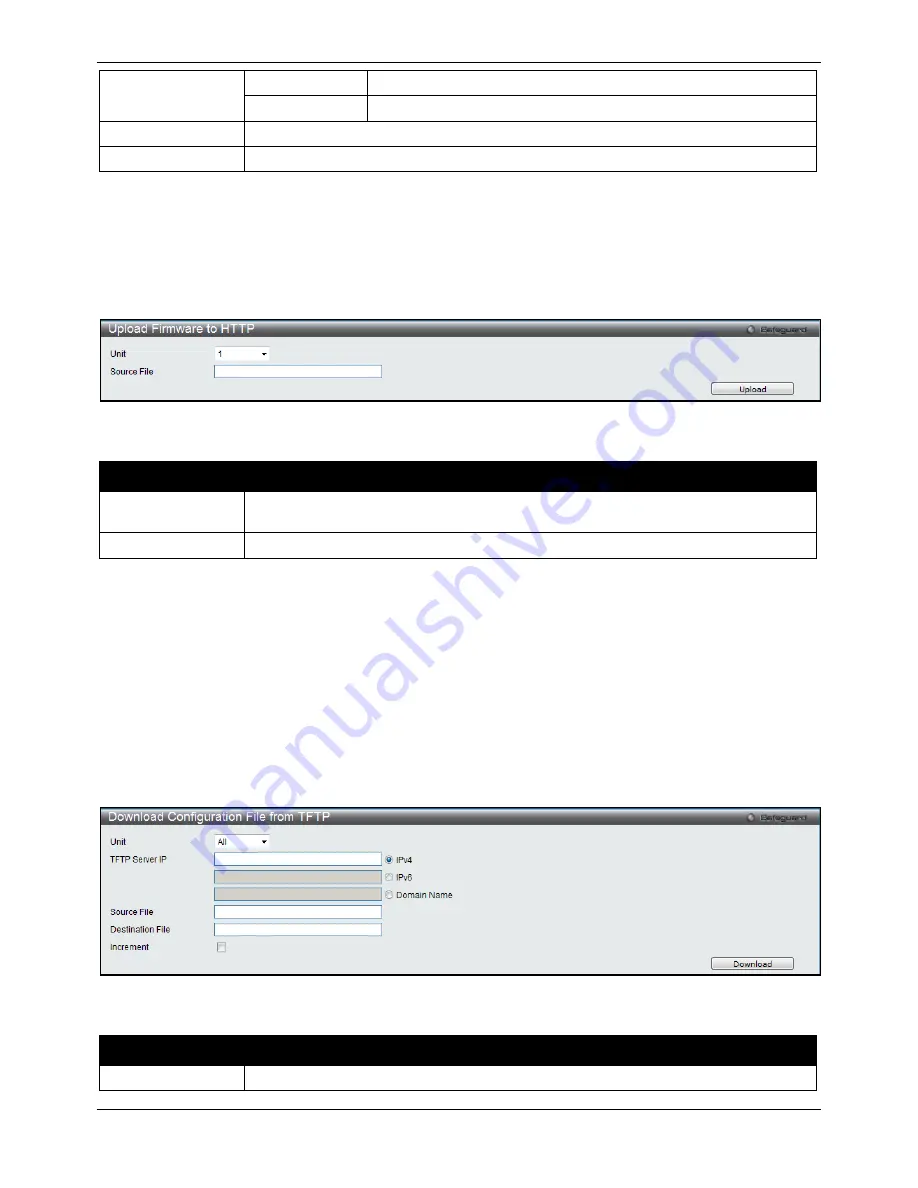
xStack® DGS-3120 Series Layer 3 Managed Gigabit Ethernet Switch Web UI Reference Guide
467
IPv6
Click the radio button to enter the TFTP server IPv6 address used.
Domain Name
Click the radio button to enter the TFTP server domain name used.
Destination File
Enter the location and name of the Destination File.
Source File
Enter the location and name of the Source File.
Click
Upload
to initiate the upload.
To HTTP
This window allows the user to upload firmware from the Switch to a computer.
To view this window, click
Tools >
Upload Firmware > To HTTP
, as shown below:
Figure 12-9 Upload Firmware to HTTP window
The fields that can be configured are described below:
Parameter
Description
Unit
Use the drop-down menu to select a unit for uploading the firmware.
(EI and SI Mode
Only)
Source File
Enter the location and name of the Source File.
Click
Upload
to initiate the upload.
Download Configuration
The following window is used to download the configuration file for the Switch.
From TFTP
This window allows the user to download the configuration file from a TFTP Server to the Switch and updates the
switch.
To view this window, click
Tools >
Download Configuration > From TFTP
, as shown below:
Figure 12-10 Download Configuration File from TFTP window
The fields that can be configured are described below:
Parameter
Description
Unit
Use the drop-down menu to select a unit for receiving the configuration file. Select
All
for
Summary of Contents for xStack DGS-3120 Series
Page 1: ......