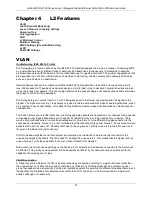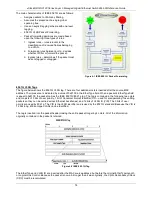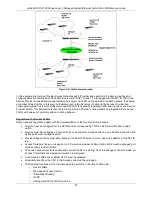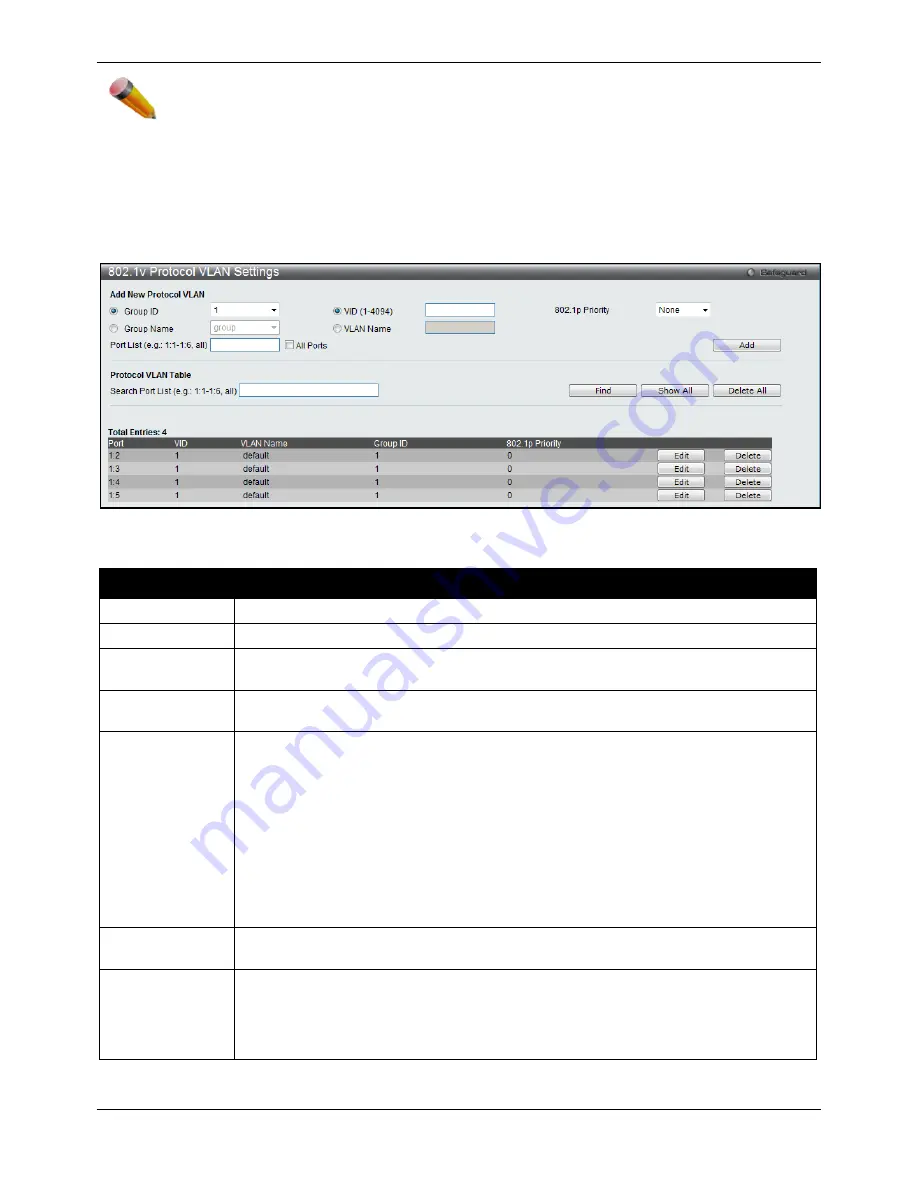
xStack® DGS-3120 Series Layer 3 Managed Gigabit Ethernet Switch Web UI Reference Guide
83
NOTE:
The Group name value should be less than 33 characters.
802.1v Protocol VLAN Settings
The user can configure Protocol VLAN settings. The lower half of the table displays any previously created settings.
To view the following window, click
L2 Features > VLAN > 802.1v protocol VLAN > 802.1v Protocol VLAN
Settings
, as shown below:
Figure 4-9 802.1v Protocol VLAN Settings window
The fields that can be configured are described below:
Parameter
Description
Group ID
Select a previously configured Group ID from the drop-down menu.
Group Name
Select a previously configured Group Name from the drop-down menu.
VID (1-4094)
This is the VLAN ID that, along with the VLAN Name, identifies the VLAN the user wishes
to create.
VLAN Name
This is the VLAN Name that, along with the VLAN ID, identifies the VLAN the user wishes
to create.
802.1p Priority
This parameter is specified if you want to re-write the 802.1p default priority previously set
in the Switch, which is used to determine the CoS queue to which packets are forwarded
to. Once this field is specified, packets accepted by the Switch that match this priority are
forwarded to the CoS queue specified previously by the user.
Click the corresponding box if you want to set the 802.1p default priority of a packet to the
value entered in the Priority (0-7) field, which meets the criteria specified previously in this
command, before forwarding it on to the specified CoS queue. Otherwise, a packet will
have its incoming 802.1p user priority re-written to its original value before being
forwarded by the Switch.
For more information on priority queues, CoS queues and mapping for 802.1p, see the
QoS section of this manual.
Port List
Select the specified ports you wish to configure by entering the port number in this field, or
tick the
All Ports
check box.
Search Port List
This function allows the user to search all previously configured port list settings and
display them on the lower half of the table. To search for a port list enter the port number
you wish to view and click
Find
. To display all previously configured port lists on the
bottom half of the screen click the
Show All
button, to clear all previously configured lists
click the
Delete All
button.
Click the
Add
button to add a new entry based on the information entered.
Click the
Find
button to locate a specific entry based on the information entered.
Summary of Contents for xStack DGS-3120 Series
Page 1: ......