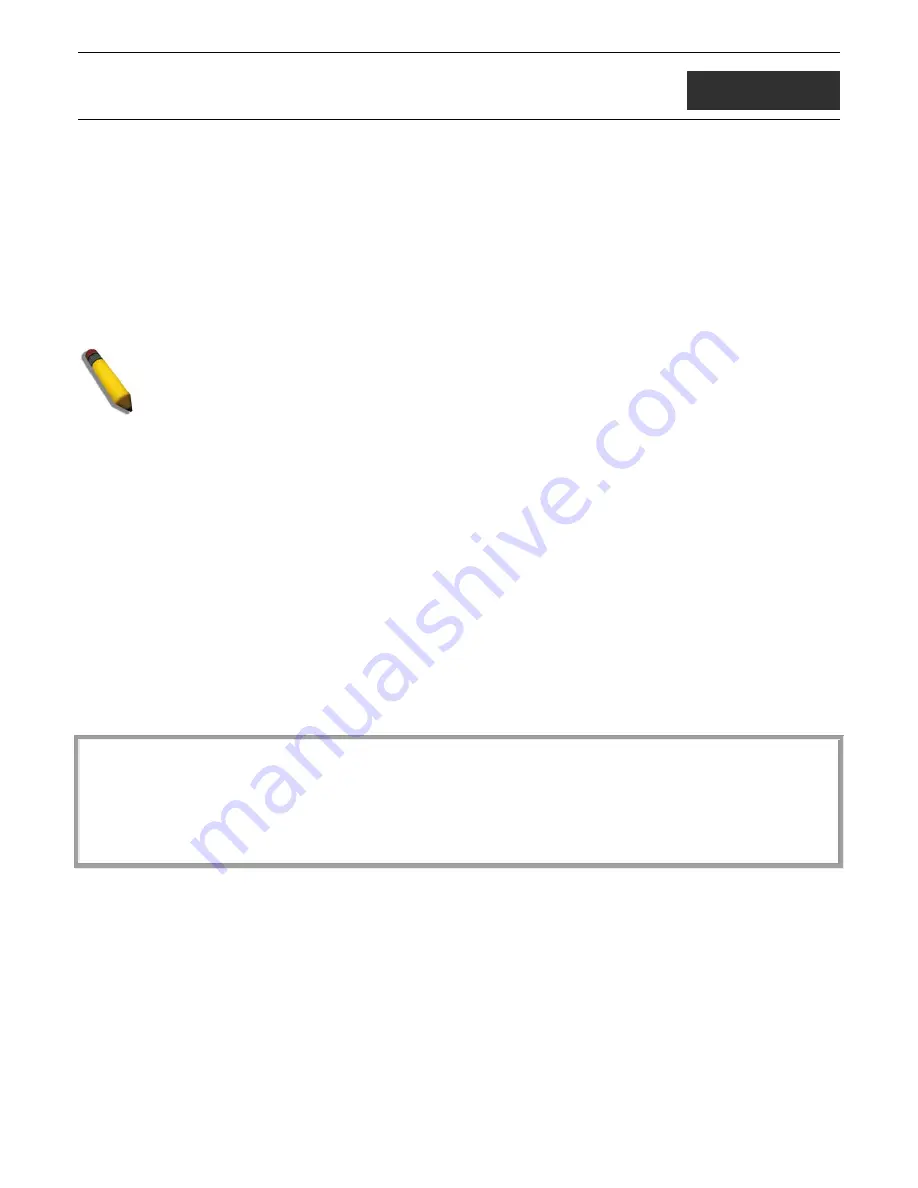
xStack
®
DGS-3400 Series Layer 2 Gigabit Ethernet Managed Switch CLI Manual
1
1
INTRODUCTION
The Switch can be managed through the Switch’s serial port, Telnet, or the Web-based management agent. The
Command Line Interface (CLI) can be used to configure and manage the Switch via the serial port or Telnet interfaces.
The DGS-3400 Layer 2 stackable Gigabit Ethernet switch series are members of the D-Link xStack® family. Ranging
from 10/100Mbps edge switches to core gigabit switches, the xStack® switch family has been future-proof designed to
provide a stacking architecture with fault tolerance, flexibility, port density, robust security and maximum throughput with
a user-friendly management interface for the networking professional.
This manual provides a reference for all of the commands contained in the CLI for the xStack® DGS-3426, DGS-3427,
DGS-3450 and DGS-3426P series of switches. Configuration and management of the Switch via the Web-based
management agent is discussed in the User’s Guide.
NOTE:
For the remainder of this manual, all versions of the DGS-3426, DGS-3427, DGS-3450, and
DGS-3426P switches will be referred to as simply the Switch or the DGS-3450.
Accessing the Switch via the Serial Port
The Switch’s serial port’s default settings are as follows:
•
115200 baud
•
no parity
•
8 data bits
•
1 stop bit
A computer running a terminal emulation program capable of emulating a VT-100 terminal and a serial port configured as
above is then connected to the Switch’s serial port via an RS-232 DB-9 cable.
With the serial port properly connected to a management computer, the following screen should be visible. If this screen
does not appear, try pressing Ctrl+r o refresh the console screen.
DGS-3450 Gigabit Ethernet Switch
Command Line Interface
Firmware: Build 3.00.B10
Copyright(C) 2012 D-Link Corporation. All rights reserved.
UserName:
Figure 1-1. Initial CLI screen
There is no initial username or password. Just press the Enter key twice to display the CLI input cursor
−
DGS-
3650:admin# . This is the command line where all commands are input.
Setting the Switch’s IP Address
Each Switch must be assigned its own IP Address, which is used for communication with an SNMP network manager or
other TCP/IP application (for example BOOTP, TFTP). The Switch’s default IP address is 10.90.90.90. You can change
the default Switch IP address to meet the specification of your networking address scheme.
The Switch is also assigned a unique MAC address by the factory. This MAC address cannot be changed, and can be
found on the initial boot console screen – shown below.





































