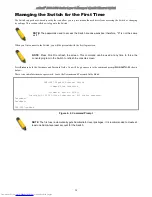xStack
®
DGS-3600 Series Layer 3 Managed Gigabit Ethernet Sw itch
22
Section 4
Introduction to Switch Management
Management Options
Connecting the Console Port (RS-232 DCE)
Managing the Switch for the First Time
Password Protection
SNMP Settings
IP Address Assignment
Management Options
This system may be managed out-of-band through the console port on the front panel or in-band using Telnet. The user may also
choose the web-based management, accessible through a web browser.
Web-based Management Interface
After successfully installing the Switch, the user can configure the Switch, monitor the LED panel, and display statistics
graphically using a web browser, such as Netscape Navigator (version 6.2 and higher) or Microsoft® Internet Explorer (version
5.0 and higher).
SNMP-Based Management
The Switch can be managed with an SNMP-compatible console program. The Switch supports SNMP version 1.0, version 2.0 and
version 3.0. The SNMP agent decodes the incoming SNMP messages and responds to requests with MIB objects stored in the
database. The SNMP agent updates the MIB objects to generate statistics and counters.
Command Line Console Interface through the Serial Port
The user can also connect a computer or terminal to the serial console port to access the Switch. The command-line-driven
interface provides complete access to all Switch management features.
Connecting the Console Port (RS-232 DCE)
The Switch provides an RS-232 serial port that enables a connection to a computer or terminal for monitoring and configuring the
Switch. This port is a female DB-9 connector, implemented as a Data Communication Equipment (DCE) connection.
To use the console port, you need the following equipment:
•
A terminal or a computer with both a serial port and the ability to emulate a terminal.
•
A null modem or straight RS-232 cable with a female DB-9 connector for the console port on the Switch.
To connect a terminal to the console port:
1.
Connect the female connector of the RS-232 cable directly to the console port on the Switch, and tighten the captive
retaining screws.
2.
Connect the other end of the cable to a terminal or to the serial connector of a computer running terminal emulation
software. Set the terminal emulation software as follows:
3.
Select the appropriate serial port (COM port 1 or COM port 2).
4.
Set the data rate to 115200 baud.
5.
Set the data format to 8 data bits, 1 stop bit, and no parity.
6.
Set flow control to none.