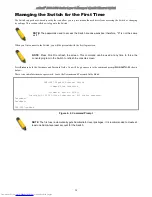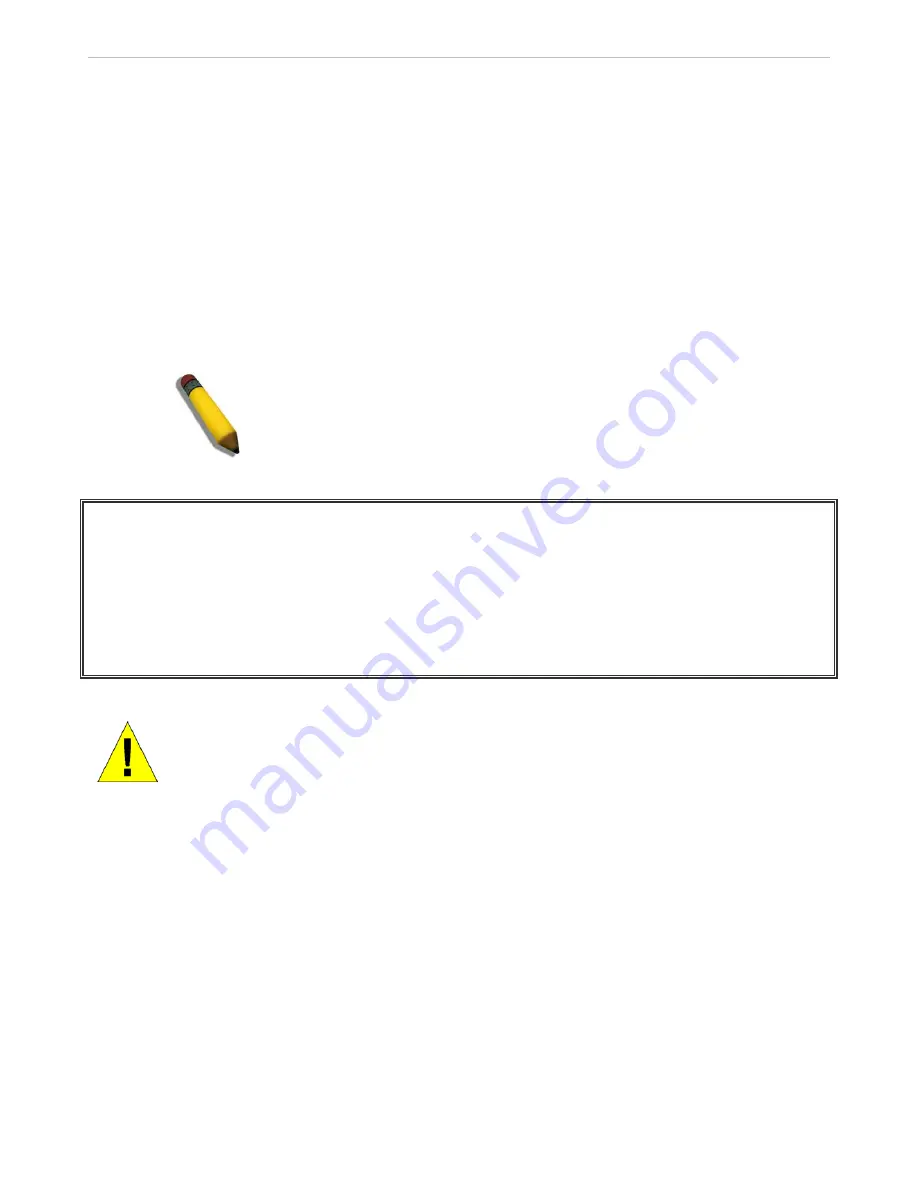
xStack
®
DGS-3600 Series Layer 3 Managed Gigabit Ethernet Sw itch
25
Password Protection
The Switch does not have a default user name and password. One of the first tasks when settings up the Switch is to create user
accounts. Once logged in using a predefined administrator-level user name, users will have privileged access to the Switch's
management software.
After your initial login, define new passwords for both default user names to prevent unauthorized access to the Switch, and
record the passwords for future reference.
To create an administrator-level account for the Switch, follow these steps:
1.
At the CLI login prompt, enter create account admin followed by the <user name> and press the Enter key.
2.
The switch will then prompt the user for a password. Type the <password> used for the administrator account being
created and press the Enter key.
3.
Again, the user will be prompted to enter the same password again to verify it. Type the same password and press the
Enter key.
4.
Successful creation of the new administrator account will be verified by a Success message.
NOTE:
Passwords are case sensitive. User names and passwords can be
up to 15 characters in length.
The sample below illustrates a successful creation of a new administrator-level account with the user name "newmanager".
DGS-3627:admin#create account admin newmanager
Command: create account admin newmanager
Enter a case-sensitive new password:********
Enter the new password again for confirmation:********
Success.
DGS-3627:admin#
Figure 4- 3. Creating a new account
NOTICE:
CLI configuration commands only modify the running configuration file and are not saved
when the Switch is rebooted. To save all your configuration changes in nonvolatile storage, you
must use the save command to copy the running configuration file to the startup configuration.