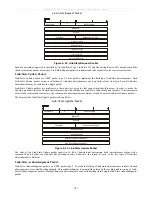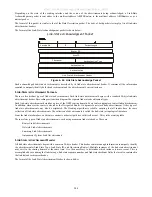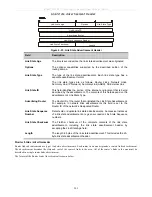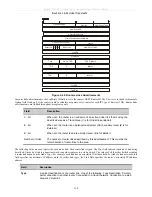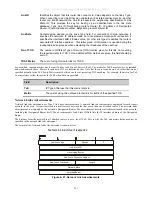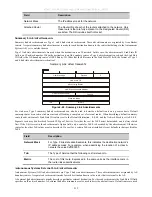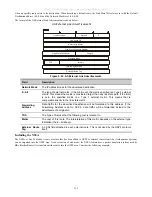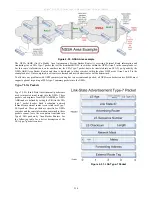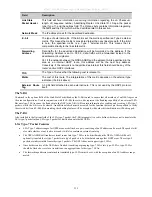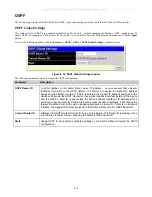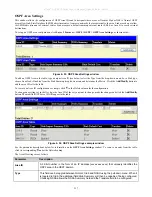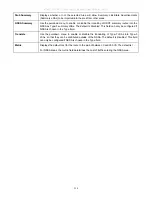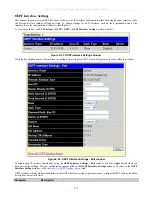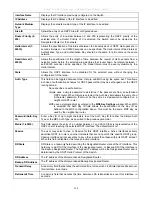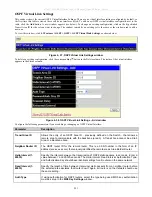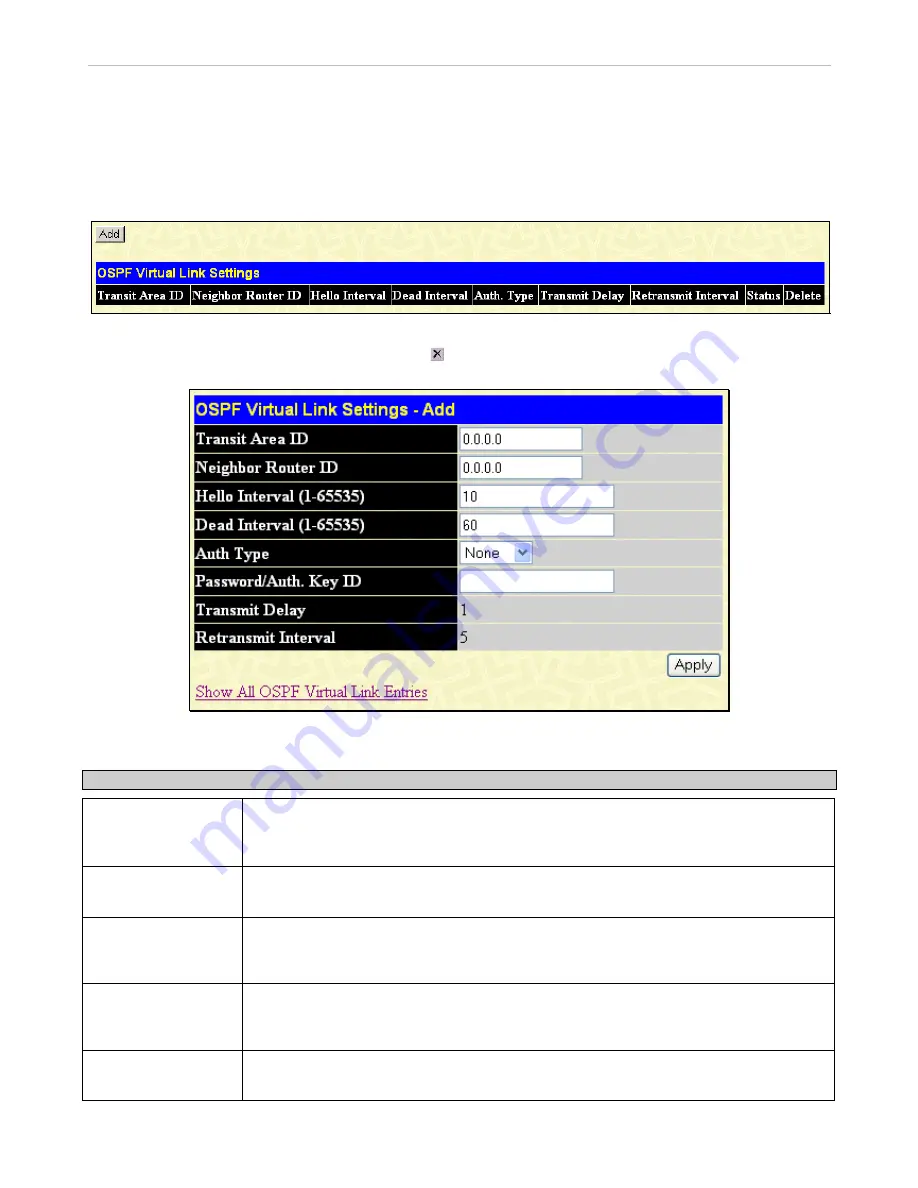
xStack
®
DGS-3600 Series Layer 3 Managed Gigabit Ethernet Switch
OSPF Virtual Link Settings
This window shows the current OSPF Virtual Interface Settings. There are no virtual interface settings configured by default, so
the first time this table is viewed there will be no interfaces listed. To add a new OSPF virtual interface configuration set to the
table, click the
Add
button. A new window appears (see below). To change an existing configuration, click on the hyperlinked
Transit Area ID for the set you want to change. The window to modify an existing set is the same as the window used to add a
new one.
To view this window, click
L3 Features > OSPF > OSPF > OSPF Virtual Link Settings
, as shown below:
Figure 4- 57. OSPF Virtual Link Settings window
To delete an existing configuration, click the corresponding
button in the Delete column. The status of the virtual interface
appears in the Status column.
Figure 4- 58. OSPF Virtual Link Settings – Add window
Configure the following parameters if you are adding or changing an
OSPF Virtual Interface:
Parameter Description
Transit Area ID
Allows the entry of an OSPF Area ID
−
previously defined on the Switch
−
that allows a
remote area to communicate with the backbone (area 0). A Transit Area cannot be a Stub
Area or a Backbone Area.
Neighbor Router ID
The OSPF router ID for the remote router. This is a 32-bit number in the form of an IP
address (xxx.xxx.xxx.xxx) that uniquely identifies the remote area’s Area Border Router.
Hello Interval (1-
65535)
Specify the interval between the transmission of OSPF Hello packets, in seconds. Enter a
value between
1
and
65535
seconds. The Hello Interval, Dead Interval, Authorization Type,
and Authorization Key should have identical settings for all routers on the same network.
Dead Interval (1-
65535)
Specify the length of time between (receiving) Hello packets from a neighbor router before
the selected area declares that router down. Again, all routers on the network should use
the same setting.
Auth Type
If using authorization for OSPF routers, select the type being used. MD5 key authorization
must be set up in the
MD5 Key Settings
window.
221