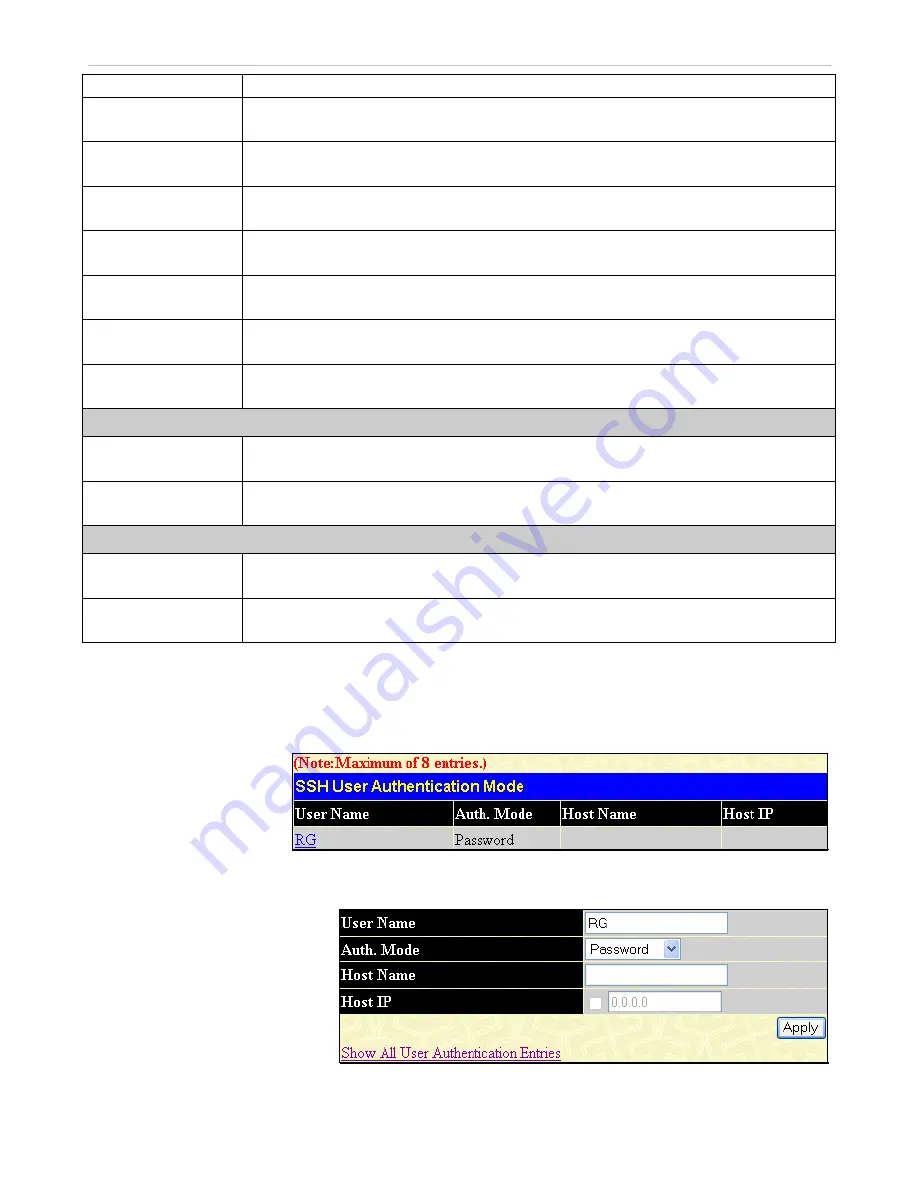
xStack
®
DGS-3600 Series Layer 3 Managed Gigabit Ethernet Switch
encryption algorithm with Cipher Block Chaining. The default is
Enabled
.
AES192-CBC
Use the pull-down to enable or disable the Advanced Encryption Standard AES192
encryption algorithm with Cipher Block Chaining. The default is
Enabled
.
AES256-CBC
Use the pull-down to enable or disable the Advanced Encryption Standard AES-256
encryption algorithm with Cipher Block Chaining. The default is
Enabled
.
ARC4
Use the pull-down to enable or disable the Arcfour encryption algorithm with Cipher Block
Chaining. The default is
Enabled
.
Cast128-CBC
Use the pull-down to enable or disable the Cast128 encryption algorithm with Cipher Block
Chaining. The default is
Enabled
.
Twofish128
Use the pull-down to enable or disable the twofish128 encryption algorithm. The default is
Enabled
.
Twofish192
Use the pull-down to enable or disable the twofish192 encryption algorithm. The default is
Enabled
.
Twofish256
Use the pull-down to enable or disable the twofish256 encryption algorithm. The default is
Enabled
.
Data Integrity Algorithm
HMAC-SHA1
Use the pull-down to enable or disable the HMAC (Hash for Message Authentication Code)
mechanism utilizing the Secure Hash algorithm. The default is
Enabled
.
HMAC-MD5
Use the pull-down to enable or disable the HMAC (Hash for Message Authentication Code)
mechanism utilizing the MD5 Message Digest encryption algorithm. The default is
Enabled
.
Public Key Algorithm
HMAC-RSA
Use the pull-down to enable or disable the HMAC (Hash for Message Authentication Code)
mechanism utilizing the RSA encryption algorithm. The default is
Enabled
.
HMAC-DSA
Use the pull-down to enable or disable the HMAC (Hash for Message Authentication Code)
mechanism utilizing the Digital Signature Algorithm encryption. The default is
Enabled
.
Click
Apply
to implement changes made.
SSH User Authentication Mode
Figure 7- 69. SSH User Authenticate Mode window
The following windows are
used to configure parameters
for users attempting to access
the Switch through SSH.
To view this window, click
Security > SSH > SSH User
Authentication Mode
, as
shown.
In the example window to the right, the
User Account “admin” has been
previously set using the User Accounts
window in the
Administration
folder. A
User Account MUST be set in order to set
the parameters for the SSH user. To
configure the parameters for a SSH user,
click on the hyperlinked User Name in the
Current Accounts
window, which will
reveal the following window to configure.
Figure 7- 70. SSH User window
The user may set the following parameters:
403
















































