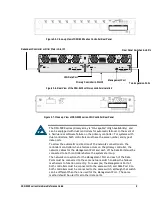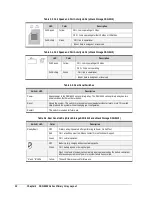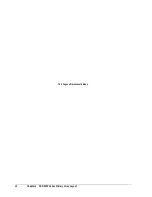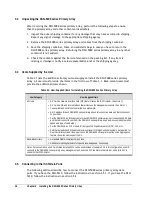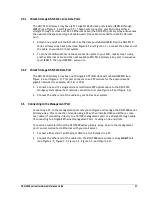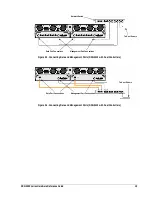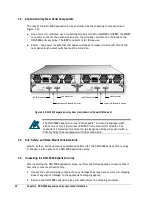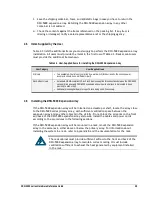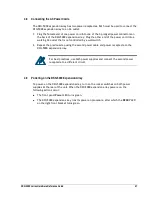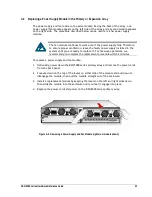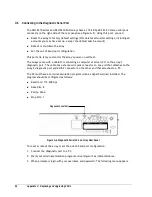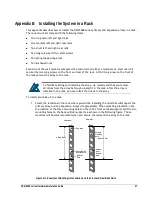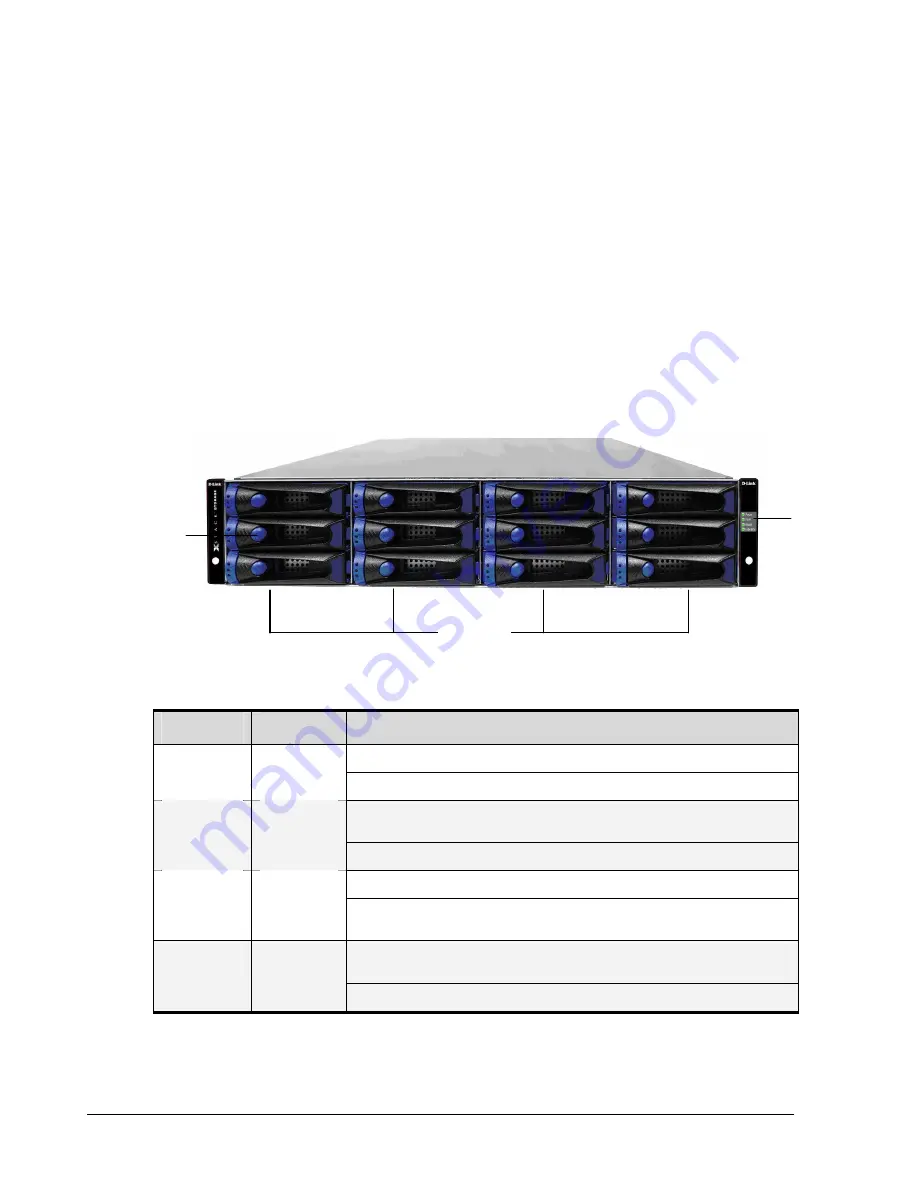
22
Chapter 4 DSN-5000 Expansion Array Layout and Installation
4.1
Expansion Array Front Panel Components
The front of the DSN-5000 series expansion array enclosure has the following components
(see Figure 4-1):
LEDs - four enclosure LEDs at the right side of the front panel provide status information
about the DSN-5000 series primary array enclosure. For a description of these LEDs, see
Table 4-1.
Drive slots – the front panel provides access to 12 drive slots. The drive slots are
arranged in four columns of 3 slots.
Drive carriers - drives are mounted on a drive carrier. Drive carriers have a push-button
lever for installing and removing drives, and three status LEDs (see Figure 4-2 and Table
4-2). Each carrier has a corresponding drive slot number (see Figure 4-3).
Figure 4-1. Front View of the DSN-5000 series Expansion Array
Table 4-1. Enclosure LEDs
LED
Color
Description
ON = DSN-5000 expansion array is powered on.
Power
Green
OFF = power is not being received.
ON = a fault occurred with the power supply, fan, over temperature, internal module, or
controllers.
Fault
Amber
OFF = normal operation.
ON = normal operation.
Ready
Green
OFF = normal while DSN-5000 expansion array is booting. After initialization, this status
indicates a problem with the DSN-5000 expansion array.
Blink = DSN-5000 expansion array is trying to identify the physical location of a drive
using the xStack Storage Management Center.
Identify
Blue
OFF = no intent of identification is being performed.
Drive Carrier
(see Figure 4-2 for
Close-up View)
Enclosure
LEDs
Drive Slots
Summary of Contents for xStack Storage DSN-5210
Page 4: ...iv Document Revision Level Revision Date Description Version 1 0 January 27 2009 Version 1 0 ...
Page 8: ...viii Contents This Page Left Intentionally Blank ...
Page 20: ...12 Chapter 2 DSN 5000 Series Primary Array Layout This Page Left Intentionally Blank ...
Page 44: ...36 Appendix A Replacing and Upgrading FRUs This Page Left Intentionally Blank ...