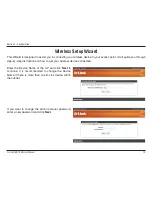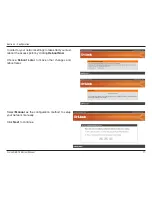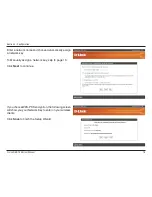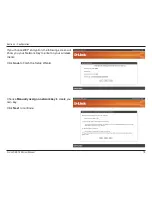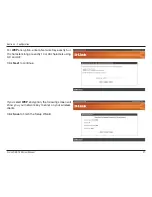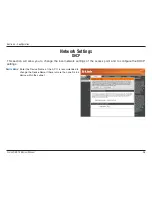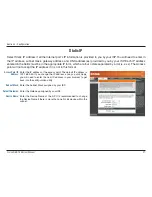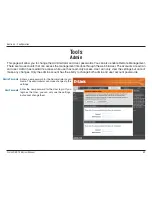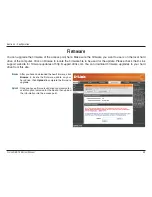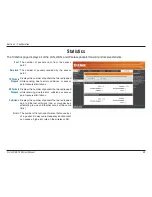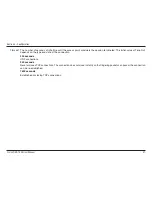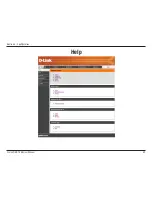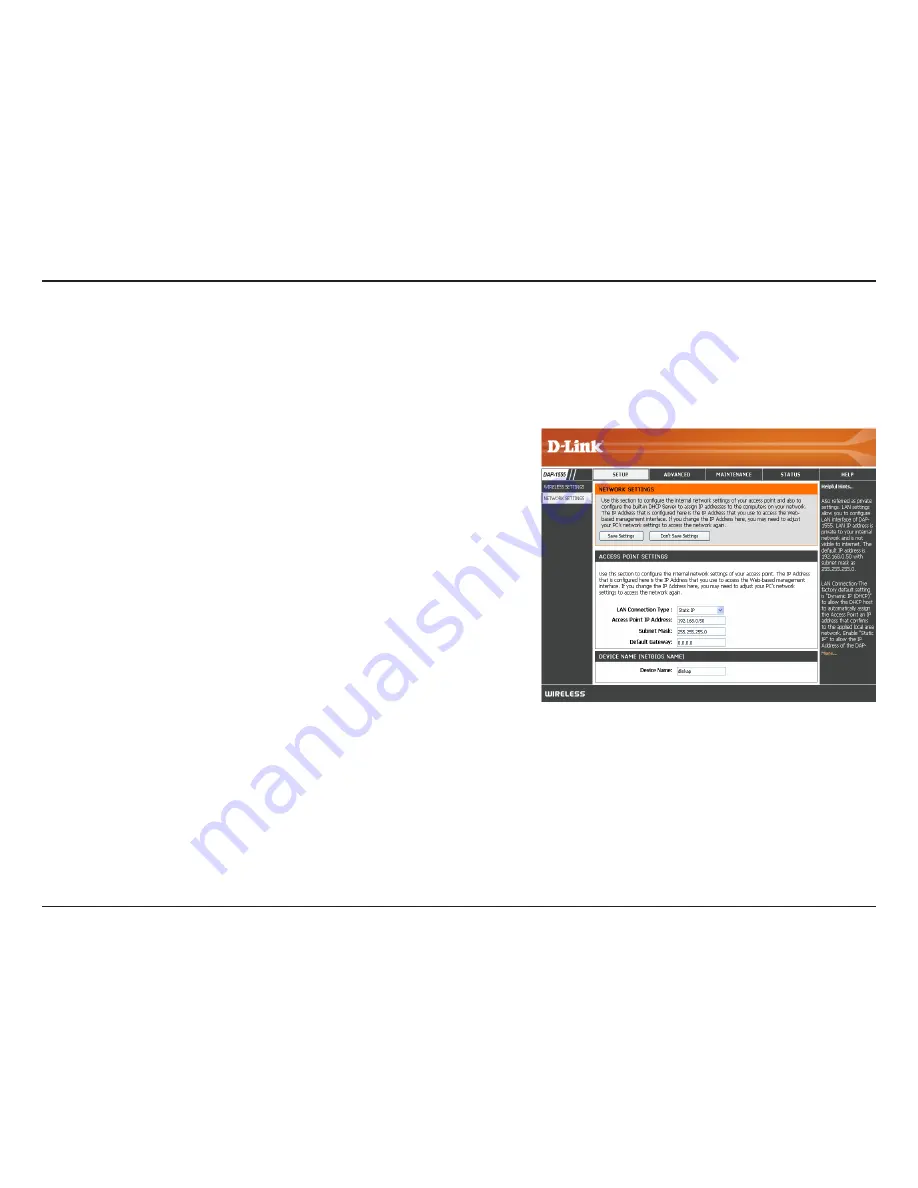
D-Link DAP-1555 User Manual
Section - Configuration
Access Point IP
Address:
Subnet Mask:
Default Gateway:
Device Name:
Enter the IP address of the access point. The default IP address is
192.168.0.50. If you change the IP address, once you click Apply,
you will need to enter the new IP address in your browser to get
back into the configuration utility.
Enter the Subnet Mask assigned by your ISP.
Enter the Gateway assigned by your ISP.
Enter the Device Name of the AP. It is recommended to change
the Device Name if there is more than one D-Link device within the
subnet.
Static IP
Select Static IP Address if all the Internet port’s IP information is provided to you by your ISP. You will need to enter in
the IP address, subnet mask, gateway address, and DNS address(es) provided to you by your ISP. Each IP address
entered in the fields must be in the appropriate IP form, which are four octets separated by a dot (x.x.x.x). The Access
point will not accept the IP address if it is not in this format.