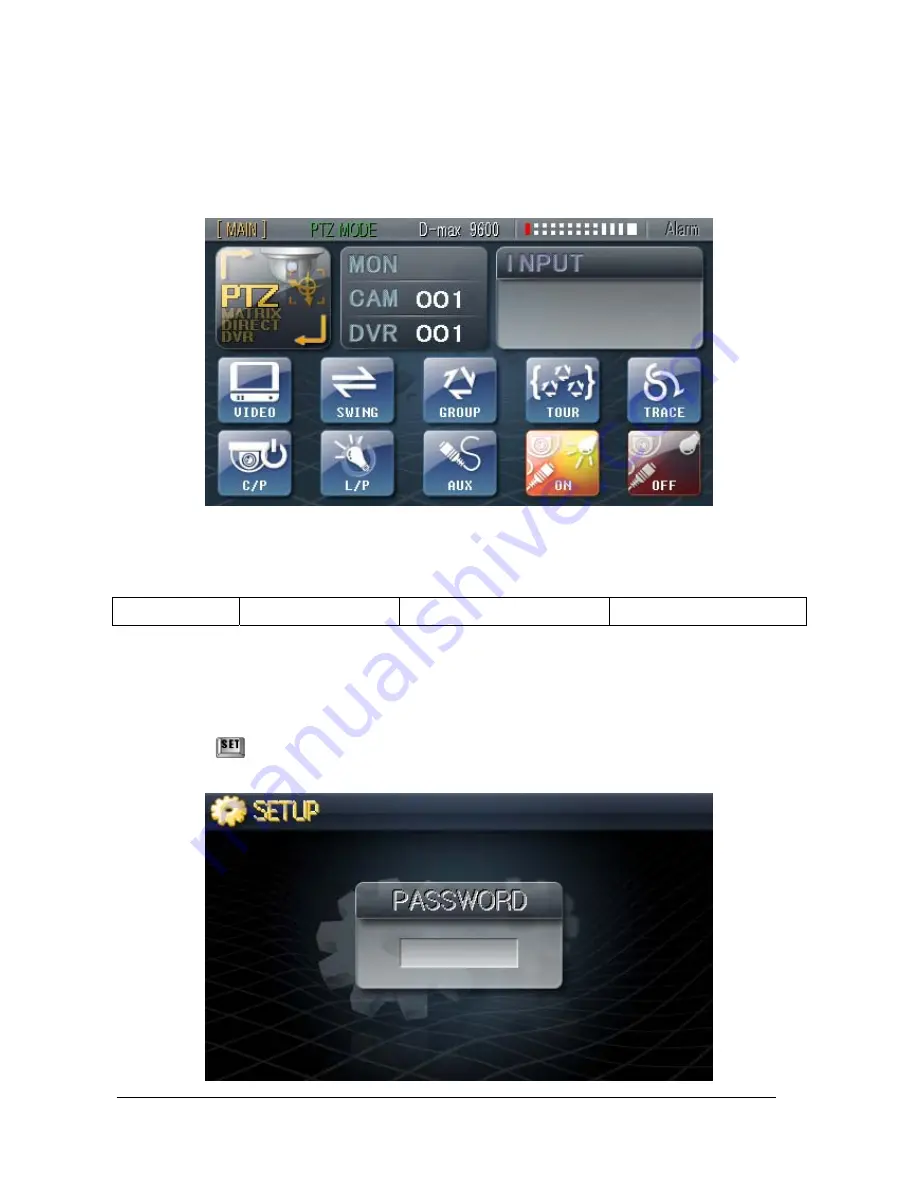
11
2). How to set at Beginning
- If the Power is given to the Unit, After loading of Introduction Screen, the below picture
would be appeared.
1. Factory Default
MAIN Keyboard
PTZ Control mode
Protocol : D-max 9600
CAM : 001 / DVR : 001
2. Setting the ‘SETUP Mode’
On this mode, Main/ Sub Keyboard can be selected and communication setup of camera or
monitor can be set and Password Setup can be made.
① Hold the key for 3 seconds and blank for password input will appear on the LCD as
below,
Summary of Contents for DCK-500B
Page 1: ...DCK 500B USER MANUAL CONTROL KEYBOARD ...
Page 39: ...39 5 Dimensions Junction Box ...
Page 41: ...41 3 When connected DVR with Matrix System DMX 25632 and PTZ Camera by DATA interface ...
Page 42: ...42 4 When connected DVR with Matrix System DMX 25632 and PTZ Camera by VIDEO interface ...
Page 47: ...47 ...












































