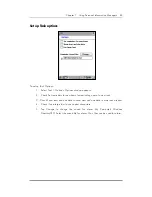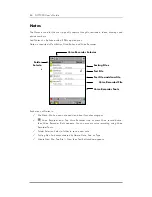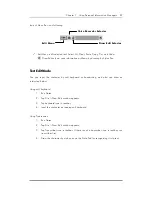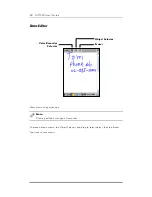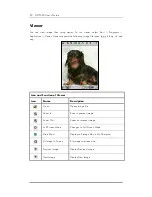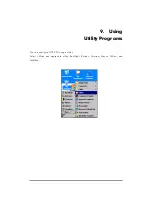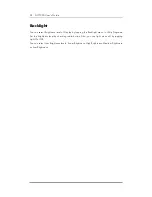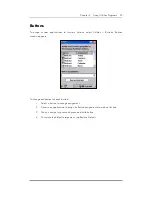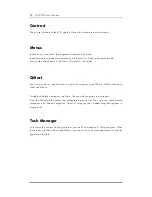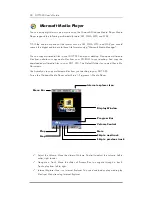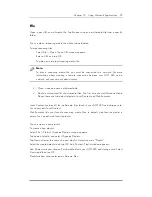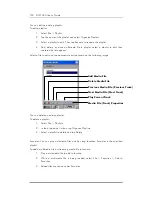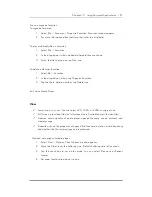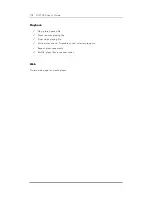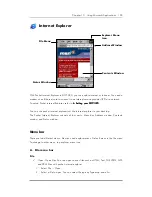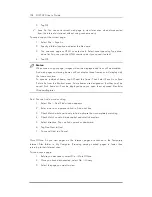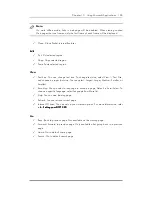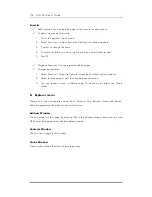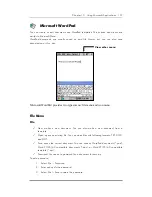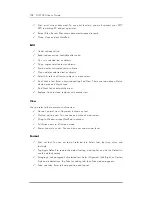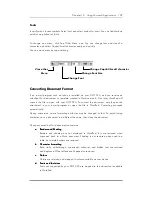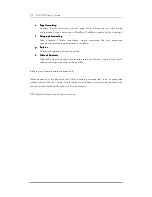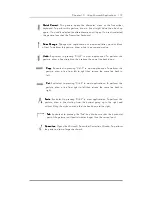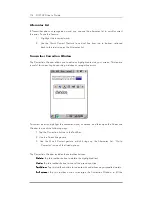Chapter 10 Using Microsoft Applications 99
File
Open: open URL or multimedia file. Tap Browse to open a multimedia file from a specific
folder.
You can play a streaming media file without downloading.
To play streaming files:
Select File > Open. Open URL window appears.
Enter a URL and tap OK.
Tap play icon to play streaming media file.
Note:
To play a streaming media file, you must be connected to a network. For more
information about creating a remote connection between your DOT 320 and a
network, ask your network administrator.
Close: close an opened multimedia file.
Playlists: customized list of multimedia files. The first time you start Windows Media
Player, there are two default playlists: Local Content and Web Favorites.
Local Content contains all the multimedia files found in your DOT 320 and storage card.
You cannot edit Local Content.
Web Favorites lists your favorite streaming media files. In default, web favorite playlist is
empty. You can edit web favorite playlist.
You can create a new playlist.
To create a new playlist:
Select File > Playlist. Organize Playlists window appears.
Tap name of playlist and select Organize Playlists.
Tap New and enter the name of a new playlist. Default name is “Playlist”
Select the created playlist and tap OK. Add Content: Playlist window appears.
Add Contents window shows all multimedia files in your DOT 320 and storage card. Select
files to add then tap OK.
Playlist window shows selected multimedia files.