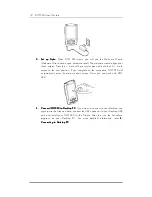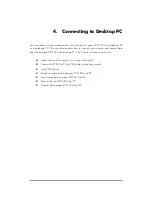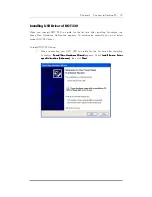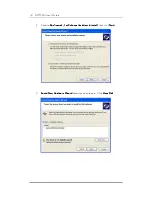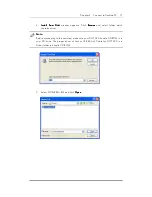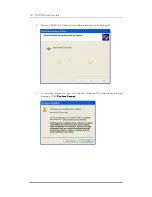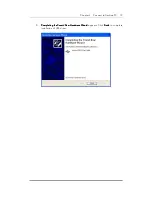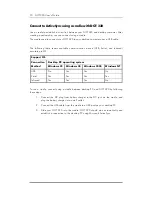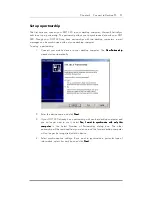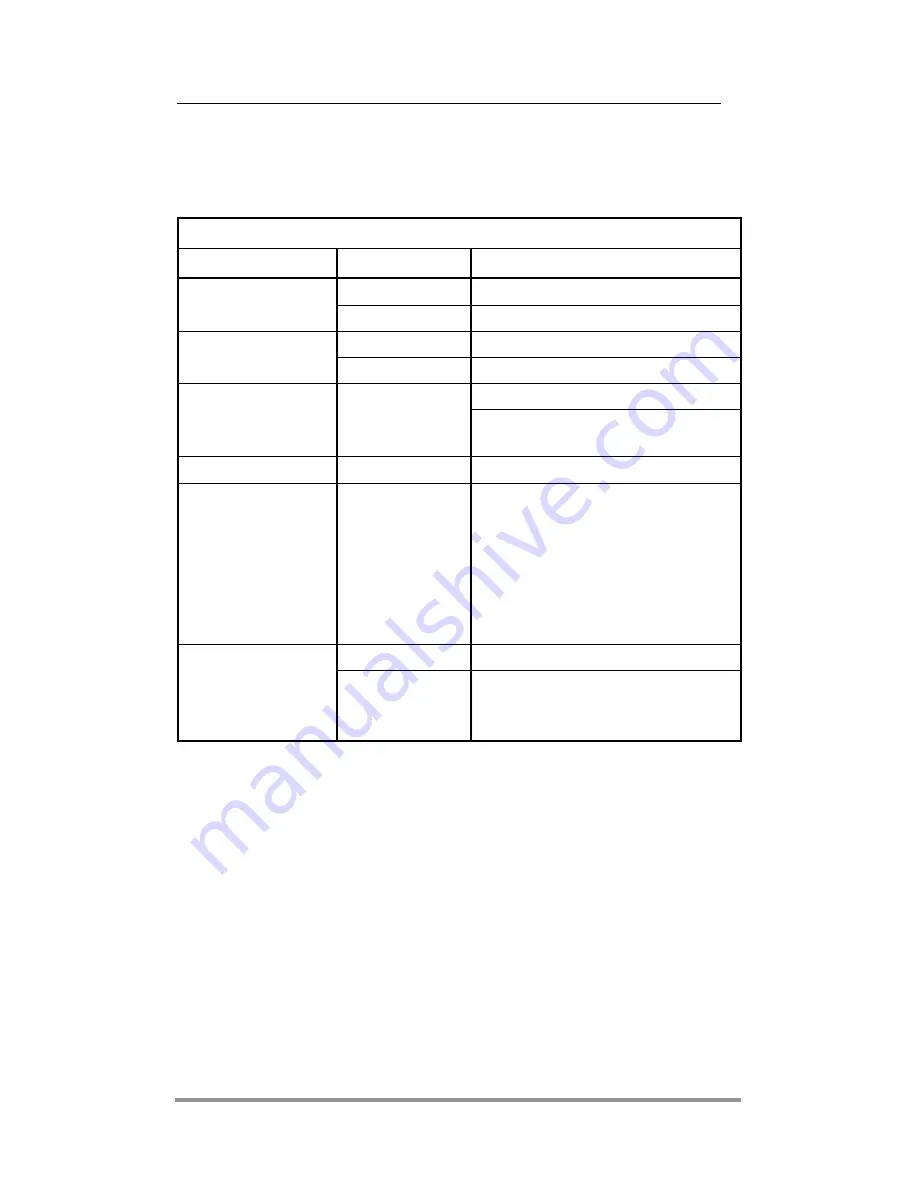
6 DOT 320 User’s Guide
Input Button Functions
The following are for DOT 320 Hardware Functional Buttons and other interfaces:
Power Button
Power Button
Power Button
Power Button: While you do not have any task with your DOT 320 and intend to save
DOT320’s power, shortly press the Power Button. DOT 320 shifts to the Sleep Mode
and the backlight of LCD is off. Press the power button again to turn DOT 320 back to
normal operation mode.
By pressing-and-holding the Power Button, DOT 320 will be turned the backlight of
LCD off. Press-and-hold the power button again to turns the backlight of LCD on.
Voice Record Button
Voice Record Button
Voice Record Button
Voice Record Button: Shortly press Voice Record Button to run Notes or record voice
and sound. Pressing Voice Record Button once will run Notes. To proceed with
recording voice or sound, press Voice Record Button again while Notes is running. After
record sound or voice, stop record by pressing Voice Record Button again.
When Notes runs, Voice Record Button is used to run or stop recording.
Hardware Input Functions
Input Operation
Function
Press
Instant device on/off
Power Button
Press-and-Hold Backlight
on/off
Up or Down
Move Up or Down/Volume Up or Down
Jog Dial
Press
Run selected function
Run Notes (when Notes is not running)
Voice Record Button
Press
Start/Stop Voice Recording (when Notes
is running)
Navigation Button
Press
Move Up, Down, Left, Right
Function Buttons
Press or
Press-and-Hold
Run the default functions registered
Press-and-Hold the Function button runs
the alternative function.
Every Function button has two different
functions, and a user can assign their
favorite programs to each Function
button.
Click Software-reset
Reset Button
Press-and- Hold,
plus Click
Hardware-Reset (Press and hold more
than 4 seconds, and then click reset
button again)