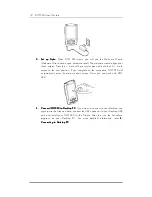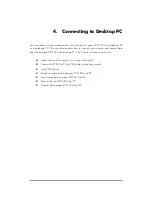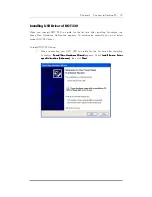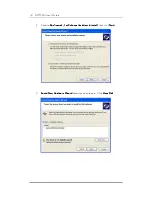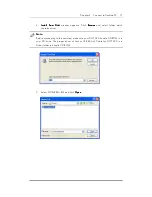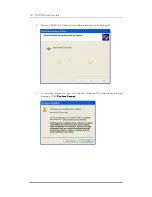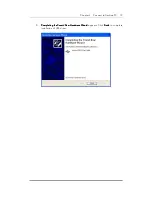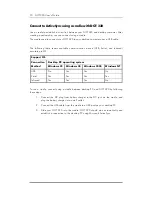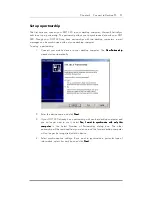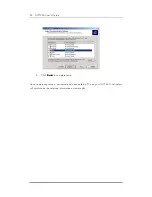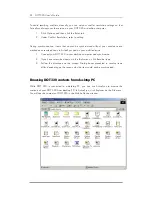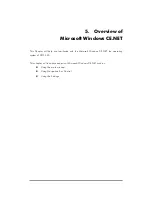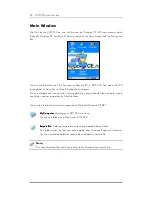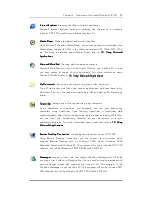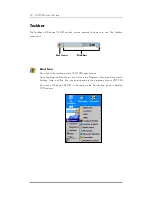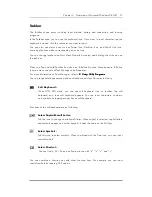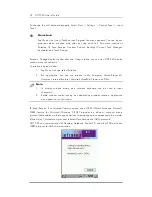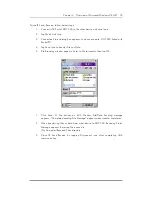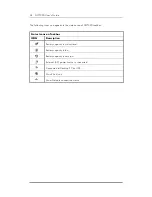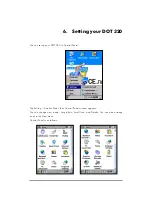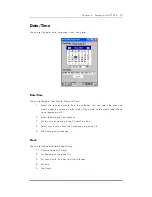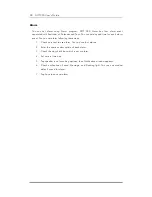Chapter 4 Connect to Desktop PC 23
Connecting DOT 320
Synchronizing the data
Synchronization is started in one of three ways, depending on the synchronization mode
you have selected.
“Continuously while the device is connected” is the default synchronization mode.
Synchronizing ways are:
a. Continuously while the device is connected
Continuously while the device is connected
Continuously while the device is connected
Continuously while the device is connected: To synchronize with this mode, just
connect your DOT 320 to your desktop computer. ActiveSync will immediately
synchronize and will continue to synchronize whenever you make a change on
either computer or DOT 320.
b. Only upon connection
Only upon connection
Only upon connection
Only upon connection: To synchronize while in this mode, connect your DOT
320 to your desktop computer. ActiveSync will immediately synchronize. To
synchronize after the first synchronization manually, click Sync.
c. Manually
Manually
Manually
Manually: In this mode, ActiveSync does not do anything automatically. To
synchronize while in this mode, click Sync.
Synchronization compares the data on your DOT 320 with the data on your desktop PC
and updates both computers with the most recent information. You can synchronize any
files on your DOT 320 with the corresponding files on your desktop PC such as PIMs Data
and e-mail messages.
Resolving synchronization conflicts
If a problem or conflict occurs during synchronization, it will be marked as unresolved in
ActiveSync and on your DOT 320. You can resolve items at your convenience.
ActiveSync may not be able to synchronize an item for many different reasons. For example,
if you are trying to access your Microsoft Outlook information and the server you are trying
to connect to is unavailable, ActiveSync will not be able to synchronize your Calendar,
Contacts, Tasks, or Inbox items. Or a conflict could occur because an item has been
changed on both your DOT 320 and your desktop computer.
You can modify your conflict resolution settings so that ActiveSync does not register
conflicts as unresolved items. Instead, you select the DOT 320 or desktop PC as the
default version, and ActiveSync will automatically replace the information on the other
computer.