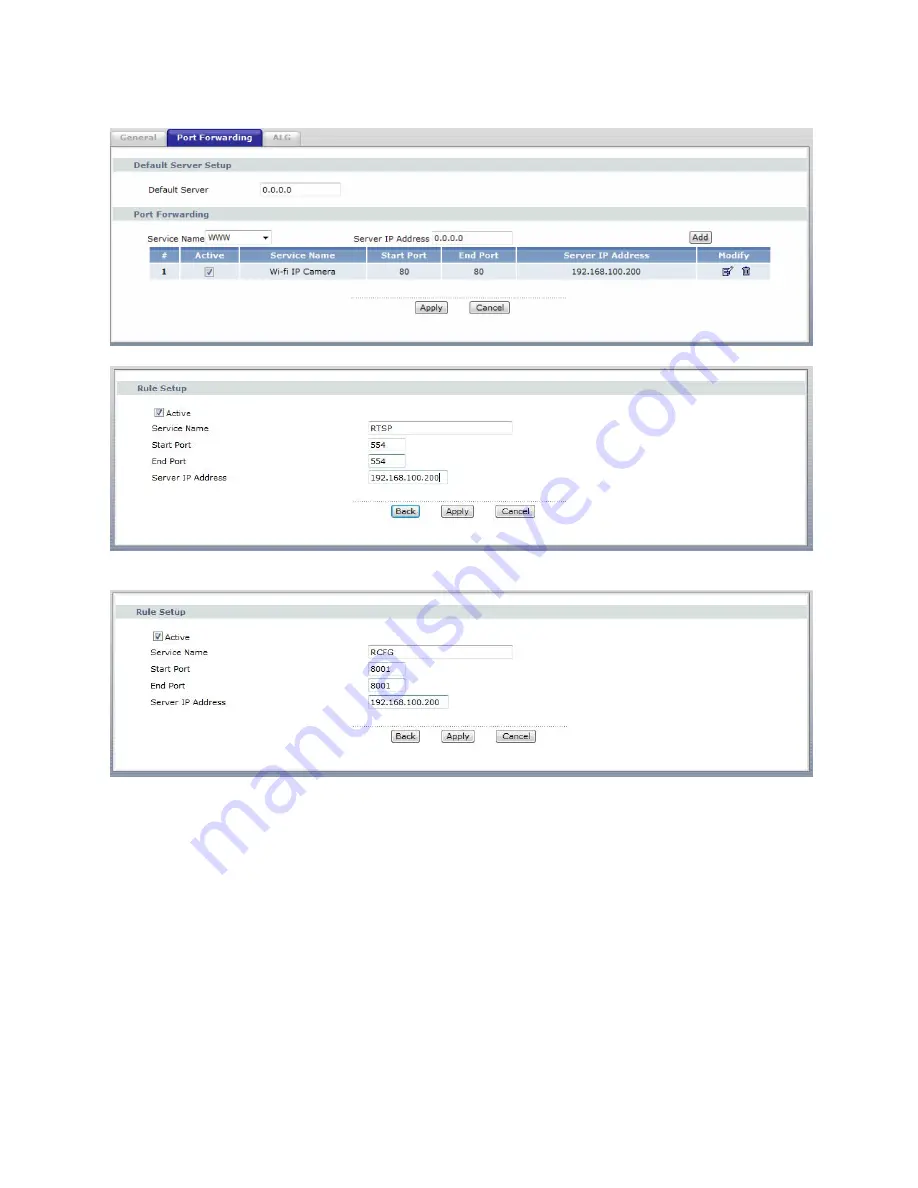Reviews:
No comments
Related manuals for DP-i17

48 Series
Brand: Safety Vision Pages: 24

F3102
Brand: Zavio Pages: 31

VHL3Z-19G490-C
Brand: Thinkware Pages: 4

IVS-CCAM3
Brand: OEM Optical Pages: 25

tl-1024ucl
Brand: Takex Pages: 17

VIP-CAM-30-20 Series
Brand: PureLink Pages: 20

sp series
Brand: Sacred Sun Pages: 27

GigE uEye SE Rev. 4
Brand: IDS Pages: 27

JetCam19
Brand: Kaya Instruments Pages: 49

Vivicam 3500
Brand: Vivitar Pages: 32

Video 15 SB
Brand: Sachtler Pages: 26

DVMWatch2K
Brand: Mini Gadgets Pages: 18

ZC-DNT8312NBA-IR
Brand: Ganz Pages: 2

2221273
Brand: NORAUTO Pages: 43

Smart Dashcam
Brand: Maisi Pages: 16

MPG Series
Brand: Narada Pages: 27

CVC6940
Brand: Lorex Pages: 1

HAWK216OEM1
Brand: Raptor Pages: 19