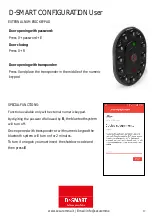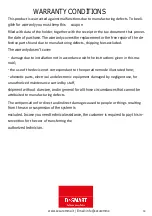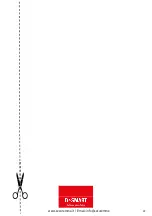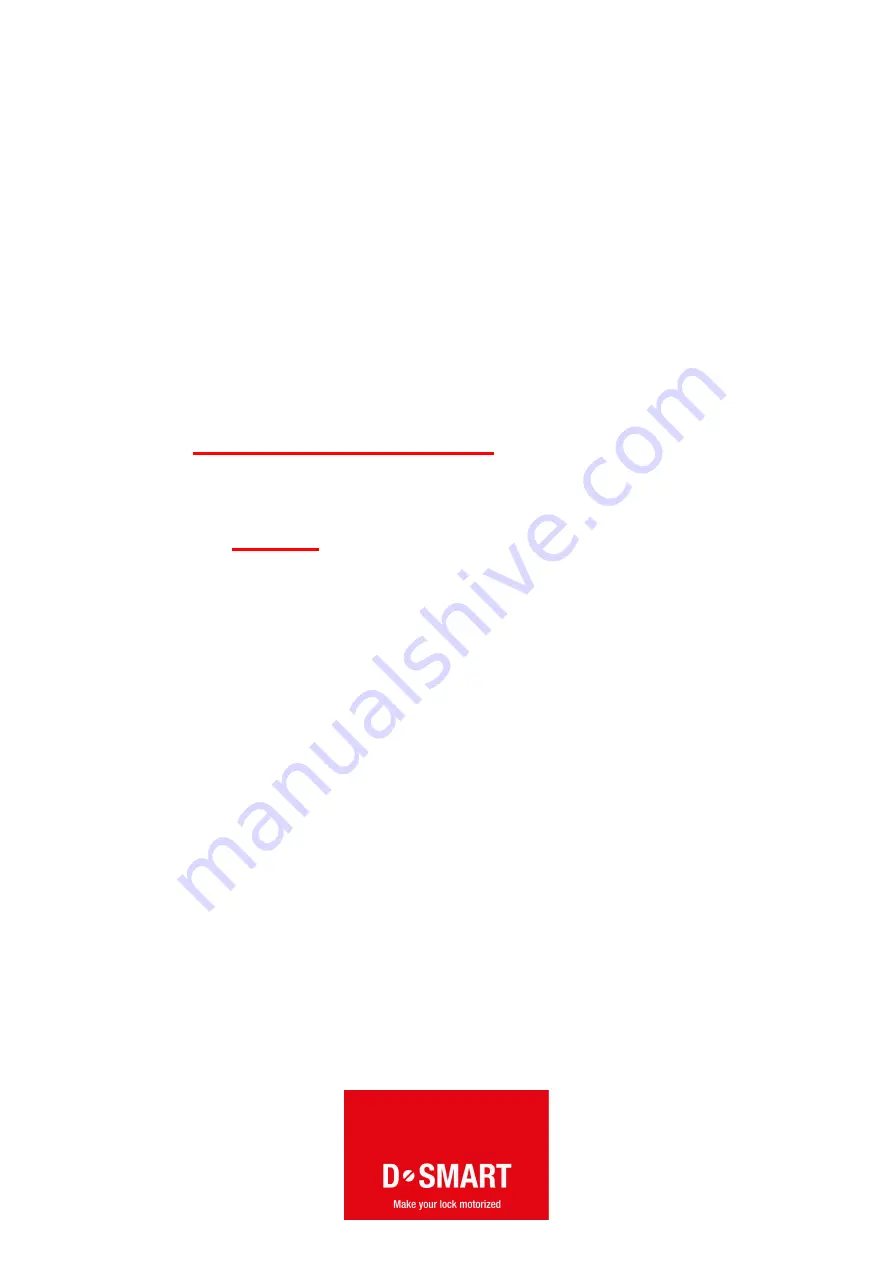
www.securemme.it | E-mail: info@securemme
13
D-SMART CONFIGURATION User
26. Ac vate the smartphone bluetooth and scan for new devices.
27. Connect it with the device having the default name Securemme.
28. Download the specific smartphone applica on by typing Dsmart or Securemme into the
IOs, Android and Windows Phone storse, then open it.
29. Add a new device by clicking on +
30. Click on Scan
to find the Securemme device with its rela ve address.
31. Connect the device with the smartphone.
32. Click on the logo se ngs to get access to the lock detail.
33. Click on CHANGE MASTER CODE.
34. A en on: for the safety of the device change the factory ma-
ster password (master) with a new password that must be
between 6 and 10 characters and must contain at least a le er
and a number. Click on Update master code. It is recommended
to write down and to keep in a safe place the new password. If
the password is lost it won’t be possibile to recover it and the in-
terven on of the technical assistance will be necessary.
35. Go back to Lock detail and click Key Managment to adding new users.
36. Click on + to add new users (New keys).
37. Digit the new user name and password (the password must be between 6 and 10 charac-
ters and must contain at least a le er and a number), confirm the new password and save the
new user.