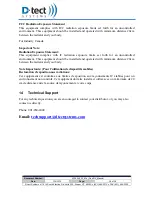Document Number:
V024944_03_Mini_Rad-DX_Manual
Date:
1/19/2015
Page:
21 of 28
D-tect Systems
11814 South Election Rd. Suite 200, Draper, UT 84020
(801) 495-2310
FAX (801) 495-2255
10
USB Port
The USB port is located on the back of the detector behind the black rubber protective cover, and
has two primary functions—charging the internal battery and communicating directly to your PC
running the DX-View software. Connect the USB cable to the MiniRad-DX and the USB
power adapter, and then insert the USB power adapter into an electrical outlet to charge the
internal battery. Connect the USB cable to the MiniRad-DX and to your PC running the DX-
View software to configure and set alarm settings on the MiniRad-DX.
Figure 18: USB Port Location