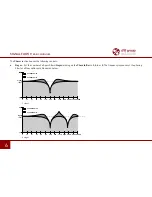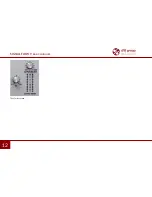Reviews:
No comments
Related manuals for Fazortan 2

ES100
Brand: JBL Pages: 2

Venture IP Telephone System
Brand: Aastra Pages: 24

VentureIP 480i
Brand: Aastra Pages: 2

ESG 3
Brand: Geberit Pages: 49

YSP-3300
Brand: Yamaha Pages: 7

ELC-CAPBDP
Brand: Eaton Pages: 7

COMBO210
Brand: Ibiza sound Pages: 40

G-BOOM2
Brand: G-project Pages: 20

511307
Brand: PROCRAFT Pages: 25

home HSB 120 R
Brand: Somogyi Pages: 25

nvent TTA-SIM
Brand: Raychem Pages: 6

55594
Brand: Chicago Electric Pages: 22

220 TIG AC/DC
Brand: Forney Pages: 24

Multicom CLASSIC 106-889
Brand: iCentral Pages: 37

PIFDS 120 A1
Brand: Parkside Pages: 93

System 236i
Brand: C&K systems Pages: 2

CONNECTA
Brand: ERA Products Pages: 4

ITB382B
Brand: iLive Pages: 12