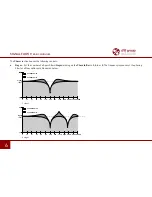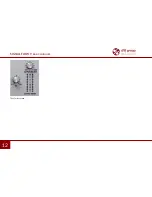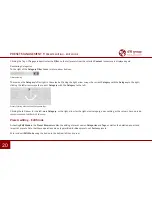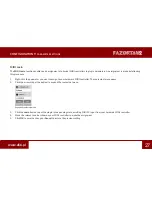Reviews:
No comments
Related manuals for Fazortan 2

iDCS 500
Brand: Samsung Pages: 128

DCS
Brand: Samsung Pages: 33

i-on Compact
Brand: Eaton Pages: 12

Aventage RX-A3040
Brand: Yamaha Pages: 8

CBX-D5
Brand: Yamaha Pages: 4

ATS-B200
Brand: Yamaha Pages: 8

OM60K84U
Brand: Lexus Pages: 393

ONA17AA015
Brand: Onn Pages: 11

Essentia E6G
Brand: Nuvo Pages: 12

MRD120 - Av Systems
Brand: Magnavox Pages: 2

Invision CV-TAC400
Brand: CAMDEN Pages: 124

HM-5065
Brand: Hyundai Pages: 26

EZH2O LZWS-LRPBM28K
Brand: Elkay Pages: 4

d.a.i.sy VR6
Brand: Zeck Audio Pages: 12

ELC-CAPBDP
Brand: Eaton Pages: 7

COMBO210
Brand: Ibiza sound Pages: 40

G-BOOM2
Brand: G-project Pages: 20

PowerVIEW HD-30
Brand: VADDIO Pages: 24