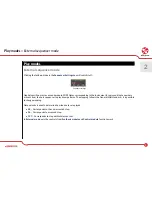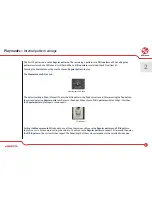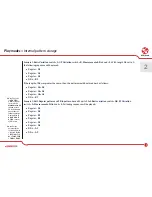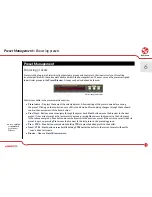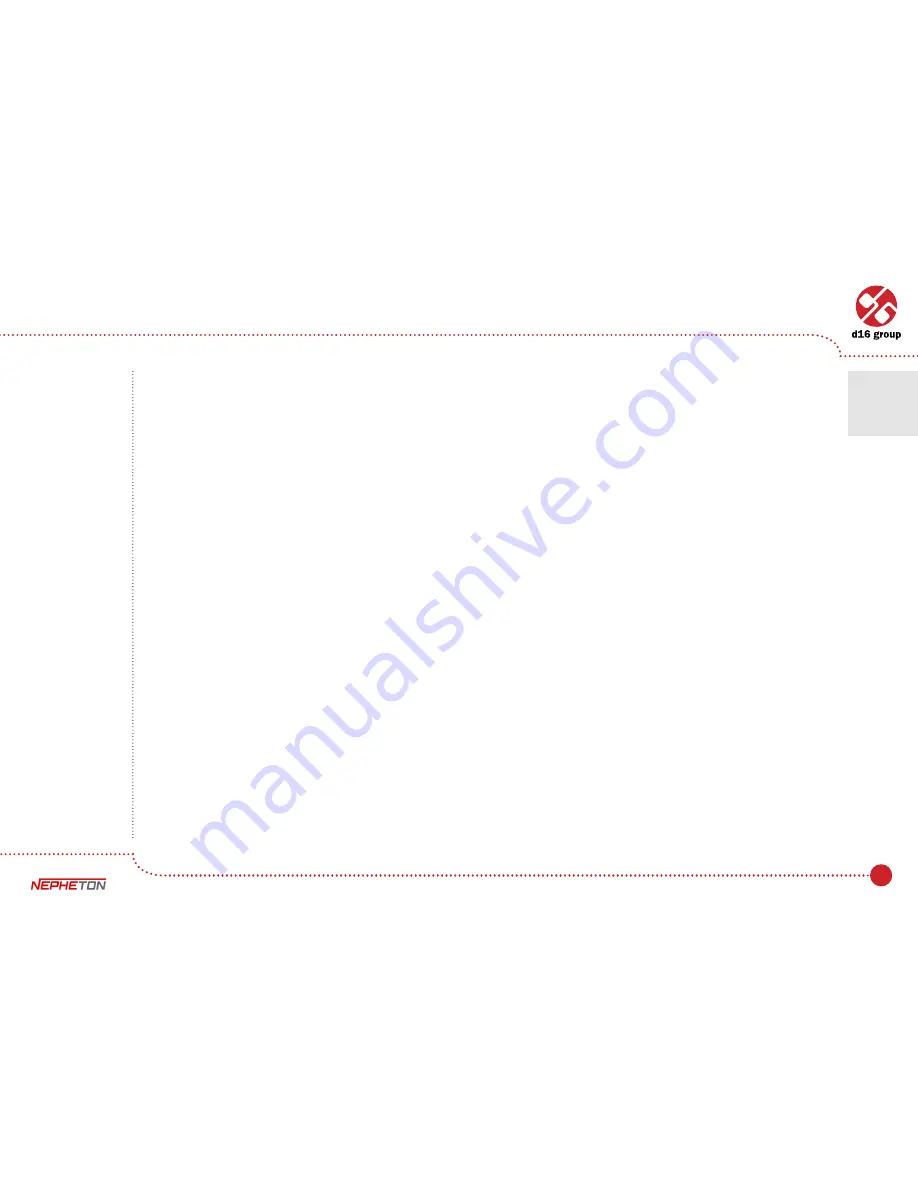
15
• Mid Tom
• High Tom
• Claves
• Rim Shot
• Maracas
• Hand Clap
• Cow Bell
• Laser Gun
• Cymbal
• Open Hihat
• Closed Hihat
For each instrument there is one common parameter:
•
Level
– Volume level of each instrument.
And various instrument specific parameters:
• Bass Drum:
–
Tone
– Volume of the initial click.
–
Decay
– Amplitude release time.
–
Sweep
– Release time of frequency envelope.
• Snare Drum:
–
Tone
– Crossfade between audible one and two oscillators.
–
Decay
– Noise amplitude release time.
–
Snappy
– Crossfade between noisy and muddy sound.
3
Sound editing
Summary of Contents for Nepheton
Page 1: ...User Manual Drum Machine ...