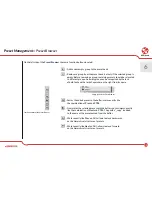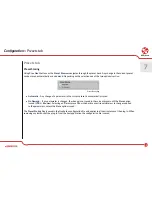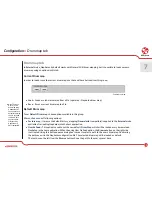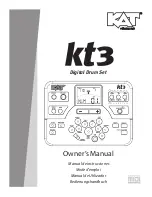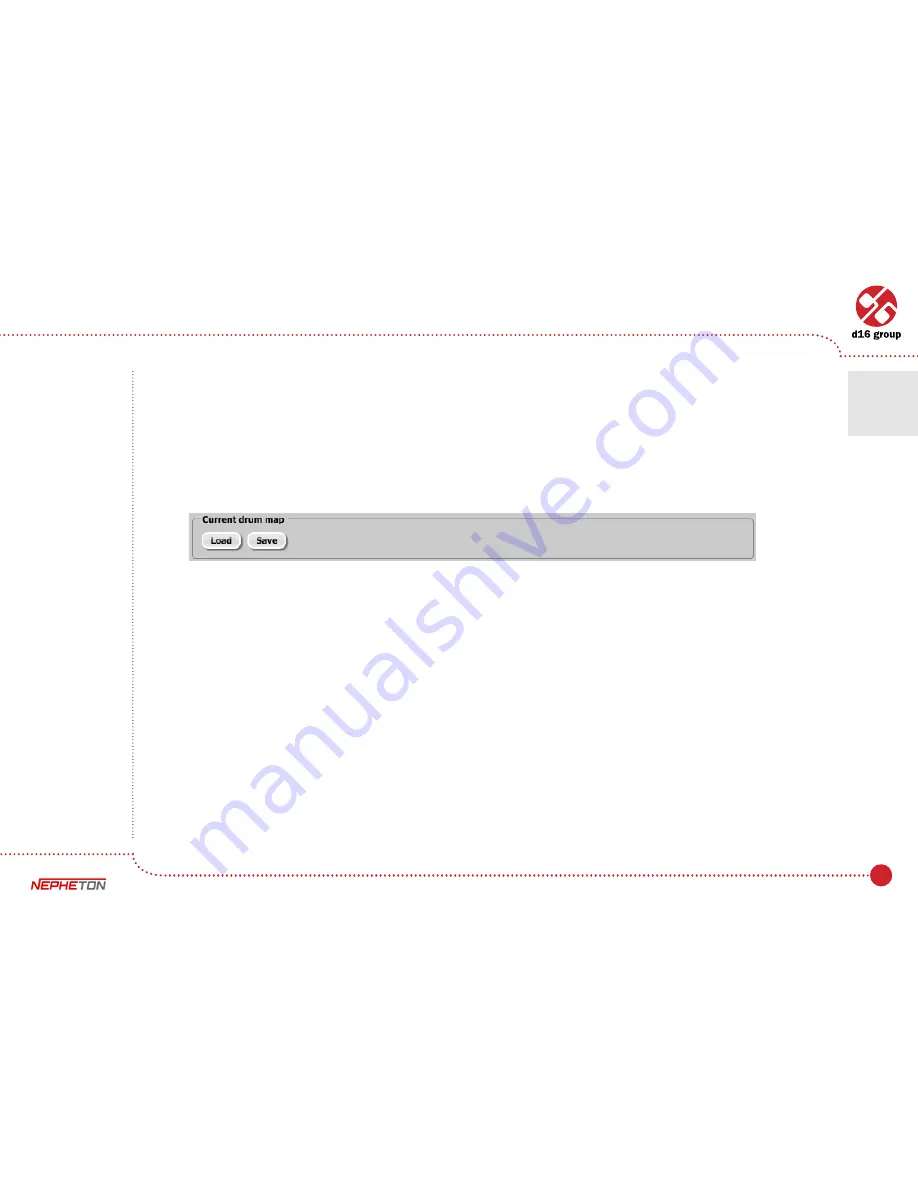
45
Drum map tab
In
External
mode, Nepheton by default works with General Midi drum mapping, but it’s possible to load your own
drum map using an options in this tab.
Current Drum map
In order to load or save the current drum map, use the Load/Save buttons from this group:
•
Load
– Loads a custom drum map from a file (.npdrmap – Nepheton drum map).
•
Save
– Saves a current drum map to a file.
Default Drum map
To set
Default Drum map
, choose options available in this group.
We can choose one of following options:
•
Factory map
– It means the default factory mapping (
General midi
compatible) is applied to the
External
mode
available after loading Nepheton into the host application.
•
User defined
– This option is used to set the new default
Drum Map
, which will be loaded every time we load
Nepheton in the host application. When choosing User Defined option, the
Browse
button on the right side
is activated. Using this button opens a dialog box in order to select a path to the user’s drum map. Confirming
the path saves it in the Nepheton configuration file. The selected drum map will be loaded as default.
The text box on the left from the
Browse
button shows the path to the user’s preset bank.
Current drum map
Note: There’s no
way to re-edit
drum map using
a Nepheton’s UI.
You need to save
default drum map
to a file first, and
re-edit it within
any text editor.
Files saved by
Nepheton are
XML compatible.
7
Configuration
•
Drum map tab
Summary of Contents for Nepheton
Page 1: ...User Manual Drum Machine ...