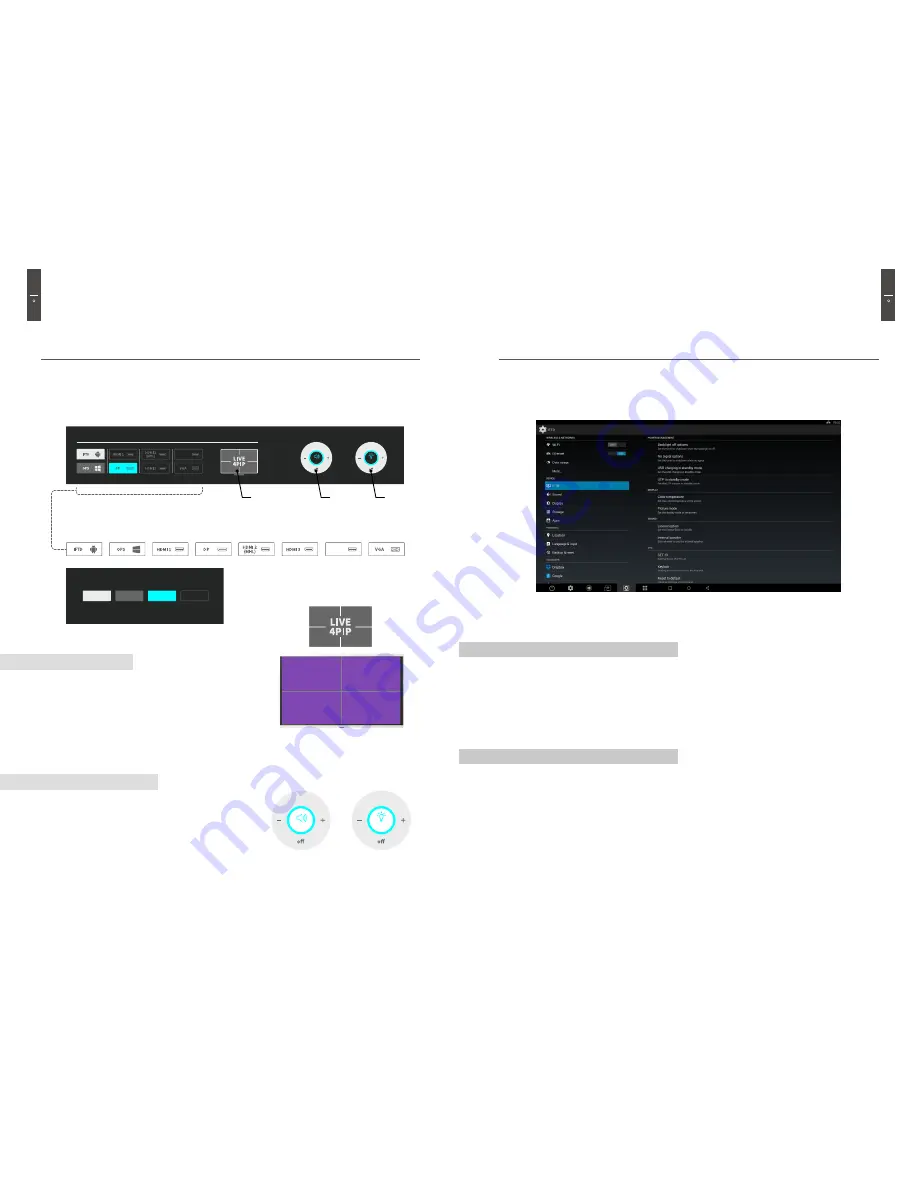
15
14
Operation
Operation
Touch On Screen Display (OSD)
on
Volume
on
Brightness
100
100
on
on
100
100
Current Input
Source
Connected
Input Source
Not connected
Touched
INPUT SOURCE
Status Index
* LIVE 4PIP
* Quick Input Source Change
* Quick Input Source Change : Touch to change to the desired input source
* Volume
Brightness
Volume
* Brightness
HDMI 2
(MHL)
EZ BOX
IFTD
(Android)
OPS
(Windows)
EZ BOX
EZ BOX
LIVE 4 PIP
LIVE 4 PIP shows 4 input sources in one screen at the
same time. Touch one of the input source screens to
change to that input source. Press the Home Button to
finish 4 PIP and return to the previous screen.
Volume / Brightness
: Volume Control (0~100)
: Brightness Control (0~100)
TIP : While the back light unit is off, touch the screen or
press the Home button to turn the back light back on
again.
IFTD Settings in
Android
Power Management Settings
Display Settings
You can access the IFTD settings in Android by selecting the 'Settings' option in the Menu
& Navigation bar. Then go to the 'Device' sub-menu and select 'IFTD'.
- Backlight Off Options
: Here you can set the timer to shutdown when the backlight is OFF.
- No Signal Options
: Here you can set the timer to shutdown when there is no signal.
- USB Charging Options (In Standby Mode)
: Here you can decide whether or not to allow the
charging of USB devices in standby mode.
- UTP in Standby Mode Options
: Here you can set UTP support in standby mode.
In Display options you can customize the picture mode and color composition of the screen.
- Color Temperature
: This option allows you to set the color temperature of the screen. There are
three preset modes to choose from: Standard, Warm and Cool.
- Picture Mode
: This option allows you to set the display mode of the screen. There are five preset
options to choose from: Standard, Game, Movie, Photo and Vivid.





















