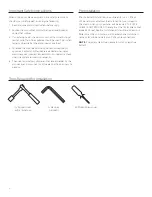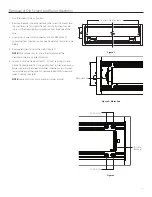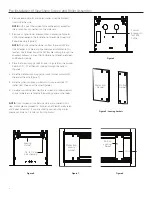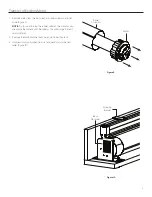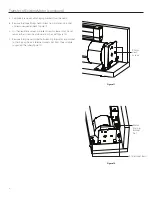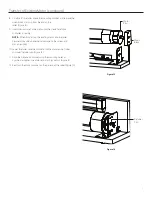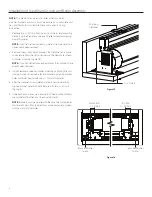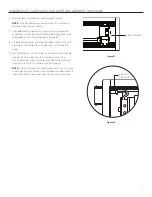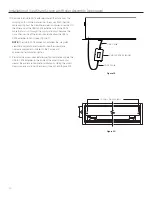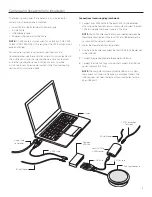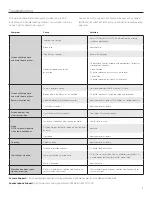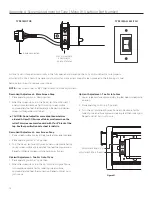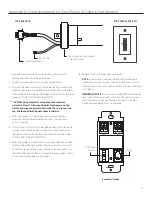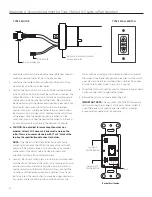5
Transfer of Existing Motor
1. Remove motor from the old screen and roller assembly and set
aside (Figure 9).
NOTE:
Try to avoid turning the rubber collar on the motor as you
are pulling the motor out of the roller as this will change the limit
switch settings.
2. Remove the black L-bracket from pin end of roller (Figure 11).
3. Unscrew shipping brackets from slat and gently lay slat behind
roller (Figure 10).
Figure 9
Motor
Roller
Assembly
Figure 10
Black
L-Bracket
Shipping
Bracket
Summary of Contents for ViewShare Advantage Electrol Retrofit
Page 1: ...INSTRUCTION BOOK FOR ViewShare Advantage Electrol Retrofit ...
Page 18: ...18 ...
Page 19: ...19 ...