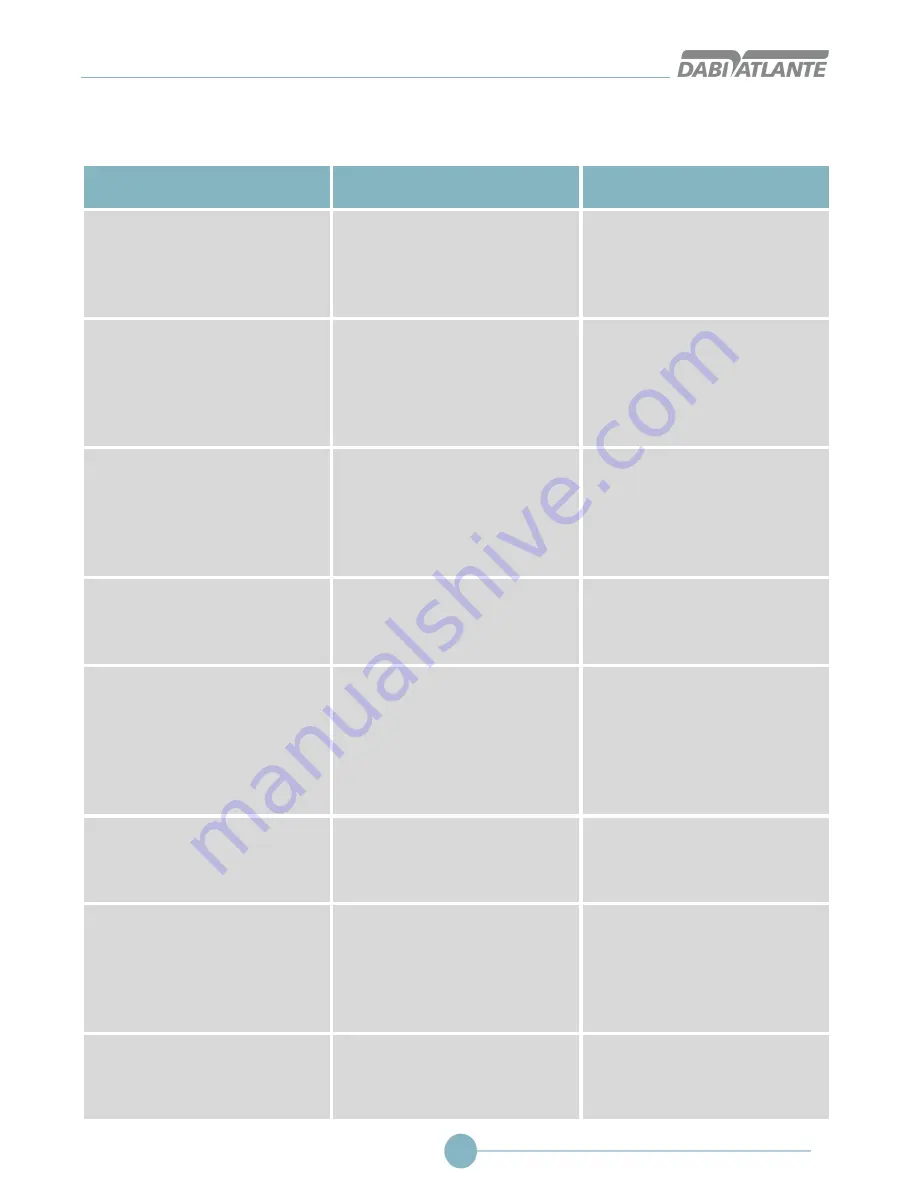
Owner’s Manual
82
UNFORESEEN- TROUBLESHOOTING
Message
Error or warning grounds
Solution
−
An error occurred while
accessing the photo, or a
corrupted image. If the problem
persists, contact your System
Administrator.
−
The system usually displays this
Message when the system tries
to access a corrupted image.
−
Have at least one image that is
not corrupted.
−
All data entered will be lost. Do
you wish to continue?
−
The system typically displays
this Message when the operator
accesses another menu or
wishes to exit the application
while performing a feature on
Patient's registration screen.
−
Remain on the Patient screen
until the desired functionality is
completed.
−
Communication error with the
camera.
−
The system generally displays
this Message when the operator
requests to use the webcam,
but the webcam is unexpectedly
disconnected from the
computer.
−
Do not disconnect the webcam
from the computer until the
function of adding / editing a
user picture has been
completed.
−
Select at least one Dentist to
associate with the Patient.
−
The system usually displays this
Message when the operator
selects no dentists to associate
with the Patient.
−
Select at least one dentist to
associate with the Patient.
−
Patient <patient name> cannot
be excluded since there are
exams associated with him.
−
The system usually displays this
Message when the operator
requests to exclude a Patient
that is associated with an x-ray
examination, a diagnostic or
saved modifications in the
patient’s odontogram.
−
Do not exclude Patient
associated with an x-ray
examination and diagnosis.
−
Invalid Patient CPF number
−
The system usually displays this
Message when the operator
populates the CPF field using
invalid values.
−
Fill in the CPF field with valid
number.
−
Duplicate patient. Please check
the information entered.
−
The system usually displays this
Message when the operator fills
in the field (CPF), (Enrollment),
(Full Name and Date of Birth)
with existing values in the
database
−
Fill in the field (CPF),
(Enrollment), (Full Name and
Date of Birth) with values that
do not exist in the database.
−
Please enter a valid email
address for the Patient.
−
The system usually displays this
Message when the operator fills
in the email field with invalid
values.
−
Fill in the email field with valid
values.
Summary of Contents for EAGLE.PS
Page 1: ......
Page 43: ...Radiographic image scanner EAGLE PS 43 Patient with saved odontogram...
Page 100: ...Owner s Manual 100...
Page 101: ...Radiographic image scanner EAGLE PS 101...
Page 102: ......
















































