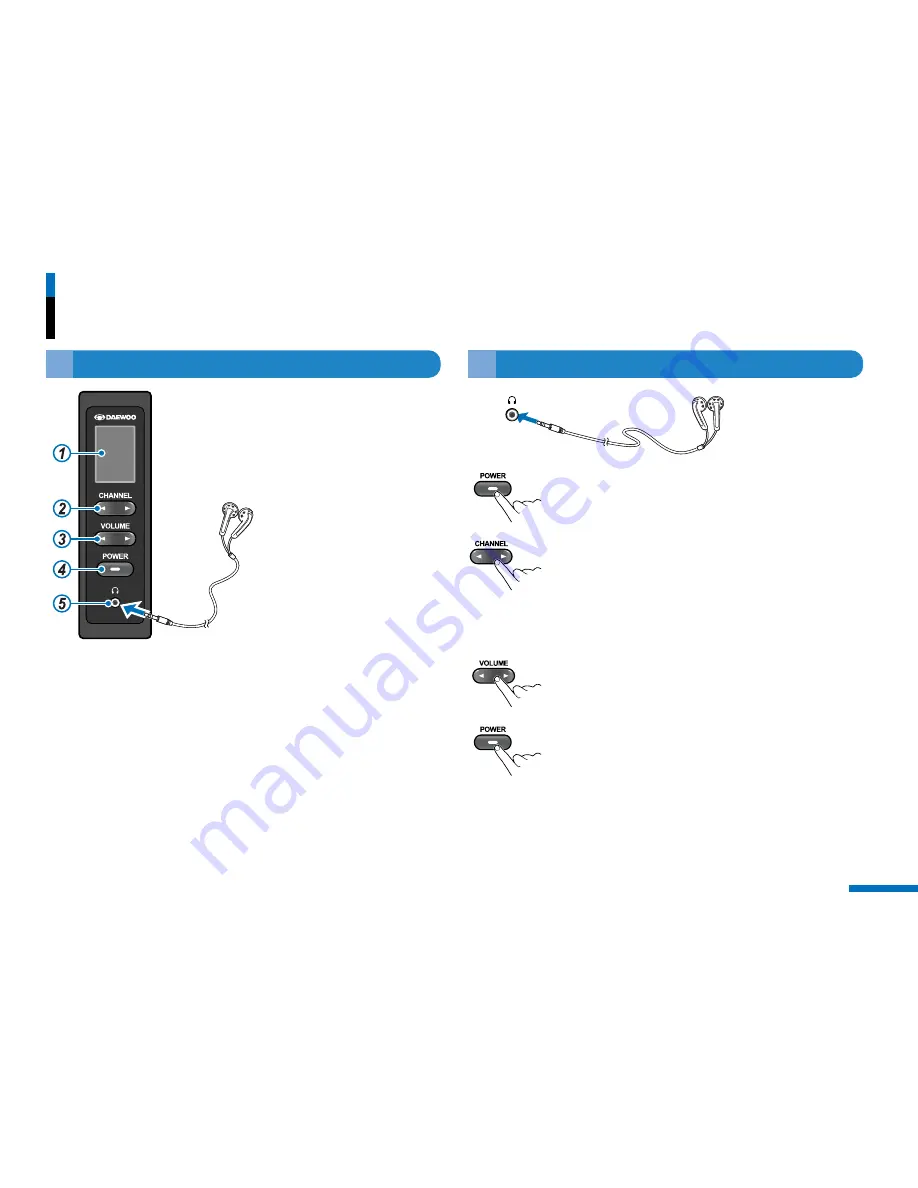
29
ADK-7330
Passenger Earphone controller
▶
Usage
▶
Location of controls
1. Display Screen
Show the selected station number.
2. Channel
◀
◀//▶
▶
button
To select the station.
3. Volume
◀
◀//▶
▶
button
To adjust the earphone volume level.
4. Power button
To turn on/off the this unit.
5. Earphone jack
Plug the Earphone.
1
Plug the earphone.
2
Press POWER to turn on the this unit.
Appears current function on the display screen.
3
Press CHANNEL
◀/▶
to select the service
channel as below;
CH1 : AM/FM Radio
CH2 : Cassette
CH3 : MP3/CD player
CH4 : DVD or External Input device
4
Press VOLUME
◀/▶
to adjust the Earphone
volume level.
5
To end, press POWER.
The unit is turned off.









































