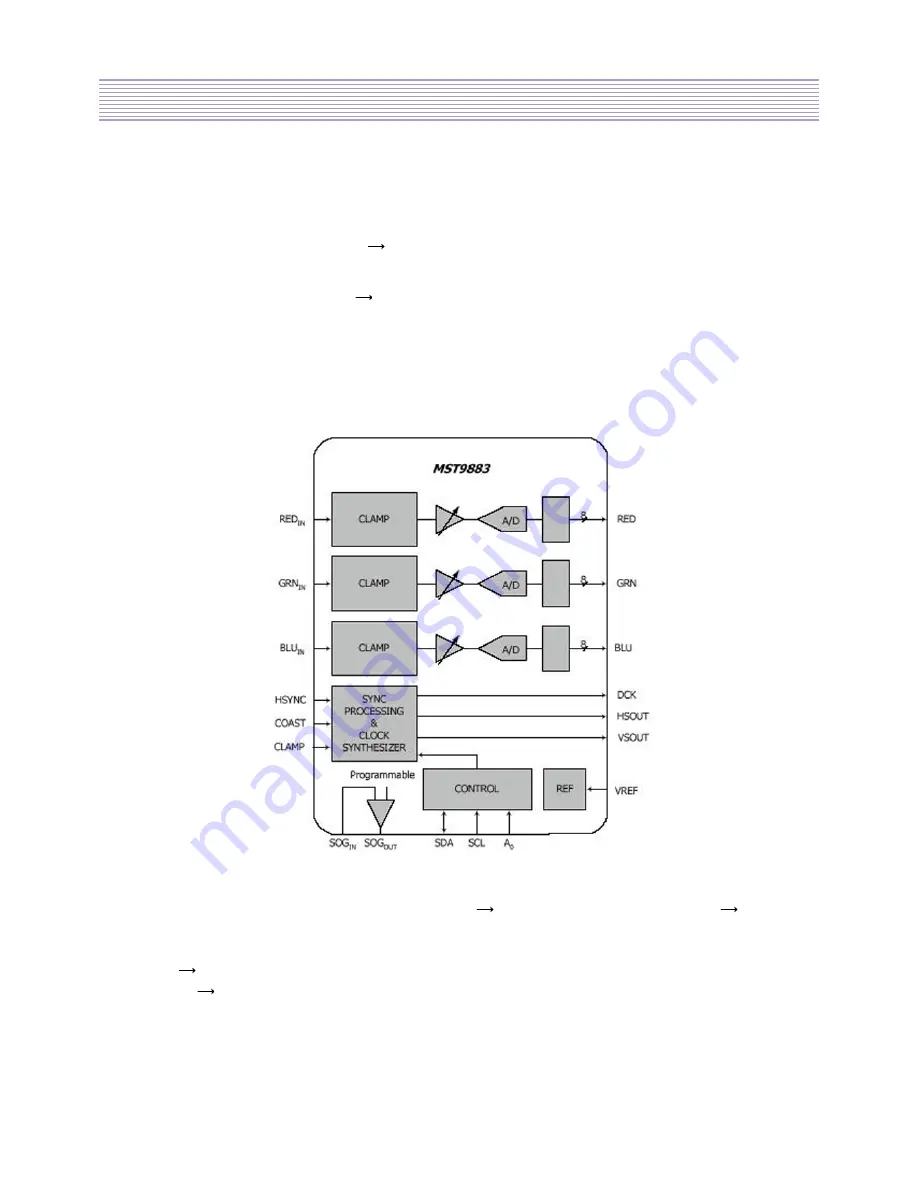
-16-
Description of video circuit
4-2. IC25 and IC30 (TDA1517)
: Class-B dual audio amplifier
INPUT :
Audio signal (84 & 85 pin of VCTI)
TDA1517
OUTPUT :
Audio signal (TDA1517, amplify)
Speaker
4-3. IC16 (MST9883)
: Triple Video A/D Converter with Clamps & Pixel Clock Synthesizer
INPUT :
1-RF, 1-CVBS, 1-Y/C, 2-Component, 1-PC signal
PI5V330(IC5,9,34),Switching
43 & 48 &
54 pin of MST9883(IC16)
OUTPUT :
PC signal
Gport ofPW113(IC13)
Other signal
MDIN150(IC22)
FEATURES OVERVIEW
- Triple ADC with 12 - 140 MHz Sampling Rate
- Integrated line locked PLL generates pixel clock from HSYNC
- 4:2:2 Output Format Mode
Summary of Contents for DLP-15D3SHS
Page 7: ...7...
Page 8: ...8...
Page 20: ...20...
Page 21: ...21...
Page 22: ...22...
Page 23: ...23...
Page 24: ...24...
Page 25: ...25...
Page 26: ...26...
Page 27: ...27...
Page 28: ...28...
Page 29: ...29 DLP 15D3SHS DLP 17D3SHS TOP...
Page 30: ...30 DLP 15D3SHS DLP 17D3SHS BOTTOM...
Page 31: ...31 DLP 20D3SHS TOP...
Page 32: ...32 DLP 20D3SHS BOTTOM...
Page 64: ...64 DLP 15D3SHS...
Page 65: ...65 DLP 17D3SHS...
Page 66: ...66 DLP 20D3SHS...
Page 67: ...LCD Projection TV Service Training 13 13 SOFTWARE INSTALL SOFTWARE INSTALL...
Page 69: ...2 Copy FlashUpgrader exe in the PW113 folder to PC...
Page 72: ...2 Click the Setup_Visual_I2C_v3 2b18 file twice to execute...
Page 73: ...3 Progress the Install as shown below Select the YES Y button Select the Next button...
Page 74: ...Select the Next button After check I accept the agreement Choose the Next button...
Page 75: ...Select the Next button Select the Next button...
Page 76: ...Select the Next button Select the Install button...
Page 77: ...Installing Select the Finish button...
Page 79: ...5 Progress the Install as shown below Select the I Agree button Select the Next button...
Page 80: ...Select the Install button Select the Close button...
Page 81: ...6 Copy VCTI_D2 folder to PC in the CD...
Page 82: ...7 Restart the PC 8 Run the LptDrvTest in Micronas folder as shown below...
Page 85: ...LCD Projection TV Service Training 14 14 SOFT UPGRADE SOFT UPGRADE...
Page 87: ...Figure 2 Click twice the PwSDK inf Figure 1 Click the Choose button Figure1 Figure2...
Page 92: ...FIGURE 1 Click the TVT button FIGURE 2 Click the Bootloader button Figure1 Figure2...
Page 93: ...FIGURE 3 Normal condition Figure3 Figure4 FIGURE4 Error condition Repeat 2 progress...
















































