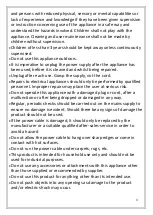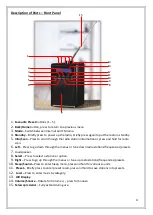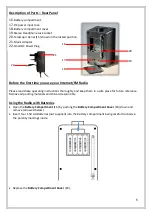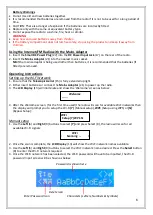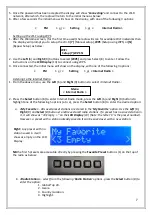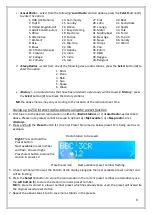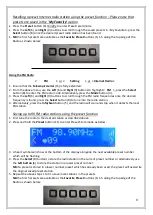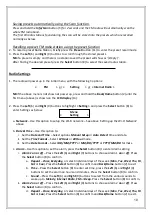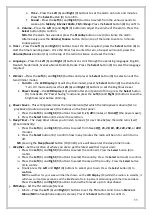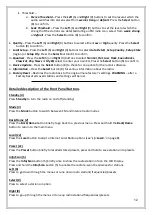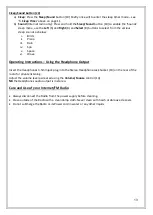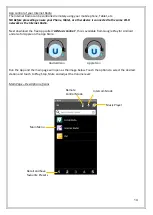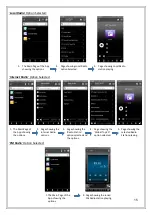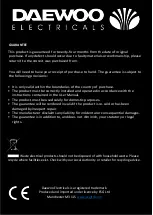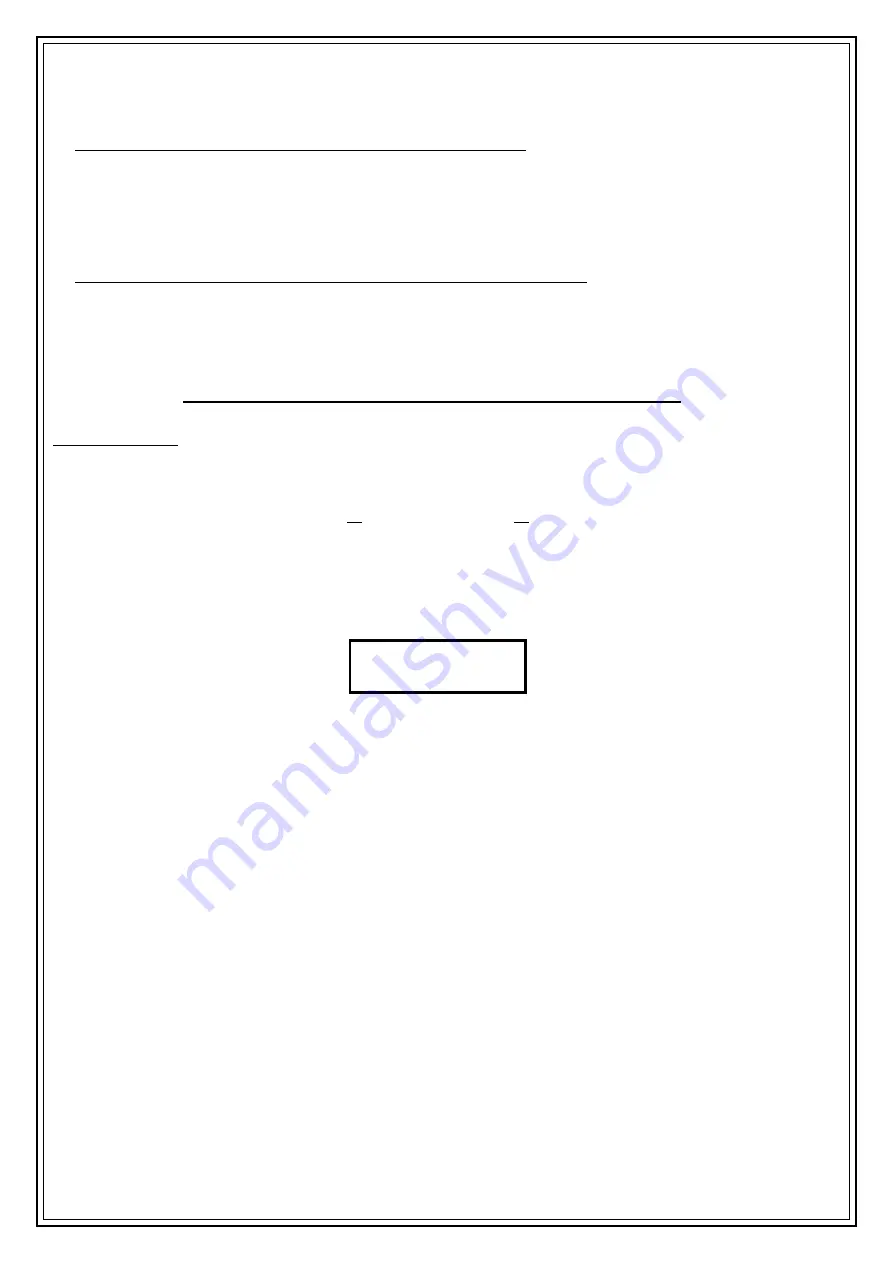
10
Saving presets automatically using the Scan function.
Press and hold the
Info/Scan
button (5) for 2 seconds and the FM radio will automatically scan the
whole FM radio band.
The first 10 radio stations found during the scan will be stored into the presets which are recalled
normally as below.
Recalling a preset FM radio station using the preset function
2.
To recall a preset Radio Station, briefly press the
Preset
button (11) to enter the preset recall mode.
3.
Press the
Left
(6) and
Right
(9) buttons to scroll through the stored presets.
NB
if a preset is empty and there is no station saved the preset will show as ‘
(Empty)
’.
After finding the desired preset press the
Select
button (8) to select the saved radio station.
Radio Settings
1.
The radio will power up in the initial menu, with the following 3 options:
NB
if the above menu is not shown at power up, press and hold the
Back/Home
button (2) until the
first menu (above) is shown on the
LCD display
(13).
2.
Press the
Left
(6) and
Right
(9) buttons to highlight
< Setting >
and
press the
Select
button (8) to
enter Settings as below:
a.
Network
–
Use this option to setup the Wi-Fi network
–
See above ‘
Setting up the Wi-Fi Network
’
above.
b.
Date & Time
–
Use this option to:
i.
Set the
Date and Time
–
Select options
Manual Setup
or
Auto Detect
time and date.
ii.
Set the
Time Format
–
Select
12 Hour
or
24 Hour
mode.
iii.
Set the
Date Format
–
Select
DD/MM/YYYY
or
MM/DD/YYYY
or
YYYY/MM/DD
formats.
c.
Alarm
–
Use this option to set the alarm, press the
Select
button (8) to enter Alarm setting:
i.
Alarm 1 on or off
–
Press the
Left
(6) and
Right
(9) buttons to choose Alarm 1
on
or
off
. Press
the
Select
button (8) to confirm.
a.
Repeat
–
Once
,
Everyday,
or select individual days of the week (
Mon
,
Tue
,
Wed
,
Thu
,
Fri
,
Sat
or
Sun
). Press the
Select
button (8) to confirm and
Back/Home
button (2) to exit.
b.
Time
–
Press the
Select
button (8) to enter set time, press the
Left
(6) and
Right
(9)
buttons to set the alarm on hours and minutes. Press the
Select
button (8) to confirm.
c.
Sound
–
Press the
Left
(6) and
Right
(9) buttons to select from the various sounds to
wake up to
Melody
,
Internet Radio
,
FM
or
Beep
. Press the
Select
button (8) to confirm.
ii.
Alarm 2 on or off
–
Press the
Left
(6) and
Right
(9) buttons to choose Alarm 2
on
or
off
. Press
the
Select
button (8) to confirm.
d.
Repeat
–
Once
,
Everyday,
or select individual days of the week (
Mon
,
Tue
,
Wed
,
Thu
,
Fri
,
Sat
or
Sun
). Press the
Select
button (8) to confirm and
Back/Home
button (2) to exit.
< FM >
or
< Setting >
or
< Internet Radio >
Menu
< Setting >
Summary of Contents for AVS1400
Page 1: ...1 Internet FM Radio...