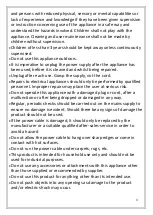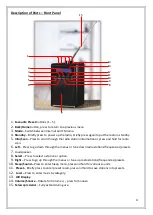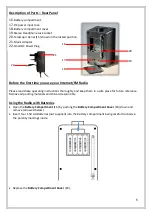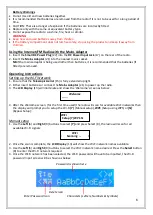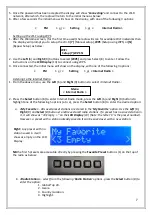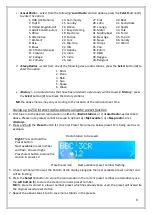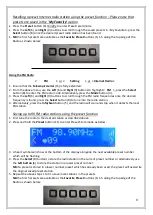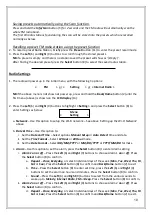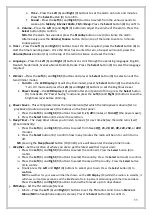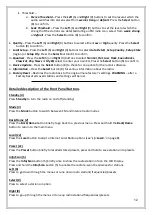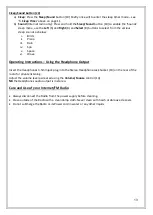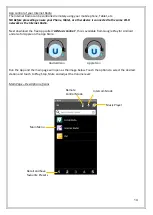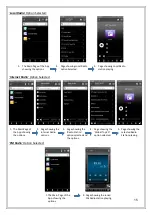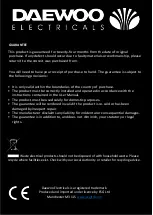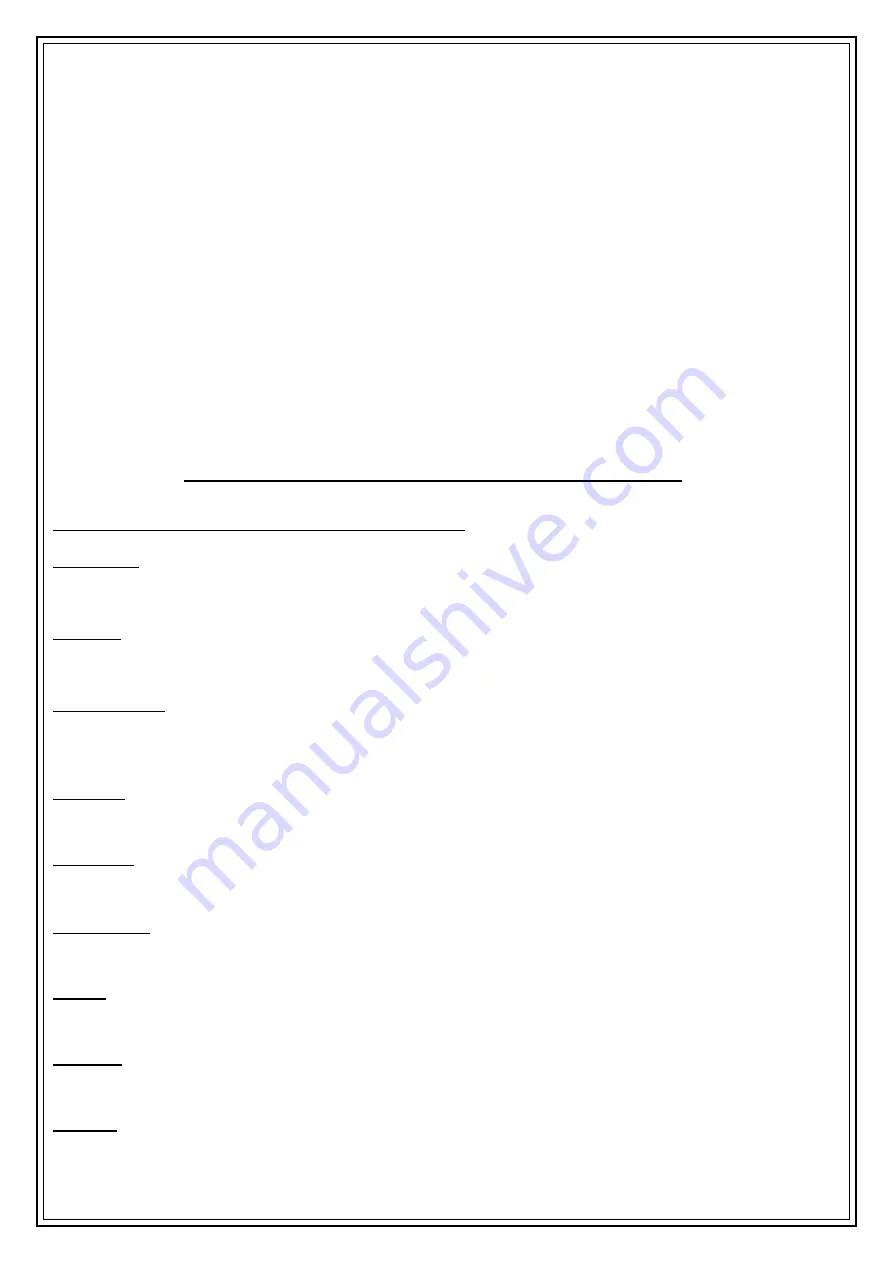
12
ii.
Threshold
–
a.
Stereo Threshold
–
Press the
Left
(6) and
Right
(9) buttons to set the level at which the
audio switches into stereo select from
weak
,
strong
or
default
. Press the
Select
button
(8) to confirm.
b.
Seek Threshold
–
Press the
Left
(6) and
Right
(9) buttons to set the level at which the
strength of the stations are detected during an FM radio scan, select from
weak
,
strong
or
default
. Press the
Select
button (8) to confirm.
k.
Quality
–
Press the
Left
(6) and
Right
(9) buttons to select either
Low
or
High
quality. Press the
Select
button (8) to confirm.
l.
Local Setup
–
Press the
Left
(6) and
Right
(9) buttons to select
Auto Detect
,
Setup Country
,
Setup State
(region) or
Setup City
. Press the
Select
button (8) to confirm.
m.
Equaliser
- Press the
Left
(6) and
Right
(9) buttons to select
Normal
,
Flat
,
Jazz
,
Rock
,
Soundtracks
,
Classical
,
Pop
,
News
or
My EQ
select to enter your own EQ. Press the
Select
button (8) to confirm.
n.
Device Update
- Press the
Select
button (8) to check for an update for the
radio’s
software.
o.
Information
–
Press the
Select
button (8) for various information about the radio.
p.
Factory Reset
–
Restores the radio back to the original manufacturer’s settings.
WARNING
–
after a
Factory Reset all saved stations and settings will be lost.
Detailed description of the Front Panel Buttons
Standby (4)
Press
Standby
to turn the radio on and off (standby)
Mode (3)
Press the
Mode
button to switch between FM and Internet radio modes.
Back/Home (2)
Press the
Back/Home
button briefly to go back to a previous menu. Press and hold the
Back/Home
button to return to the main menu.
Local (12)
Press the
Local
button to skip to Internet Local Radio options (see ‘
c) <Local>
’ on page 8)
.
Preset (11)
Press the
Preset
button briefly to recalled stored presets, press and hold to save stations into presets.
Info/Scan (5)
Press the
Info/Scan
button (5) briefly once to show the radio station info on the LCD Display.
Press and hold the
Info/Scan
button (5) to enable the radio re-scan the airwaves for stations.
Left (6)
Press to go down through the menus or tune down radio stations/frequencies/presets.
Select (8)
Press to select a station or option.
Right (9)
Press to go up through the menus or tune up radio stations/frequencies/presets.
Summary of Contents for AVS1400
Page 1: ...1 Internet FM Radio...