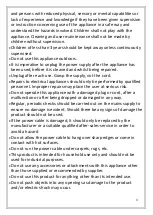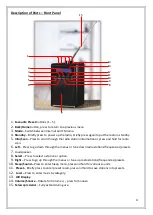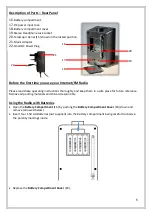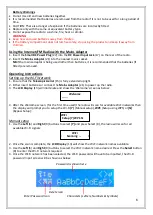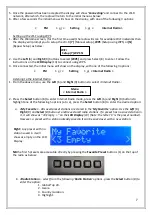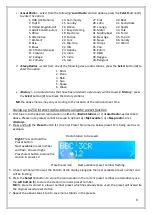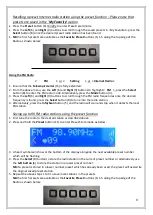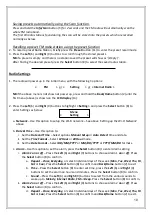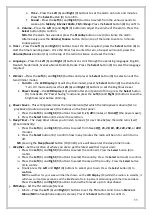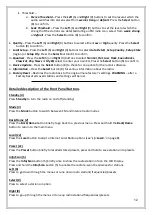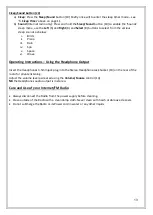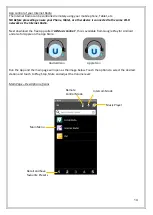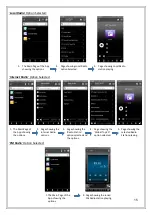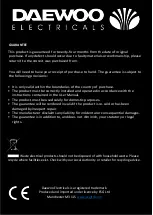6
Battery Warnings
•
Do not mix old and new batteries together.
•
It is recommended that batteries are removed from the radio if it is not to be used for a long period of
time.
•
CAUTION: There is a danger of explosion if the batteries are incorrectly fitted.
•
Replace only with the same or equivalent battery type.
•
Do not expose the radio to sunshine, fire, heat or similar.
WARNING
•
Keep new and used batteries away from children.
•
If the battery compartment does not latch securely, stop using the product and keep it away from
children.
Using the Internet/FM Radio with the Mains Adaptor
1.
Insert the
Small DC Power Plug
(22)
into the
DC Power Input Jack
(17)
on the rear of the radio.
2.
Insert the
Mains Adaptor
(21) into the nearest mains socket.
NB
if the mains adaptor is being used rather than batteries, it is recommended that the batteries (if
fitted) are removed.
Operating Instructions
Setting up the Wi-Fi Network
1.
Ensure that the
Telescopic Aerial
(15) is fully extended upright.
2.
Either insert batteries or connect the
Mains Adaptor
(21) to power up the radio.
3.
The
LCD Display
(13) will illuminate and show the
‘Welcome’ screen
as below:
4.
After the Welcome screen, (for the first time used) the radio will scan for available Wi-Fi networks then
the display will prompt you to setup the Wi-Fi
[Y]
(Manual setup),
WPS
(Setup using WPS) or
[N]
(Bypass Setup):
Manual setup
1.
Use the
Left
(6) and
Right
(9) buttons to select
[Y]
and press Select (8), the radio will scan for all
available Wi-Fi signals:
2.
Once the scan is complete, the
LCD Display
(13) will show the Wi-Fi network names available.
3.
Use the
Left
(6) and
Right
(9) buttons to select the Wi-Fi network name desired. Press the
Select
button
(8) to enter the Wi-Fi network required.
4.
Once the Wi-Fi network has been selected, the Wi-Fi password will have to be inputted, the Wi-Fi
password input screen will be shown as below:
Welcome
……..
..
WiFi
Setup [Y] WPS N
..
WiFi
<
Scanning …
>
Password is shown here
Enter Password Icon
Delete Icon
Characters (Letters, Numbers & Symbols)
Summary of Contents for AVS1400
Page 1: ...1 Internet FM Radio...