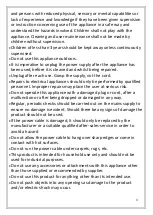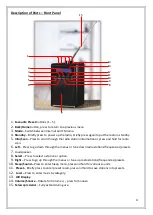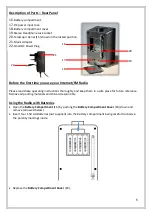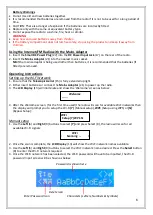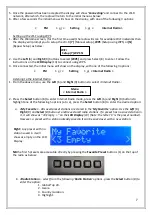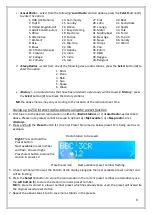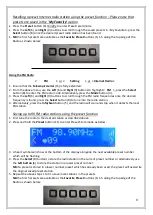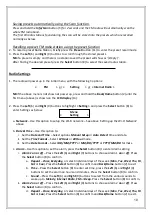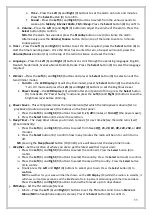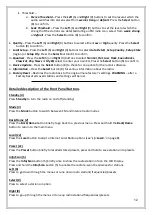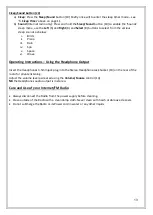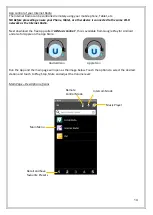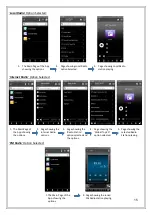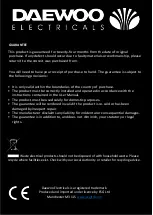9
Recalling a preset Internet radio station using the preset function
–
Please note that
presets are saved in
the ‘
My Favorite
’
option
•
Press the
Preset
button (11) briefly to enter Preset recall mode.
•
Press the
Left
(6) and
Right
(9) buttons to scroll through the saved presets in <My Favorites> press the
Select
button (8) once the desired preset radio station has been found.
1.
NB
the first 5 presets are available as the
Favorite Preset
buttons (1) 1-5 along the top edge of the
Radio as shown below:
Using the FM Radio
1.
Ensure that the
Telescopic Aerial
(15) is fully extended.
2.
From the above menu, use the
Left
(6) and
Right
(9) buttons to highlight
<
FM
>,
press the
Select
button (8) to enter the FM radio mode. Alternatively press the
Mode
button (3).
3.
Press the
Left
(6) and
Right
(9) buttons to scroll through the FM radio frequencies once the desired
frequency is found, press the
Select
button (8) to tune into the radio station.
4.
Alternatively, press the
Info/Scan
button (5) and the radio will scan and stop when it detects the next
FM station.
Saving up to 99 FM radio stations using the preset function
1.
First tune the radio to the desired station as described above.
2.
Press and hold the
Preset
button (11) to enter Preset Store mode as below:
3. A heart symbol will show at the bottom of the display alongside the next available preset number
which will be flashing.
4. Press the
Select
(8) button to store the radio station in the current preset number or alternatively use
the
Left button
(6) to store the station in a lower preset number.
NB
if a preset is stored in a lower number preset which has already been used, the preset will overwrite
the original saved preset station.
5.
Repeat the above steps 1 to 4 to save more stations in the presets.
NB
the first 5 presets are available as the
Favorite Preset
buttons (1) 1-5 along the top edge of the
Radio as shown below:
< FM >
or
< Setting >
or
< Internet Radio >
Summary of Contents for AVS1400
Page 1: ...1 Internet FM Radio...