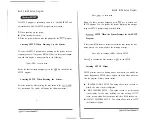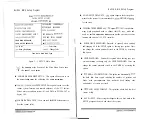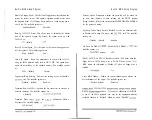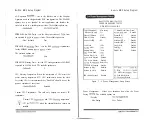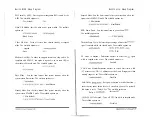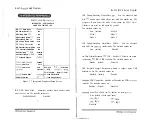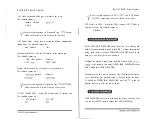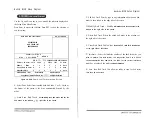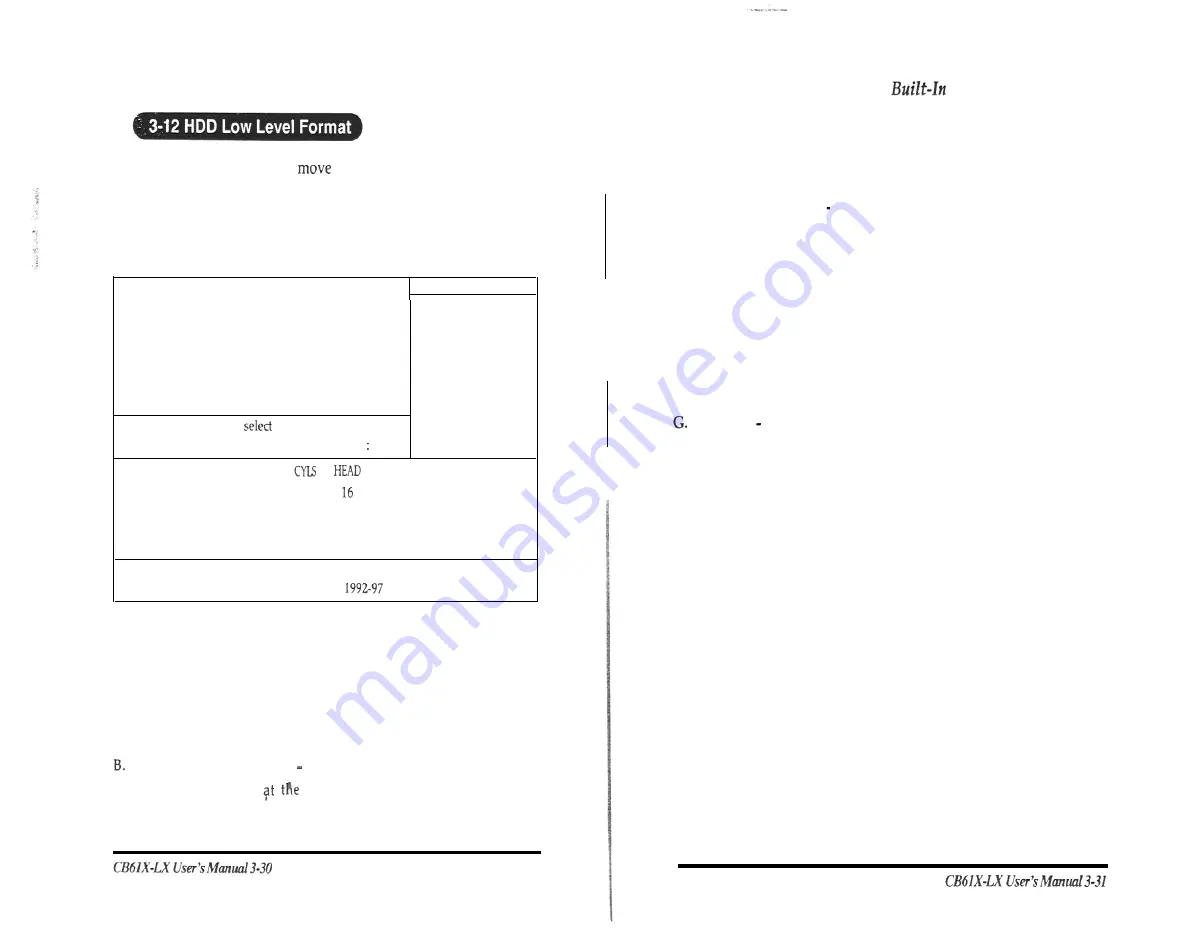
Built-In BIOS Setup Program
Use the Up and Down key to
around the selections displayed on
the Setup Main Menu Screen.
Press Enter to accept the selection. Press ESC to abort the selection or
exit this menu.
Hard Disk Low Level Format
NO. CYLS HEAD
SELECTDRIVE
BAD TRACK LIST
PERFORMANCE
Current
drive : C
D r i v e : C C Y L I N D E R : 0
HEAD 0
S I Z E
PRECOMP LANDZ SECTOR MODE
Primary Master 1674
3244
65536
3243
63
Auto
Primary Slave 0
0
0
0
0
0
Auto
S e c o n d a r y M a s t e r 0
0
0
0
0
0
Auto
Secondary Slave
0
0
0
0
0
0
Auto
UP/Down-S&d
item
Enter-Accept
ESC-Exit/Abort
Copyright(c) Award Software, Inc.
All Right Reserved
Figure 3-9 HDD
Low Level Format menu Screen
A. Select Drive -Select from installed hard disk drive C or D. Listed at
the bottom of the screen is the drive automatically detected by the
utility.
Auto Scan Bad Track
Automatically scan bad tracks and list the
bad tracks in the window
right side of the screen.
BIOS Setup Program
C. Add bad Track -Directly type in any information about known bad
tracks in the window at the right side of the screen.
D. Modify Bad Track Modify
information about the bad tracks in the
window at the right side of the screen.
E. Delete Bad Track -Delete the added bad tracks in the windows at
the right side of the screen.
F. Clear Bad Track Table-Clear
the whole
bad
track list in the windows
at the right side of the screen.
Interleave Select the interleave number of the hard disk drive you
wish to perform low level format. You may select from 1 to 8. Check
the documentation that came with the drive for the correct interleave
number, or select 0 for utility
automatic detection.
H. Auto Scan Bad Track This allow
the
utility to scan for bad sector
first then by each track.