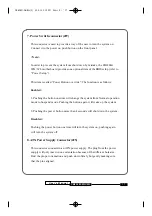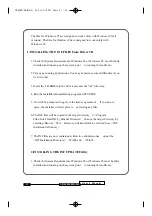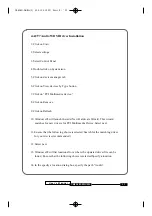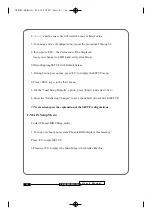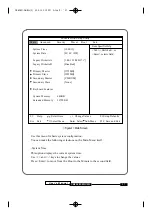Connect Cables
1. CPU Fan connector (J31)
This connector supply the power for the CPU cooling fan cable (3-pin ).
2. Primary / Secondary IDE connectors (J6/J7)
The Primary connectors support the provided 40-pin ribbon cable(ICH0) or 80
pin ribbon cable (ICH) for ATA-66 device, and Secondary connector only
supports ATA-33 device. After connecting the single end to the motherboard ,
connect the two plugs at the other end to your hard disk drive(s).
3. FDD connector (J13)
This connector supports the provided 34-pin ribbon cable. After connecting
the single end to the motherboard, connect the two plugs on the other end to
the floppy drives.
4. IR connectors (J33)
CB656M-WH/WL provide connectors which can support Standard IrDA
(InfraRed Data Association) receiver module. It gives users IR wireless data
exchange directly from mobile computers, printers and PDAs, ...etc.
5. Wake On LAN Connector (J2)
U s e r ’ s M a n u a l
1 5
C B 6 5 6 M - W H / W L
P I N
1
2
3
Signal Name
C o n t ro l
+ 1 2 V
S e n s e
CB656M-WH/WL(2) 00.5.12 2:13 PM
∆
‰¿Ã¡ˆ15