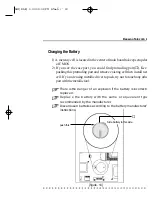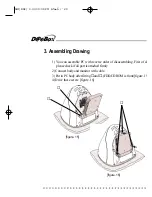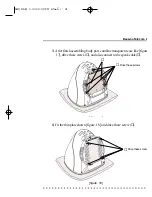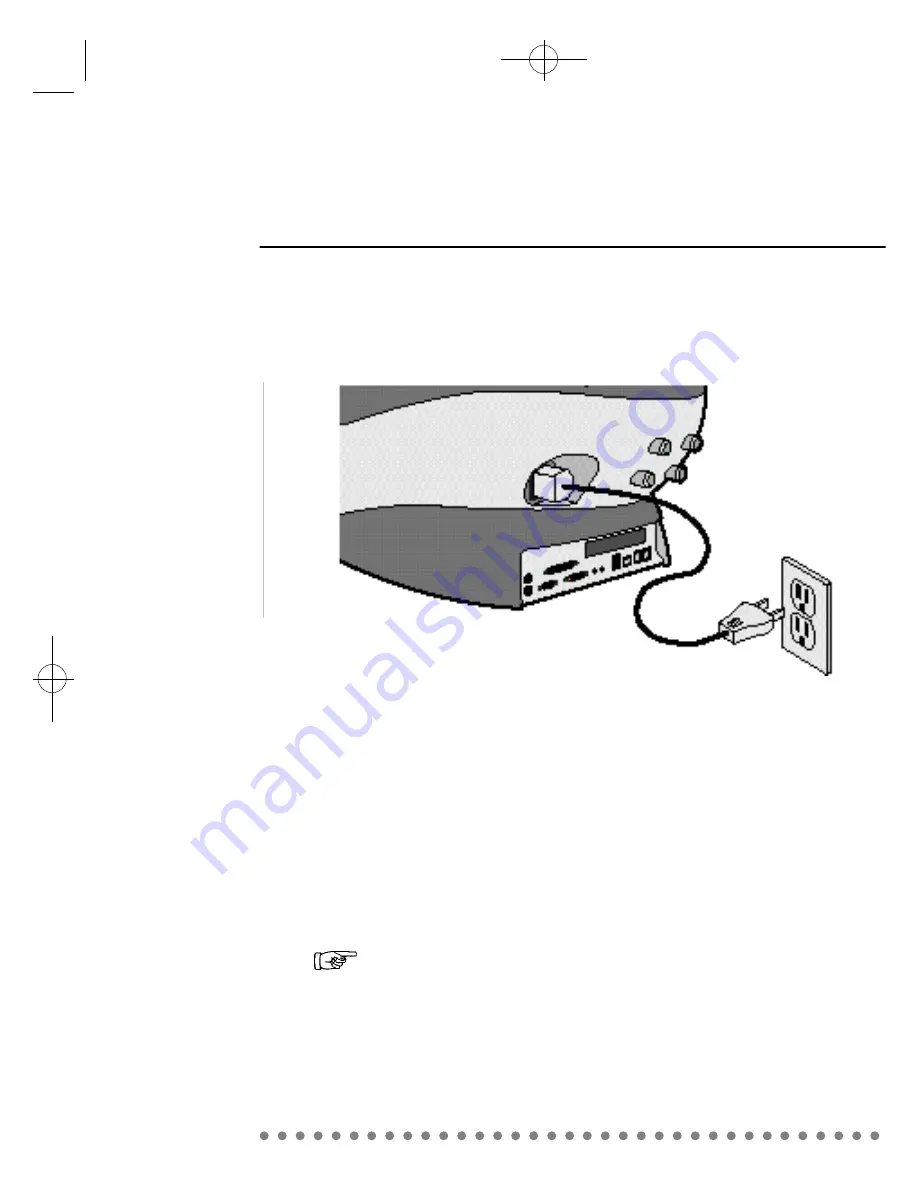
2.Plugging the power cord
[figure. 5]
D@eBox Computer System applies both 110/220V power range withou
any setting action.
Just plug the power cord into your PC and connect the cord to th
grounded outlet.
Do not connect power cable to the power outlet until you finish
all the preceding steps.
Daewoo Telecom Lt
AIO(DAE) 0.3.30 3:39 PM
∆
‰¿Ã¡ˆ9