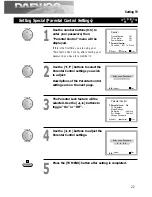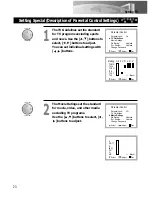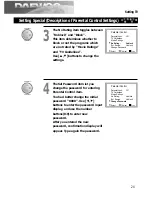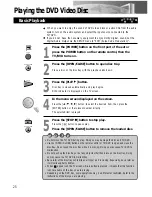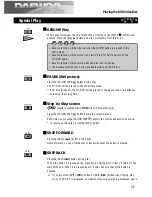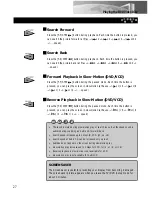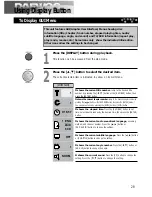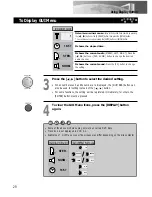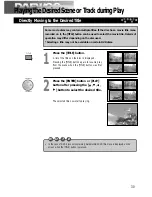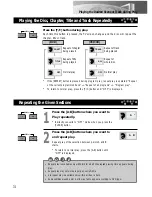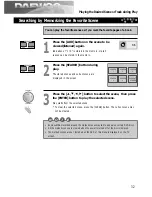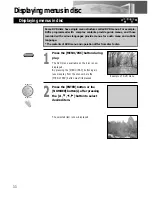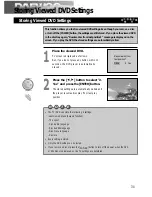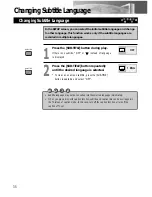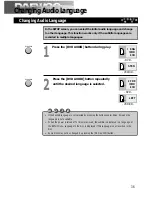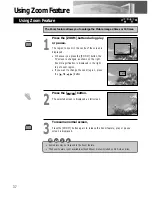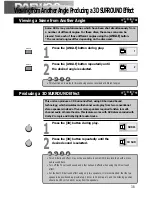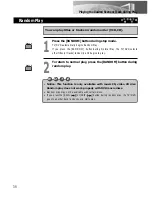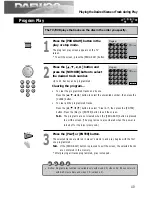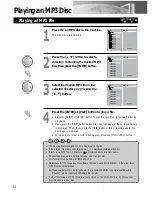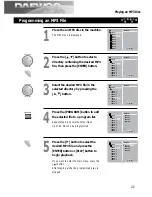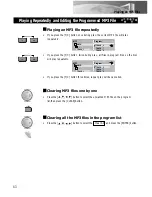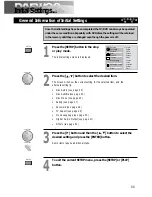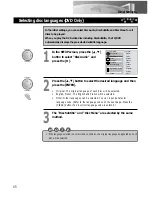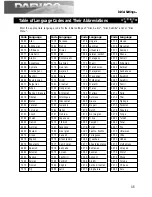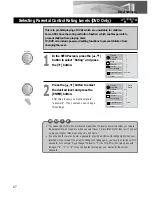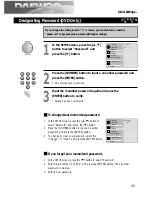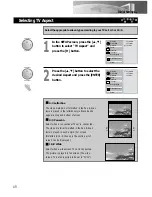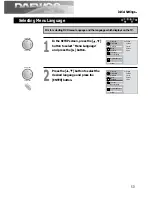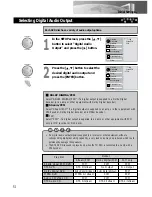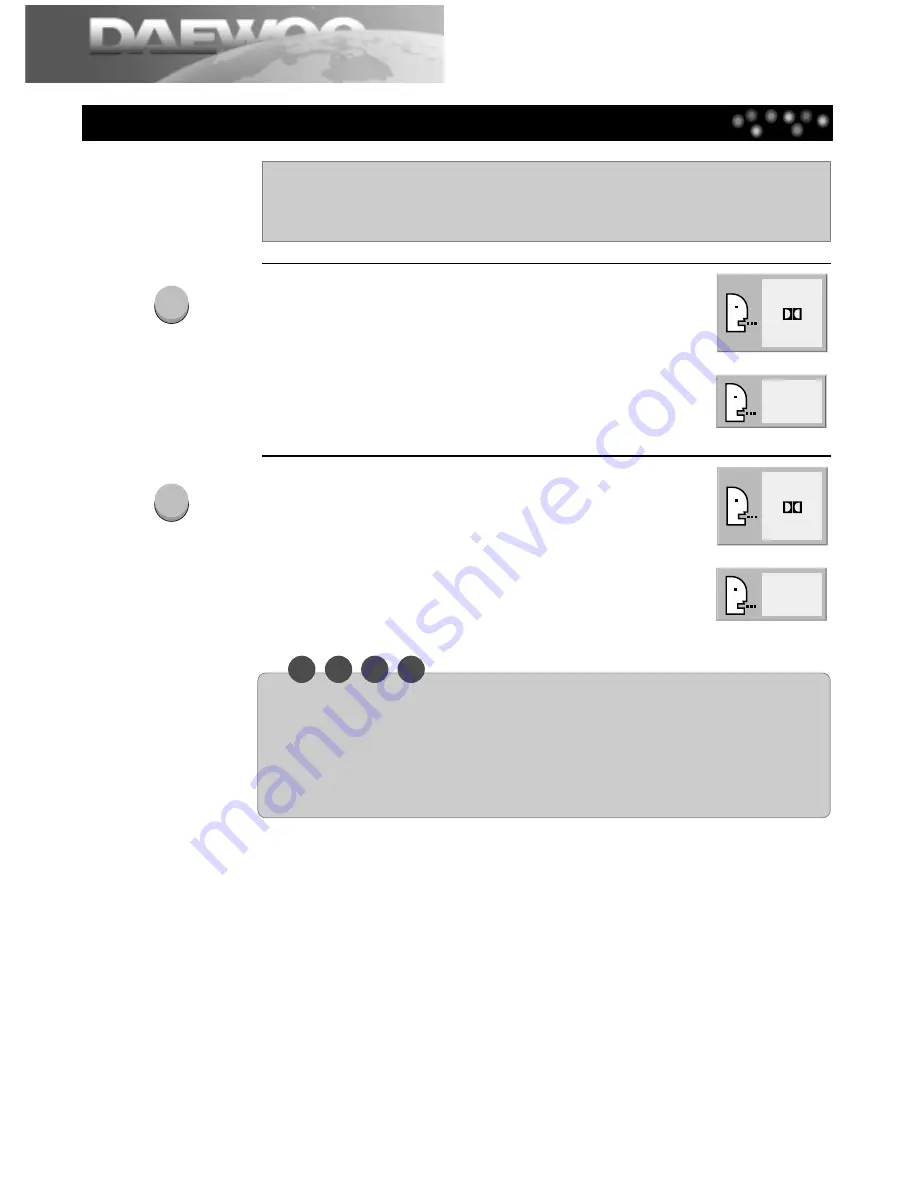
Changing Audio Language
36
N O
T
E
Changing Audio Language
In the SETUP screen, you can select the initial audio language and change
to other language. This function works only if the subtitle languages are
recorded in multiple languages.
1
Press the [DVD AUDIO] button during play.
2
Press the [DVD AUDIO] button repeatedly
until the desired language is selected.
• If the desired language is not selected by pressing the button several times, it means the
language is not available.
• When the power is turned off or disc is removed, the subtitle is displayed in a language of
the SETUP menu. Language in the disc is displayed if this language is not recorded in the
disc.
• Some discs may not be changed by pressing the [DVD AUDIO] button.
1 ENG
D
6 CH
STER.
- DVD -
- VCD/CD -
2 FRE
D
6 CH
LEFT
- DVD -
- VCD/CD -
DVD AUDIO
DVD AUDIO