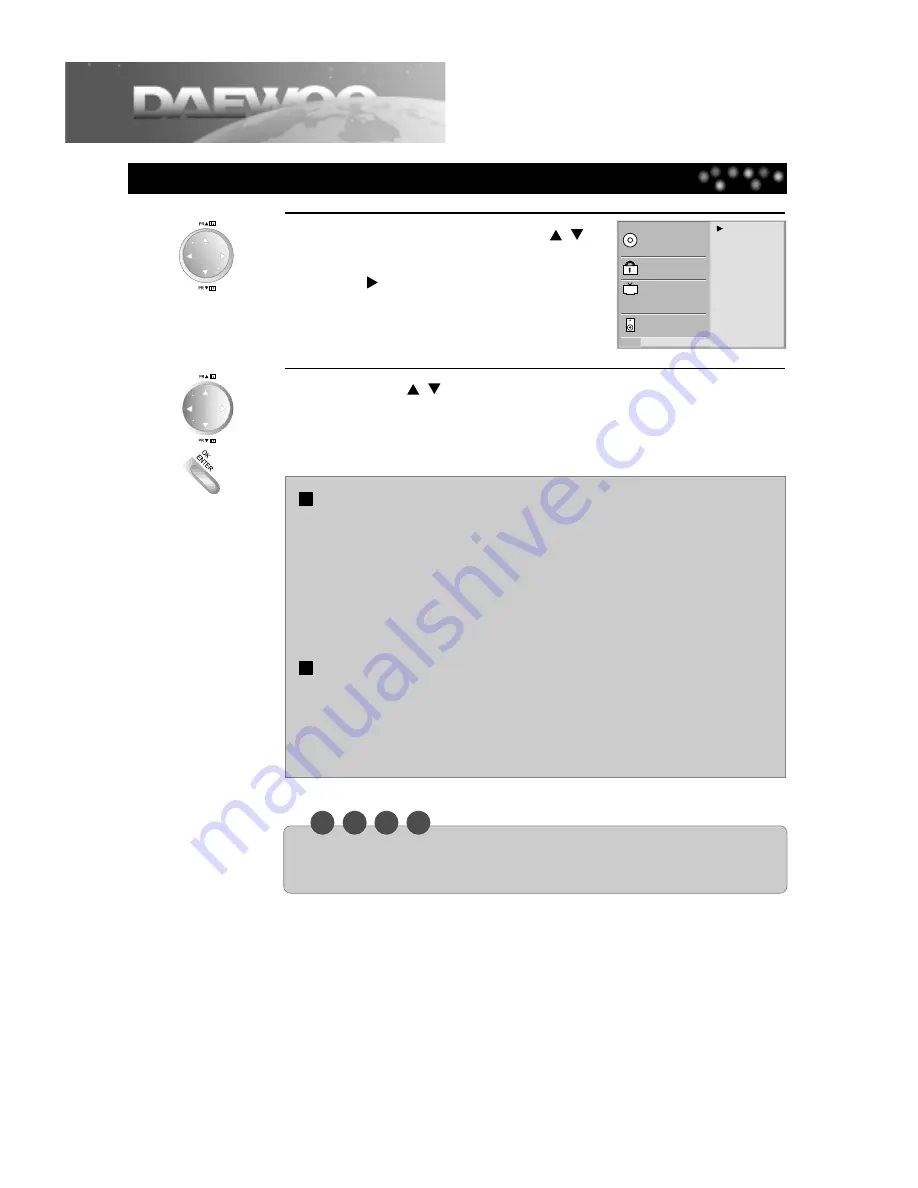
Others
50
Initial Settings...
1
In the SETUP screen, press the [
,
]
button to select “Others” and press
the [ ] button.
DRC Off
PBC On
Vocal On
Disc Audio
Disc Subtitle
Disc Menu
Rating
Password
TV Aspect
Menu Language
Digital Audio Output
Others
2
Press the [
,
] button to select the desired item and press
the [OK/ENTER] button.
DRC (Dynamic Range Compression)
What is DRC (Dynamic Range Compression)
?
It is also called “Midnight Mode”. It can decrease the difference between the loudest
and the softest tone and prevent sudden loud tone. Therefore, you can get the soft
voice clearly without disturbing others at night.
On: It compresses the dynamic range.
Off: It outputs the dynamic range as it originally was.
PBC (PlayBack Control)
On: Menu mode works when playing a disc with PBC function (Video CD version
2.0).
Off: Menu mode does not work when playing a disc with PBC function (Video CD
version 2.0).
N O
T
E
• The DRC function works only during playing the Dolby Digital DVD discs.
• The level of Dynamic Range may differ depending on the DVD disc.




































