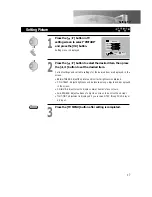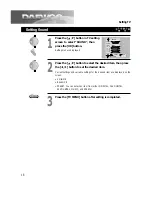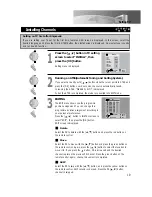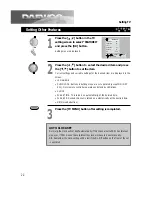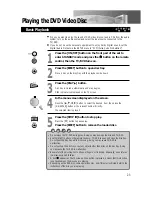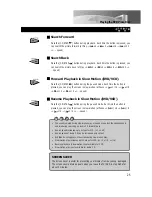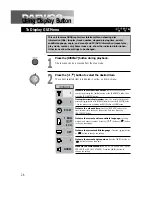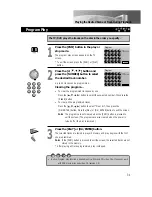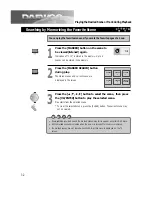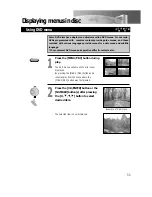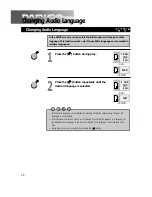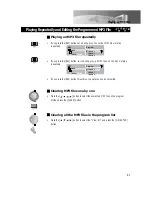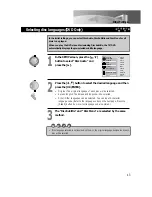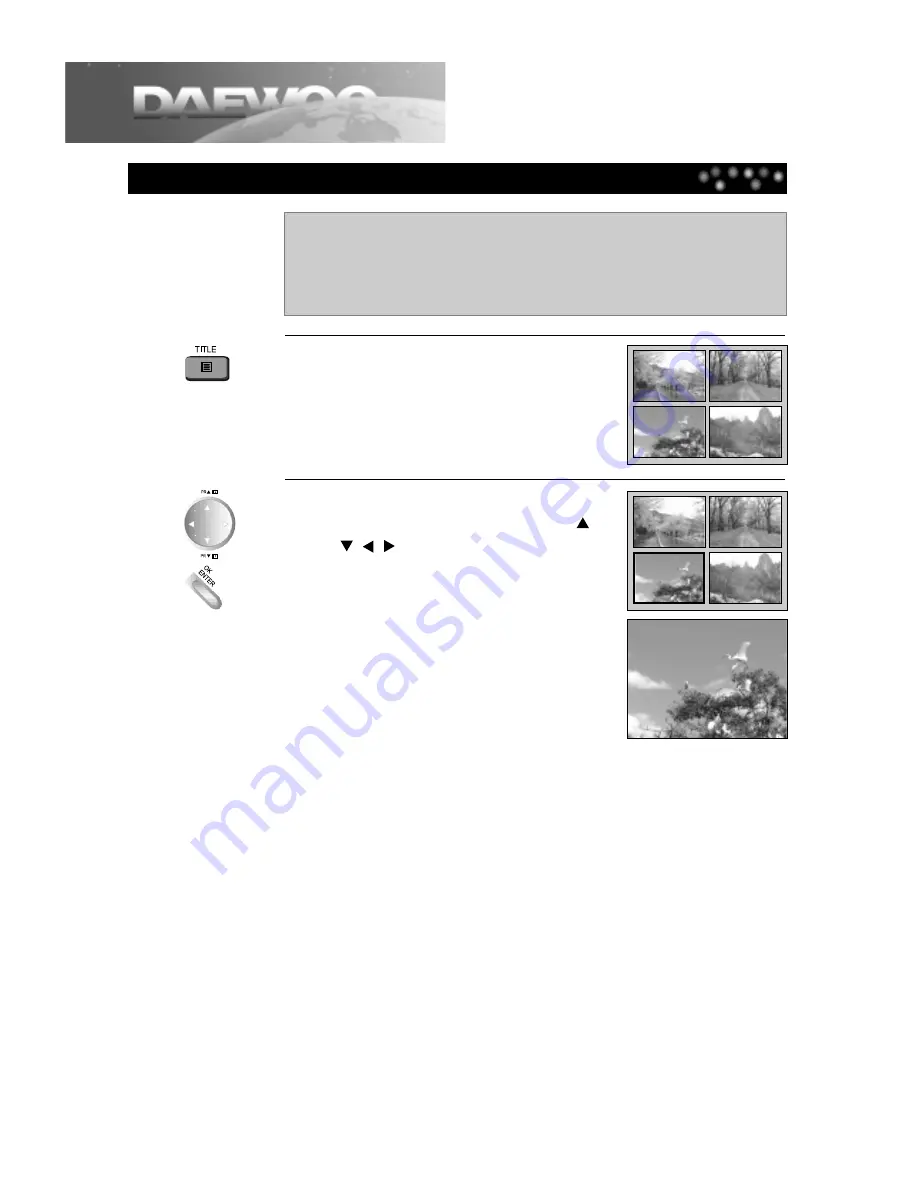
Directly Moving to the Desired Title
28
Playing the Desired Scene or Track during Playback
Some movie discs may contain multiple titles. If the disc has a movie title menu
recorded on it, the [TITLE] button can be used to select the movie title. Details of
operation may differ depending on the disc used.
* Selecting a title may not be available on certain DVD discs.
1
Press the [TITLE] button.
A list of the titles on the disc is displayed.
Pressing the [TITLE] button again to resume play
from the scene when the [TITLE] button was first
pressed.
2
Press the [OK/ENTER] button or
[PLAY] button after pressing the [
,
,
,
] button to select the
desired title.
The selected title now starts playing.