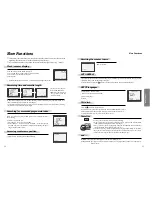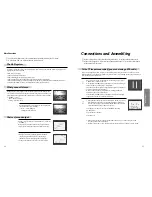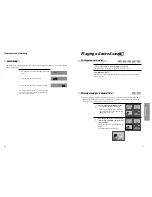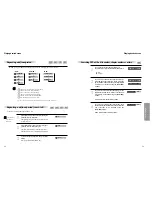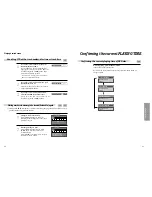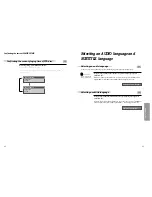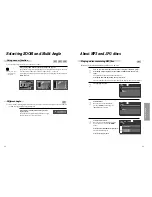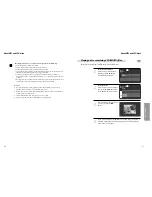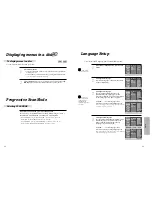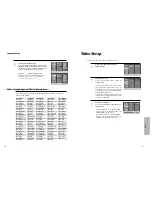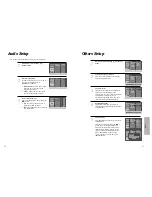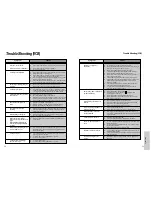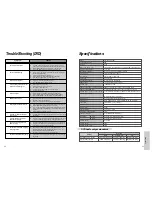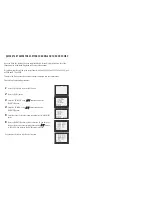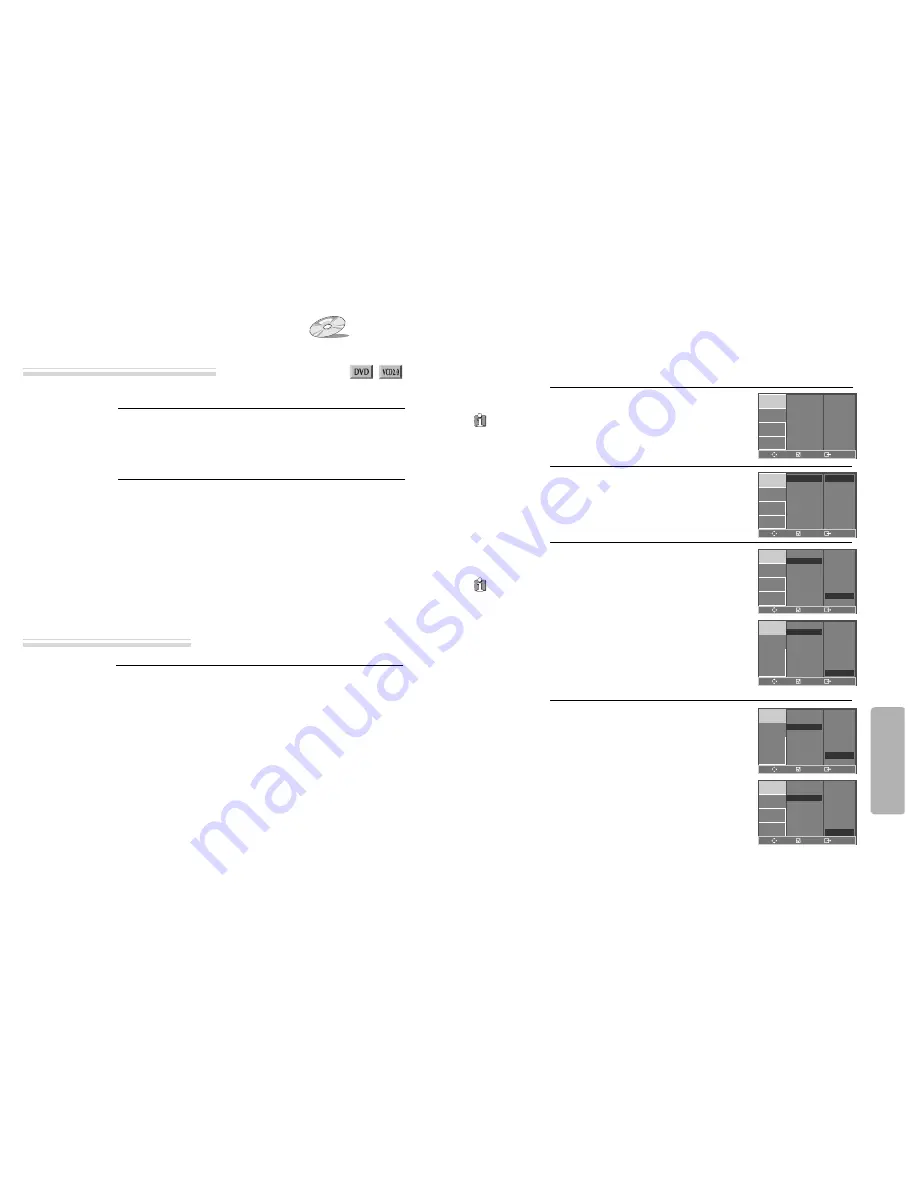
48
49
■
If a disc includes menus, the user may use them.
Press [MENU] button.
• In case of a DVD disc, it shows menus in the disc. Also they are different
according to discs.
• If it is a VCD2.0, select PBC ON mode by pressing [TITLE/PBC] button.
* CD and VCD1.1 do not support the function.
1
If it is a DVD disc,
move a cursor to a relative item with arrow buttons of [
œ
√…†
] button and select one with [ENTER] button or [PLAY] button.
2
To display menus in a disc
Displaying menus in a disc
Selecting SCAN MODE
Progressive Scan Mode
While in DISC STOP mode, press the [SYSTEM] button .
Each time you press [SYSTEM] button, the SCAN MODE changes as follows:
INTERLACED › PROGRESSIVE › INTERLACED › PROGRESSIVE.
* If SCAN MODE is set to “INTERLACED”, connect Y/Pb/Pr on the
DVD+VCR to the INTERLACED input on your TV.
If SCAN MODE is set to “PROGRESSIVE”, connect Y/Pb/Pr on the
DVD+VCR to the PROGRESSIVE SCAN input on your TV.
Language Setup
While STOP or RESUME STOP, press [SETUP]
button.
1
Selecting a OSD language.
Select a OSD language to be displayed on DVD
menus with [ENTER].
2
Selecting Audio language.
Set your preferred audio language with
[ENTER]. If the audio language is set and
recorded on the DISC, it is automatically played
in the set language every time it is played.
OTHERS - - - - : Another language can be
selected. You can input 4-digit language code.
Refer to the language codes on next page. Press [CLEAR] if an
incorrect language code is entered.
3
Selecting Subtitle language.
Set your preferred subtitle with [ENTER]. If the
subtitle language is set and recorded on the
DISC, it is automatically played in the set
language every time it is played.
OTHERS - - - - : Another language can be
selected. You can input 4-digit language code.
Refer to the language codes on next page. Press [CLEAR]
if an incorrect language code is entered.
4
■
A user can set OSD language, Audio, Subtitle and Disc Menu.
In case a disc
does not include
setting languages
information, the
selected language does
not appear.
“OSD” means
“On Screen Display”.
OSD LANGUAGE
AUDIO
SUBTITLE
DISC MENU
LANGUAGE
VIDEO
AUDIO
OTHERS
ENTER
SETUP
OSD LANGUAGE
AUDIO
SUBTITLE
DISC MENU
ENGLISH
OTHERS
OFF
OTHERS
LANGUAGE
VIDEO
AUDIO
OTHERS
ENTER
SETUP
ENGLISH
✓
FRENCH
SPANISH
GERMAN
ITALIAN
DUTCH
PORTUGUESE
SWEDISH
CZECH
OSD LANGUAGE
AUDIO
SUBTITLE
DISC MENU
LANGUAGE
VIDEO
AUDIO
OTHERS
ENTER
SETUP
ENGLISH
FRENCH
SPANISH
GERMAN
ITALIAN
DUTCH
PORTUGUESE
AUTO
OTHERS
AUTO
✓
OSD LANGUAGE
AUDIO
SUBTITLE
DISC MENU
LANGUAGE
VIDEO
AUDIO
OTHERS
ENTER
SETUP
ENGLISH
FRENCH
SPANISH
GERMAN
ITALIAN
DUTCH
PORTUGUESE
AUTO
OTHERS
OTHERS
✓
OSD LANGUAGE
AUDIO
SUBTITLE
DISC MENU
LANGUAGE
VIDEO
AUDIO
OTHERS
ENTER
SETUP
ENGLISH
FRENCH
SPANISH
GERMAN
ITALIAN
DUTCH
PORTUGUESE
OFF
OTHERS
OFF
✓
OSD LANGUAGE
AUDIO
SUBTITLE
DISC MENU
LANGUAGE
VIDEO
AUDIO
OTHERS
ENTER
SETUP
ENGLISH
FRENCH
SPANISH
GERMAN
ITALIAN
DUTCH
PORTUGUESE
OFF
OTHERS
OTHERS
✓
Setup