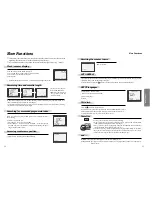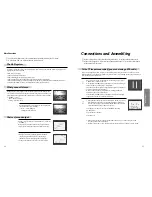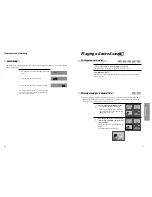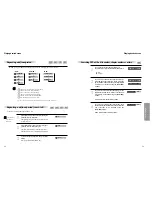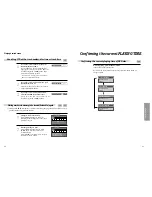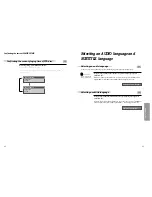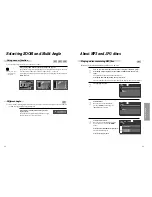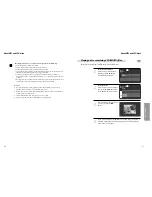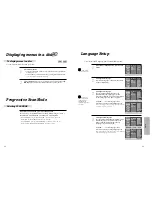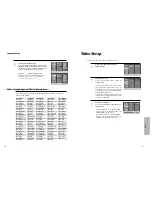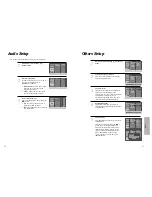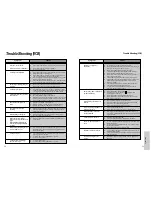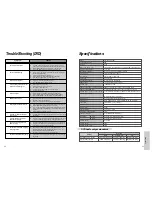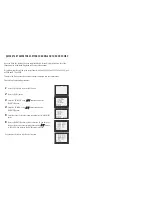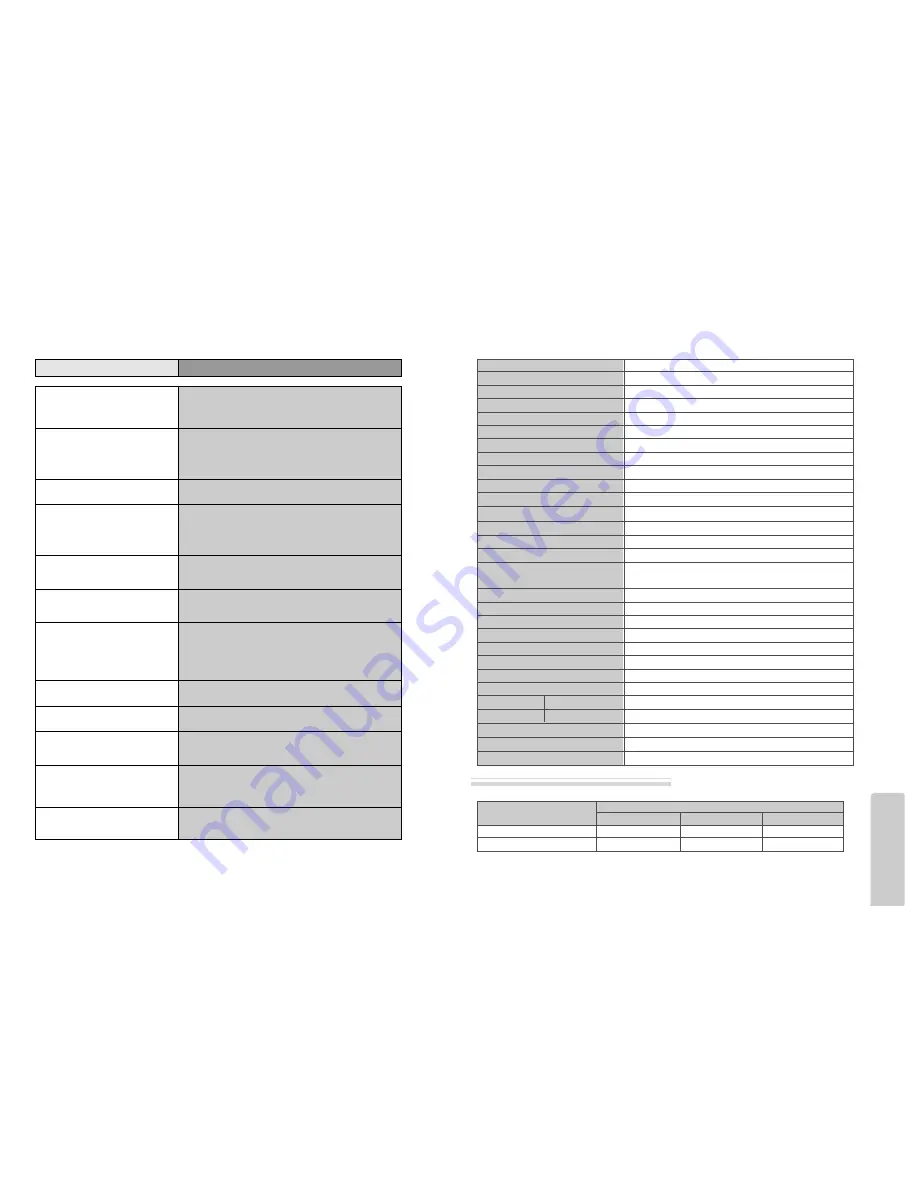
The
o
thers
61
60
Trouble Shooting (DVD)
•
The recorder does not play.
•
No sound comes through.
•
Blue Screen, No functions
•
A disc is playing but screen does not
appear or poor screen appears.
•
Sound is irregular
•
REMOTE does not work.
•
Dolby Digital sound does not work
•
“AUDIO” or “SUBTITLE” button
does not work.
•
“ANGLE” button does not work
while a DVD is playing.
•
“MENU” does not appear while a
DVD is playing.
• The file name of MP3 (CD-R) appears
with strange letters.
•
Any MP3 (CD-R) file isn’t displayed.
Checks
Symptom
➤
If a DVD is from overseas, it may not be played. Please check a
DVD’s region code whether it has the relative region code 2 or All.
➤
Please check whether a DVD is inserted in a right direction.
➤
If it is a CD-ROM for PC or DVD-ROM, it does not work.
➤
Play mode may be “SLOW” or “PAUSE”(In abnormal speed play,
no sound comes through)
➤
Did you connect the parts in right way?
➤
Please check the operative condition of TV or amplifier.
➤
From SETUP, please check “AUDIO” items.
➤
Progressive or interlace selected incorrectly.
➤
Press [SYSTEM] button (Refer page 48)
➤
Did you turn on your TV sets?
➤
Did you connect the parts in right way?
➤
The play may be in “PAUSE”.
➤
A disc may have some contaminants or be damaged.
➤
A disc may be bad one.
➤
Please check the connection with Dolby Digital amplifier.
➤
Please check the plugs are connected with one another tightly.
➤
Some contaminants may be remained in connection terminal.
➤
Please check the degree of remote control, distance or any interruption.
➤
Battery may be weak or exhausted.
➤
When you operate DVD, use it by pressing [DVD] button.
➤
Dolby Digital sound can be worked in the Dolby Digital amplifier only.
➤
Please check “Dolby Digital ” mark on your DVD.
➤
In case of playing it through digital output, while pressing “STOP”,
please check whether “Digital Output” is “Bitstream” by pressing
“SETUP”.
➤
Please check the connection is correct.
➤
If a DVD does not include language information, it does not support
the function.
➤
“ANGLE” is supported only in a DVD contains multi angle scenes. Also
a user can confirm the support with the “ANGLE” mark on screen.
➤
Please check the degree of remote control, distance or any interruption.
➤
Please check a battery in remote control whether it is exhausted or not.
➤
A DVD may not contain menu information.
➤
The file name of MP3 recognize only the Alphabet (A~Z, a~z),
numbers (0~9) and a special symbol on keyboard (~, !, @, #, $ ....)
and 10 letters can be displayed in maximum.
➤
The letters except above case will be displayed like “----”.
➤
If the surface of disk is injured, the file display and playback can be
impossible.
Specifications
Disc type
DVD
VIDEO-CD
CD
Analogue Audio output
48/96KHz sampling
44.1KHz sampling
44.1KHz sampling
Digital Audio output
48KHz sampling
44.1KHz sampling
44.1KHz sampling
Output
Power
200~240V, 50/60Hz
Consumed electricity
20W
Weight
4.6kg
Dimension (W x H x D)
435mmx93mmx255mm(Without Foot), 435mmx98mmx255mm(With Foot)
Operative temperature
+5°C~40°C
Installation condition
Horizontal / Relative humidity under 80%
Laser output
5mW (continuous wave max.)
Wave length
635nm (DVD), 730nm (CD)
Signal type
PAL COLOR
Antenna Input/output
U/V-mixed: 75Ω unbalanced
VIDEO input
1.0Vp-p (unbalanced, RCA JACK)
AUDIO input
-8.8dBm, RCA JACK
VIDEO output
(common use of DVD and VCR)
VIDEO output terminal, 1.0 Vp-p unbalanced, RCA JACK
VIDEO output (DVD only)
Component output (75Ω In load Y: 1.0Vp-p, Pb:0.7Vp-p, Pr:0.7Vp-p)
AUDIO output
(common use of DVD and VCR)
Audio output terminal (2 kinds): -5.8dBm(VCR), 2Vrms(DVD), RCA JACK
AUDIO output (DVD only)
Analogue AUDIO output : 2.0Vrms
Digital audio output (COAXIAL)
Playable tape
Very high dense tapes with VHS marks
Playable disc
DVD, VIDEO-CD, CD (12cm), CD (8cm), MP3, CD-R, CD-RW
Tape speed
SP: 23.39mm/s, LP: 11.70mm/s
Playtime
SP: 3hrs, LP: 6hrs (use of E180tape)
Clock display
24 hrs
Time Recording
8 programs a month
Persistence in power failure
1min
VIDEO S/N (VCR)
Over 43dB(Standard recording)
Resolution VCR
Over 240 lines (Standard recording)
DVD
Over 400 lines (Playback DVD)
AUDIO (VCR)
Over 65dB
AUDIO (DVD)
90dB
AUDIO dynamic range
90dB
DVD Audio output standards