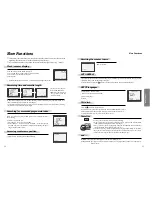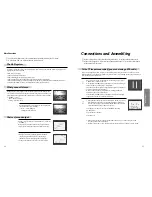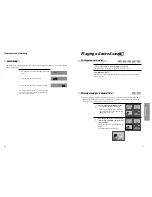Pr
oduct
information
6
7
Read Carefully before Using
Cautions in use of DVD-Video player are described
below.
Please read carefully before using a DVD-Video player.
✔
Installation place and handling
• When you place this player near other devices,
they may affect poorly together.
• When you place DVD-Video player and TV in
the upper and lower sides, it may cause
flickering of pictures or failure (tape is not
ejected).
• When you place this player near strong magnetic
materials, it may affect image or voice poorly or
damage recording.
• Do not spill volatile liquids like insect spray
over the player. Do not leave rubber or plastic
products in contact with the player for a long
time. They will cause deterioration or paint peel-
off.
✔
Not in use
• When the unit is not in use, be sure to remove
the disc or tape and turn off the power.
• If you do not use the unit for a long period,
remove batteries in remote control to prevent
leakage.
• In case you don’t use the unit for a long time, the
unit may not function properly in the future.
Turn on and use the player occasionally.
✔
Moving
• Repack the unit as it was originally packed at the
factory. Alternatively, pack this product with
towel not to be damaged.
• Eject any videotape.
✔
Cleaning
• Dust off dirt in cabinet or control panel part
smoothly with a soft cloth.
• For heavy dirt, soak the cloth in a weak detergent
solution, wring it well and wipe. Use a dry cloth
to wipe it out.
• Follow instructions in using chemical cleaners.
• Do not use any type of solvent such as gasoline
or benzene, as they may cause deterioration or
paint peel-off.
✔
Checking
• Video is a high precision device. To obtain a
clear screen, we recommend regular inspection
and maintenance every 1,000 hours of use by
technical engineers.
• For checking, contact your dealer or your nearest
service center.
✔
Checking and Replacement of Antenna
• Antenna is subject to change in its direction or
damage by wind and rain. For clean screen,
contact and consult your nearest service center
about checking and replacement.
✔
In recording important screen
• Be sure to record the screen and check whether
recording is performed properly. We beg you to
understand compensation of recording if
recording is not performed by badness of used
tape or video.
✔
Copyright
• Do not use your recordings without permission
of a copyrighter except personal usage.
✔
Tape and Disc Handling
• Do not use any tape and disc below. Damage of
video head or cut/coiling of tape may cause
failure.
- Tape with mold
- Tape or disc stained with juice or attachments
- Tape having breakage connection
- Disassembled tape
- Disc with severe scratch
• Moisture condensation may occur in tape.
Moisture condensation damages the tape. Please
use the tape after the moisture condensation is
disappeared.
• After use, store tape vertically in a case to
prevent loose.
• Do not store the following places.
- High temperature and humidity
- Subject generation of mold
- Subject to direct sunlight
- Much dirt or dust
- Near strong magnetic materials such as speaker
✔
Video head cleaning
• Video head cleaning is needed when the
playback picture becomes unclear. Use an
equivalent high quality chemical non-abreasive
head cleaning tape or have them cleaned
professionally.
Identification of Controls
!
POWER (STANDBY/ON) button
Use to power the device on/off if AC power supply
is connected.
@
Place to insert videotape
#
Disc tray
$
VIDEO INPUT jack
%
AUDIO INPUT jack
^
EJECT button
&
RECORD button
*
PR -/+ (Programme Down/Up) button
(
Operation Display Window
Display operation of device. For more information,
see “Operation Display Window” as next page.
)
SELECT button
Use to change DVD mode to VCR mode, and vice
versa.
1
STOP button
Use to stop playing.
2
REWIND button
Use to rewind currently being played videotape or
disc; or to playback back rapidly.
3
Playback/PAUSE button
Playback videotape or disc.
Press this button to pause a screen.
4
FAST FORWARD button
Use to wind currently being played videotape or
disc; or to playback rapidly.
5
OPEN/CLOSE Tray button
Main body (front panel)
!
%
& *
) 12345
^
@
#
$
(