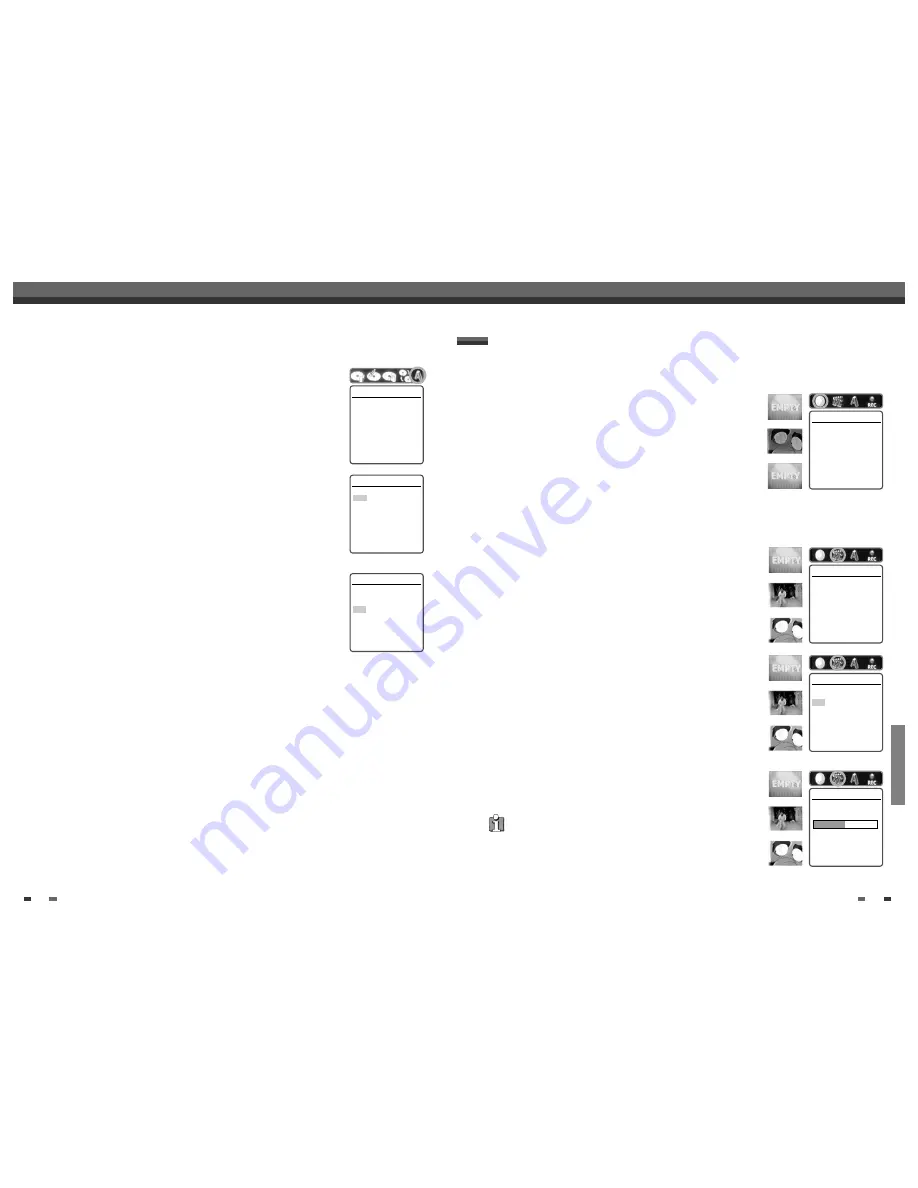
EDITING
49
You can manage the titles on your DVD+R/RW discs using the Title menu.
Play a Title
To play a title:
1
Press [MENU] to display the disc menu.
2
Select the desired title you want to manage using [
…†
].
3
Press [
√
] to display the title menu.
4
Select ‘Play Title' using [
œ √
] .
5
Press [ENTER] to play the title.
Erase a Title
1
Follow steps 1 to 3 under ‘Play Title‘.
2
Select ‘Erase Title‘ using [
œ √
].
3
Press [ENTER] to erase the title.
4
Select 'Yes' and press [ENTER] to confirm.
5
The Erase Title progress bar will be displayed. This may takes several
seconds.
6
After erasing is complete, the erased title remains as an empty title.
Title Menu
• You can erase titles on DVD+RW discs only.
Play Title
Press [Enter] to begin
playback of title.
Instructions
Enter-Confirm
Erase Title
Press [Enter] to erase
this title.
Instructions
Enter-Confirm
Erase Title
Would you like to Erase
the title?
Yes
No
Instructions
Enter-Confirm Move
…†
Erase Title
Title is being erased.
Please wait a moment...
…
†
√
…
†
√
…
†
√
…
†
√
48
Change Disc Name
You can rename your disc to any name you choose. The default disc name is ‘MY DVD‘.
1
Use [
…
] to go tothe top menu.
2
Press [
√
] to display the Disc Information Menu.
3
Press [
√
] and select ‘Change Disc Name‘.
4
Press [ENTER] as shown on the screen.
5
The Keyboard Menu appears.
6
Use [
œ √…†
] to select and press [ENTER] to enter the name of the disc.
CLR : Clear the disc name
SP : Space
DEL : Delete a character
SAVE : Save the disc name
7
Press [ENTER] again.
8
To save the name of the disc, select ‘SAVE‘ and press [ENTER].
Change Disc Name
Problem.
This disc is locked. It
cannot be renamed.
ok
Instructions
Enter-Confirm Move
…†
Change Disc Name
MY DVD
CLR SP DEL SAVE
1 2 3 4 5 6 7 8 9 0
A B C D E F G H I J
K L M N O P Q R S T
U V W X Y Z ( ) . ,
: ; &
Enter-Confirm Move
…†
Change Disc Name
Press [Enter] to change
the disc name.
Instructions
Enter-Confirm
Editing
Editing






































