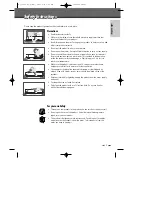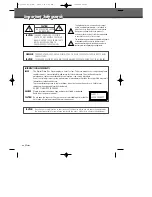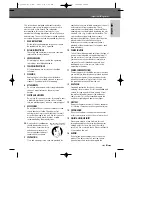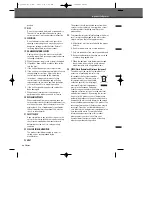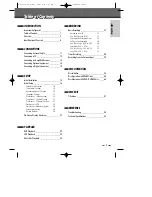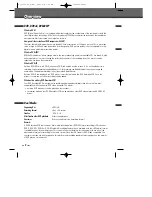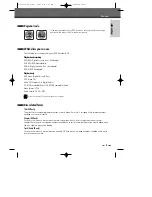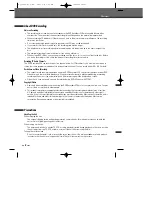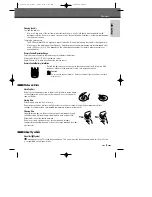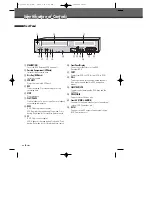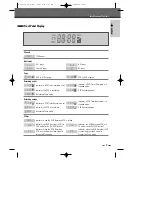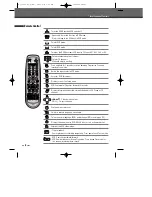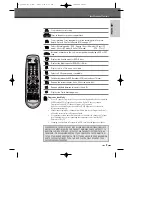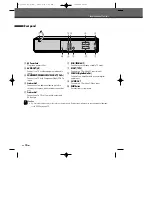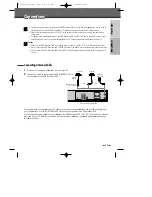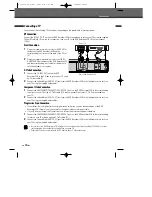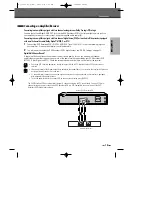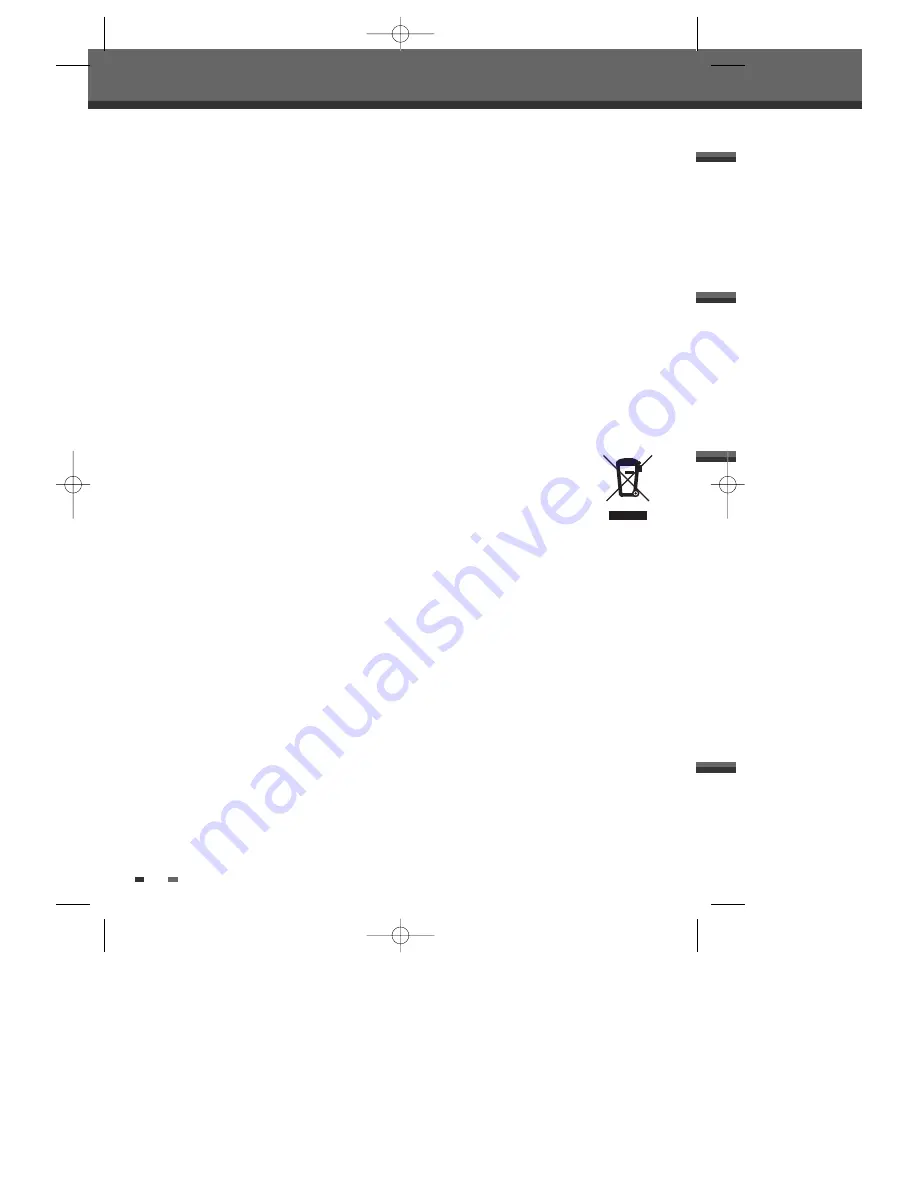
iv
Important Safeguards
product.
17 DISC
Do not use a cracked, deformed or repaired disc.
These discs are easily broken and may cause
serious personal injury and product malfunction.
18 SERVICING
Do not attempt to service this unit yourself as
opening or removing covers may expose you to
dangerous voltage or other hazards. Refer all
servicing to qualified service personnel.
19 DAMAGE REQUIRING SERVICE
Unplug this unit from the wall outlet and refer
servicing to qualified service personnel under the
following conditions.
A. When the power-supply cord or plug is damaged.
B. If liquid has been spilled, or objects have fallen
into the unit.
C. If the unit has been exposed to rain or water.
D. If the unit does not operate normally by following
the operating instructions. Adjust only those
controls that are covered by the operating
instructions. Improper adjustment of other
controls may result in damage and will often
require extensive work by a qualified technician
to restore the unit to its normal operation.
E. If the unit has been dropped or the cabinet has
been damaged.
F. When the unit exhibits a distinct change in
performance-this indicates a need for service.
20 REPLACEMENT PARTS
When replacement parts are required, have the
service technician verify that the replacements he
uses have the same safety characteristics as the
original parts. Use of replacements specified by
the unit manufacturer can prevent fire, electric
shock, or other hazards.
21 SAFETY CHECK
Upon completion of any service or repairs to this
unit, ask the service technician to perform safety
checks recommended by the manufacturer to
determine that the unit is in safe operating
condition.
22 WALL OR CEILING MOUNTING
The product should be mounted to a wall or
ceiling only as recommended by the
manufacturer.
23 HEAT
The product should be situated away from heat
sources such as radiators, heat registers, stoves,
or other products (including amplifiers) that
produce heat.
24
To prevent battery electrolyte leakage, which may
result in injury and damage to the unit or other
objects, observe the following precautions;
A. All batteries must be installed with the proper
polarity.
B. Do not mix new with old or used batteries.
C. Only use batteries of the same type and brand.
D. Remove the batteries when they are not to be
used for a long period time.
E. When the batteries have become discharged,
they must be disposed of in a safe manner
which complies with all applicable laws.
25 WEEE (Waste Electrical and Electronic Equipment)
The meaning of the symbol on the product, its
accessory or packaging indicates that
this product shall not be treated as
household waste. Please, dispose of
this equipment at your applicable
collection point for the recycling of
electrical & electronic equipments
waste. In the European Union and
Other European countries which there are
separate collection systems for used electrical
and electronic product. By ensuring the correct
disposal of this product, you will help prevent
potentially hazardous to the environment and to
human health, which could otherwise be caused
by unsuitable waste handling of this product. The
recycling of materials will help conserve natural
resources. Please do not therefore dispose of
your old electrical and electronic equipment with
your household waste. For more detailed
information about recycling of this product,
please contact your local city office, your
household waste disposal service or the shop
where you purchased the product.
DF-Q75D2D-HQ-I(GB) 2006.6.16 9:29 AM ˘
` iv mac001 1200DPI 90LPI