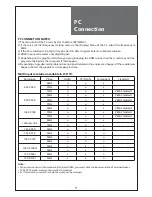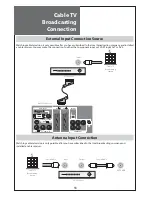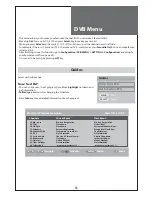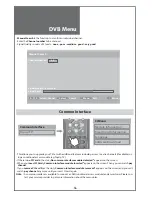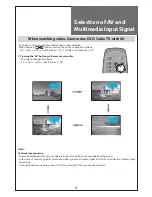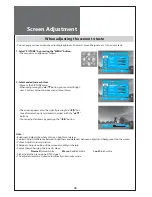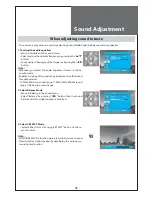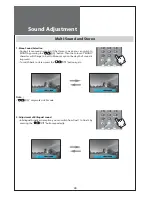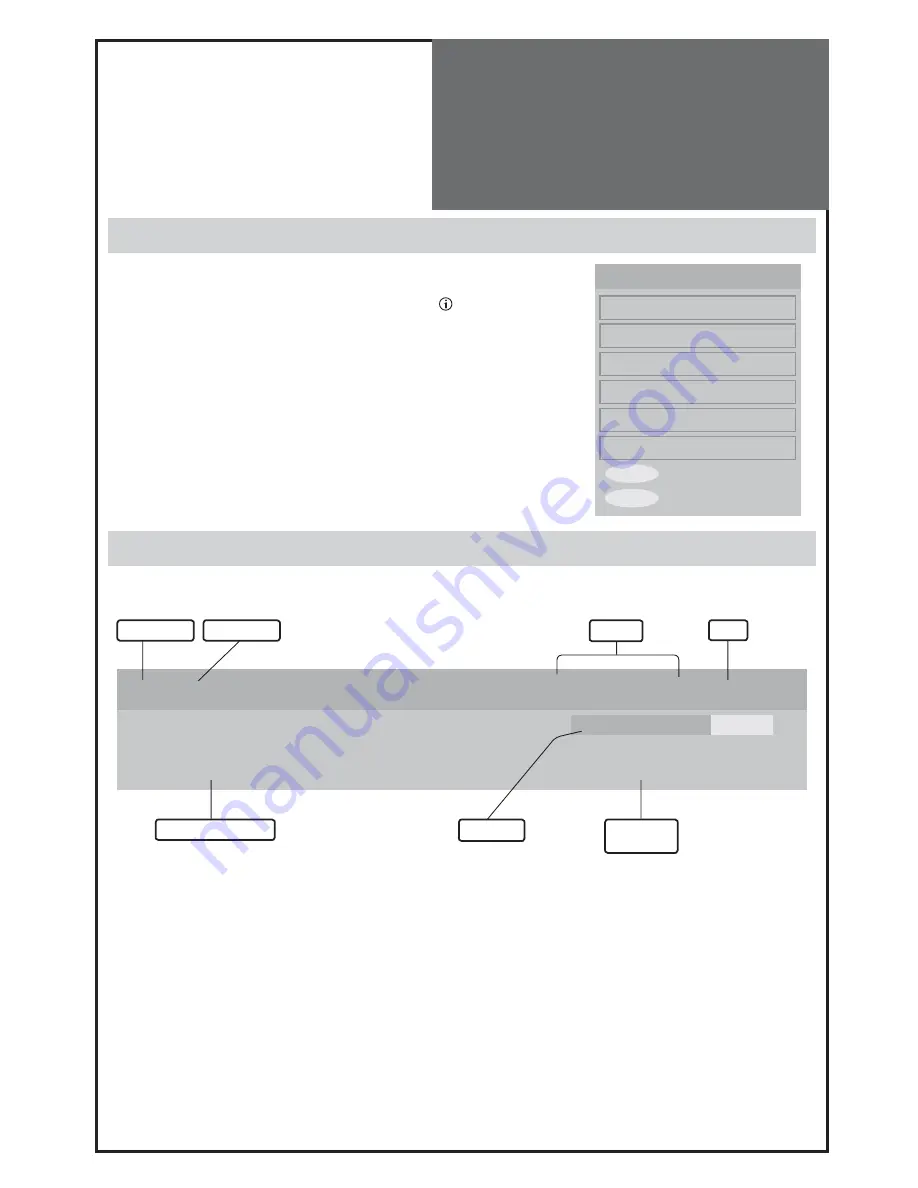
31
DVB MENU
Channel list
Favourites
Guides
Timers
Settings
Common Interface
MENU
Exit
SELECT
Select
1 BBC ONE
I / II TV
①
08:50
Signal:
NOW: Breakfast
06:00 - 09:45
Next: Beat the Burglar
09:15 - 10:00
preset number
Channel name
symbols
clock
now/next program title
signal level
program start
and end time
DVB Menu
DVB Menu
- Press the “MENU” button to display the main menu. then, select DVB MENU.
You may see the DVB MENU OSD. Whenever you need more information
during any DVB MENU directory, press info button “
” then you will see
more detailed information on the screen. And in some menus, you can use
blue, yellow, red, green button.
- Those button’s function depend on which menu it is.
- This menu is activated only on digital mode.
About the information on the banner
- When you select a digital program, an information banner is displayed for a few seconds at the bottom of the screen.
Symbols description
I / II
Other audio languages are availables and can be selected in Configuration (see page no. 35)
①
(~
⑤
)
The selected Favourite list number is displayed here.
Summary of Contents for DLT-32C5
Page 53: ...DMP39...