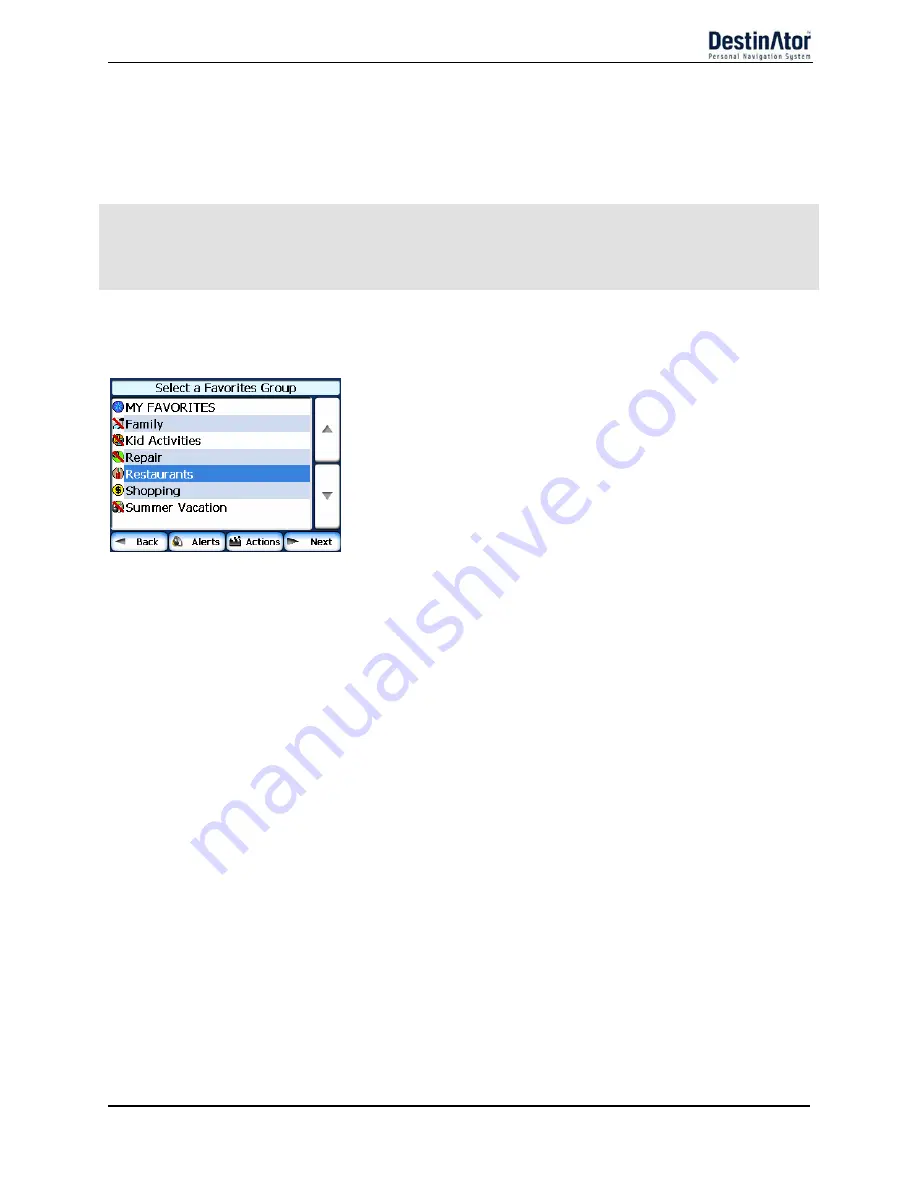
17
You have a group called “Projects” that include addresses of your bank, grocery store, garage, hardware store,
doctor’s office, post office, and so on. When the alert is set, Destinator reminds you about these places when
you come within close proximity to them.
You are going on a trip and friends have recommended certain restaurants that are on your route. You can
create a group called “Restaurants” and enter the restaurant addresses. As you take your trip, an alert will go
off when you come within range of these restaurants.
Notes:
Favorite Alert settings affect all Favorites Groups.
The 2
nd
Alert must be set to go off at closer distance than the 1
st
Alert.
Alerts can be set for a group but not for individual locations. Of course, you can always create a group that has
just one location.
You can disable the alerts for all groups by selecting the 1
st
Alert setting to Off.
You can disable the alerts for a particular group by selecting the group and tapping the Hide Symbol on Map
button. Disabled alerts are identified by a red diagonal line through the symbol.
Figure 15 - Disabled Favorite Alerts
Activate that disabled alert by selecting the group and tapping the Show Symbol on Map button.
Add Favorite Locations
Tap MY FAVORITES or any selected group that you have created to display its locations. You can save a
location to your favorites groups from the Address, Recent Locations, or POI screens. For more information,
see "Add to Favorites" on page 13.
From this screen, you can tap the Actions button to display the following commands.
Set as Origin
Lets you designate the selected location as the route origin. You
would use this command when calculating a route from a point
other than your current location. Note: You are still receiving the
GPS signal.
Show Map
Lets you see the map with the selected favorite destination for you
to review before creating a route.
Edit Favorite Location
Lets you change the name, comment, or group location for the
selected location.
Delete Favorite Location
Tap the button to remove the selected location.
Information
This button displays additional address information, such as
address details, phone number, and other comments about your
favorite location that you have entered.
Summary of Contents for DPN-3500
Page 1: ...DAEWOO DPN 3500 GPS PORTABLE NAVIGATION USER MANUAL...
Page 4: ...4 Top Button Right Stylus Hold key DC in External Antenna...
Page 5: ...5 Left SD socket Ear phone jack USB connector...
Page 15: ...Destinator ND User Manual Destinator Technologies...
Page 62: ...46 46 W What s on the Map 4 Working with a Navigation list 10...
















































